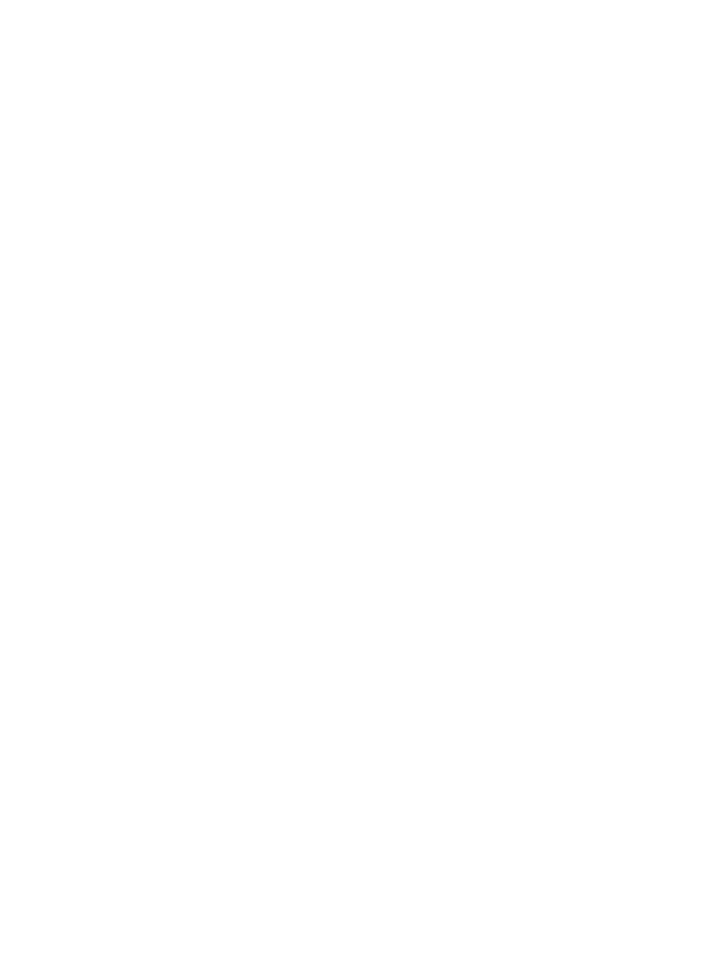
Contents
1
HP All-in-One overview........................................................................................8
The HP All-in-One at a glance................................................................................8
Control panel overview...........................................................................................9
Menu overview.....................................................................................................11
Fax menu......................................................................................................11
Setup menu...................................................................................................11
Copy menu....................................................................................................12
Reduce/Enlarge menu...................................................................................12
Photo menu...................................................................................................13
Proof Sheet menu.......................................................................................... 13
Scan To menu...............................................................................................13
Use the HP Image Zone to do more with your HP All-in-One...............................14
Access the HP Image Zone software (Windows)........................................... 14
Access the HP Image Zone software (Macintosh OS 10.1.5 or later)............16
Access the HP Image Zone software (Macintosh OS 9.2.6 or earlier)...........18
2
Find more information........................................................................................ 21
3
Connection information.....................................................................................23
Supported connection types.................................................................................23
Connect using Ethernet........................................................................................24
Connect using a USB cable..................................................................................24
Use Windows printer sharing................................................................................24
Use printer sharing (Macintosh OS X)..................................................................24
Use Webscan.......................................................................................................24
4
Work with photos...............................................................................................26
Transfer photos....................................................................................................26
Transfer photos using a Windows computer.................................................26
Transfer photos using a Macintosh................................................................ 27
Edit photos............................................................................................................27
Edit photos using a Windows computer.........................................................27
Edit photos using a Macintosh.......................................................................28
Share photos........................................................................................................28
Share photos using a Windows computer.....................................................28
Share photos using a Macintosh...................................................................29
Print photos..........................................................................................................30
Print photos using a Windows computer.......................................................30
Print photos using a Macintosh.....................................................................31
5
Load originals and load paper...........................................................................33
Load originals.......................................................................................................33
Load an original in the automatic document feeder.......................................33
Load an original on the glass.........................................................................34
Choose papers for printing and copying...............................................................34
Recommended papers..................................................................................34
Papers to avoid.............................................................................................35
Load paper...........................................................................................................35
Load full-size paper.......................................................................................36
User Guide
1

Load 10 x 15 cm (4 x 6 inch) photo paper.....................................................37
Load postcards or Hagaki cards....................................................................38
Load envelopes.............................................................................................39
Load other types of paper..............................................................................39
Avoid paper jams..................................................................................................41
6
Use a memory card or PictBridge camera........................................................42
The memory card slots and camera port..............................................................42
Transfer digital images to your computer.............................................................. 43
Print photos from a proof sheet............................................................................45
Print a proof sheet.........................................................................................45
Complete the proof sheet..............................................................................46
Scan a proof sheet........................................................................................47
Set photo print options..........................................................................................47
Use the Photo menu to set photo print options..............................................48
Change photo print options...........................................................................49
Set new photo print options defaults.............................................................. 49
Print photos directly from a memory card.............................................................50
Print individual photos...................................................................................50
Create borderless prints................................................................................50
Deselect photos.............................................................................................51
Print photos from a PictBridge-compatible digital camera....................................51
Print the current photo..........................................................................................52
Print a DPOF file...................................................................................................52
7
Use the copy features........................................................................................53
Set the copy paper size........................................................................................53
Set the copy paper type........................................................................................54
Increase copy speed or quality.............................................................................55
Select an input tray for copying............................................................................56
Make multiple copies of the same original............................................................56
Copy a two-page black-and-white document........................................................57
Make two-sided copies.........................................................................................57
Make a borderless copy of a photo.......................................................................58
Copy a photo onto a full-size page.......................................................................59
Copy a photo several times on one page.............................................................60
Resize an original to fit onto letter or A4 paper.....................................................61
Resize an original using custom settings..............................................................61
Copy a legal-size document onto letter paper......................................................62
Copy a faded original............................................................................................62
Copy a document that has been faxed several times...........................................63
Enhance light areas of your copy.........................................................................63
Make a poster.......................................................................................................64
Prepare a color iron-on transfer............................................................................65
Change default copy settings...............................................................................65
Stop copying.........................................................................................................66
8
Use the scan features......................................................................................... 67
Scan to an application..........................................................................................67
Scan an original (USB-connected)................................................................68
Scan an original (network-connected)...........................................................68
Send a scan to an HP Instant Share destination..................................................69
2
HP Officejet 7200 All-in-One series
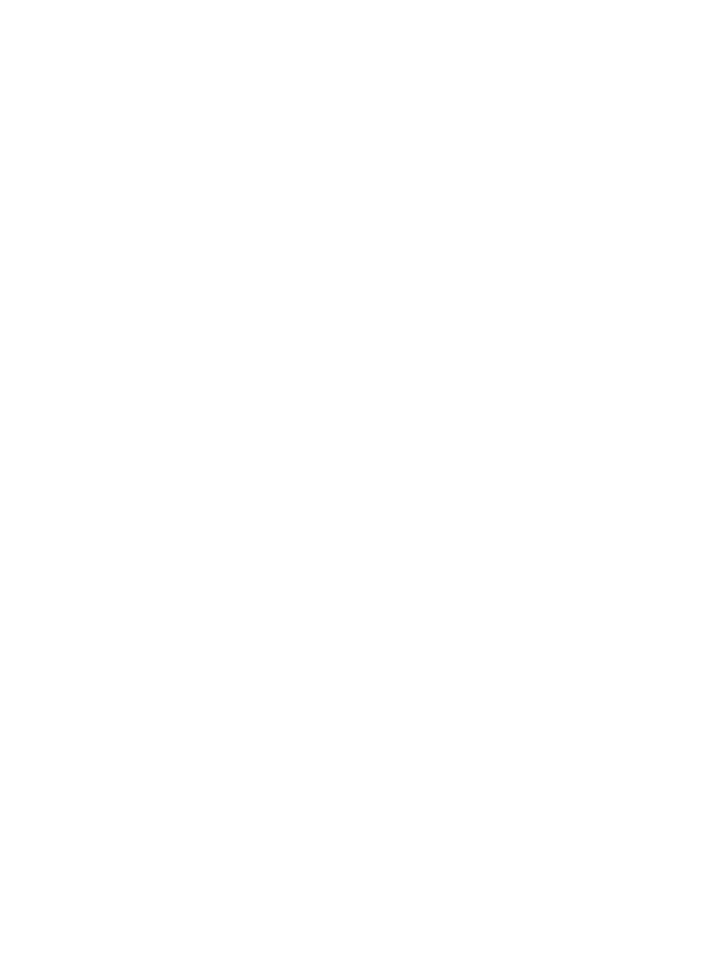
Share a scanned image with friends and relatives (USB-connected
device)...........................................................................................................69
Share a scanned image with friends and relatives (network-connected).......70
Send a scan to a memory card.............................................................................70
Send a scan to a memory card loaded in your HP All-in-One (USB-
connected).....................................................................................................70
Send a scan to a memory card loaded in your HP All-in-One (network-
connected).....................................................................................................70
Stop scanning.......................................................................................................71
9
Print from your computer..................................................................................72
Print from a software application..........................................................................72
Change the print settings......................................................................................73
Windows users..............................................................................................73
Macintosh users............................................................................................74
Stop a print job.....................................................................................................74
To stop a print job from the HP All-in-One.....................................................74
10 Fax setup.............................................................................................................75
Choose the right fax setup for your home or office...............................................76
Select your fax setup case.................................................................................... 78
Case A: Separate fax line (no voice calls received)..............................................80
Case B: Set up your HP All-in-One with DSL.......................................................80
Case C: Set up your HP All-in-One with a PBX phone system or an ISDN
line........................................................................................................................81
Case D: Fax with a distinctive ring service on the same line................................82
Case E: Shared voice/fax line...............................................................................83
Case F: Shared voice/fax line with voice mail.......................................................84
Case G: Fax line shared with computer modem (no voice calls received)............85
Case H: Shared voice/fax line with computer modem..........................................87
Set up your HP All-in-One to a computer with one phone port......................88
Set up your HP All-in-One to a computer with two phone ports.....................90
Case I: Shared voice/fax line with answering machine.........................................92
Case J: Shared voice/fax line with computer modem and answering machine....93
Set up your HP All-in-One to a computer with one phone port......................94
Set up your HP All-in-One to a computer with two phone ports.....................96
Case K: Shared voice/fax line with computer modem and voice mail...................97
Set up your HP All-in-One to a computer with one phone port......................98
Set up your HP All-in-One to a computer with two phone ports...................100
Test your fax setup.............................................................................................101
11 Use the fax features.......................................................................................... 102
Set up the HP All-in-One to receive faxes..........................................................102
Choose the recommended answer mode for your setup.............................102
Set the answer mode...................................................................................104
Send a fax..........................................................................................................104
Send a basic fax..........................................................................................104
Print fax confirmation reports.......................................................................105
Send two-sided originals.............................................................................105
Send a fax manually from a phone..............................................................106
Send a fax using redial................................................................................106
Send a fax using speed dials.......................................................................107
Schedule a fax.............................................................................................107
Contents
User Guide
3
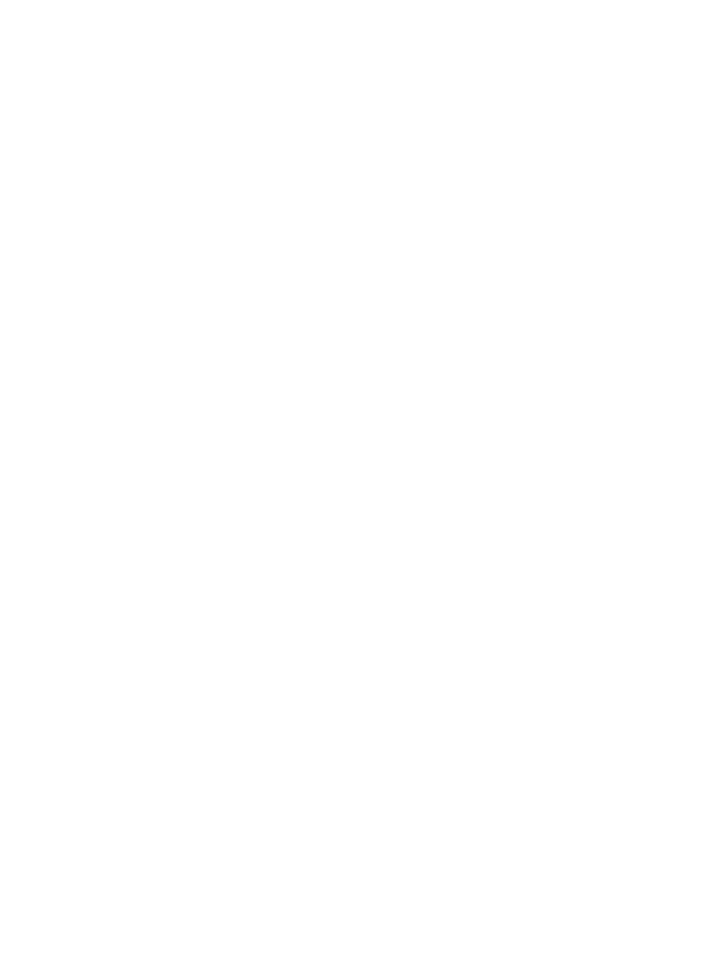
Cancel a scheduled fax...............................................................................108
Send a fax from memory.............................................................................108
Send a fax using monitor dialing.................................................................. 108
Receive a fax......................................................................................................109
Set the number of rings before answering...................................................109
Set up the HP All-in-One to print single- or two-sided faxes........................109
Receive a fax manually...............................................................................110
Poll to receive a fax.....................................................................................111
Set the date and time.........................................................................................111
Set the fax header..............................................................................................112
Enter text and symbols.......................................................................................112
Enter text using the keypad on the control panel.........................................113
Print reports........................................................................................................113
Print fax error reports...................................................................................113
Print other reports........................................................................................114
Set up speed dialing...........................................................................................114
Create speed-dial entries............................................................................114
Create group speed-dial entries..................................................................115
Update speed-dial entries............................................................................115
Delete speed-dial entries.............................................................................116
Change the fax resolution and lighter/darker settings.........................................116
Change the fax resolution............................................................................116
Change the lighter/darker setting................................................................. 117
Set new default settings..............................................................................117
Set fax options....................................................................................................117
Set the paper size for received faxes..........................................................118
Set tone or pulse dialing..............................................................................118
Adjust the volume........................................................................................118
Forward faxes to another number................................................................ 119
Cancel fax forwarding..................................................................................119
Change the answer ring pattern (distinctive ringing).................................... 119
Redial a busy or unanswered number automatically...................................120
Set automatic reduction for incoming faxes.................................................120
Set backup fax reception.............................................................................120
Use error correction mode...........................................................................121
Set the fax speed......................................................................................... 121
Reprint or delete the faxes in memory................................................................122
Fax over the Internet..........................................................................................123
Stop faxing..........................................................................................................123
12 Use HP Instant Share.......................................................................................124
Overview.............................................................................................................124
Get started..........................................................................................................125
Send images using your HP All-in-One..............................................................125
Send photos from a memory card...............................................................125
Send a scanned image................................................................................127
Send images using your computer.....................................................................128
Send images using the HP Image Zone software (Windows)......................129
Send images using the HP Instant Share client application software
(Macintosh OS X v10.2 and later)................................................................ 130
4
HP Officejet 7200 All-in-One series
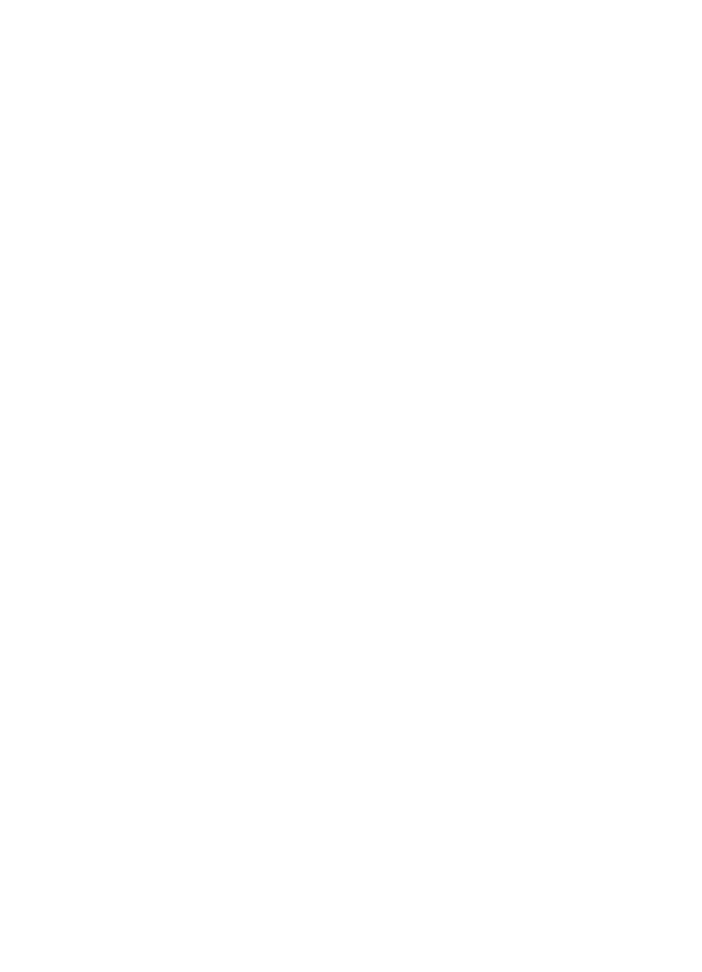
Share images using the HP Image Zone (Macintosh OS X earlier than
v10.2)..........................................................................................................131
Share images using the HP Director (Macintosh OS 9)...............................131
13 Set up your network.........................................................................................132
Switch from a USB connection to a network connection..................................... 132
Choose a recommended Ethernet network........................................................132
Ethernet connection to a wired network with DSL or cable Internet
access.........................................................................................................133
Ethernet connection to a wired network with modem Internet access.........134
Ethernet connection to a wired network without Internet.............................134
Ethernet connection to a wireless network..................................................135
Connect to an Ethernet network.........................................................................135
What you need............................................................................................136
Connect your HP All-in-One........................................................................136
Install the software for a network connection......................................................137
For Windows...............................................................................................137
For Macintosh..............................................................................................138
Connect additional computers............................................................................139
Manage your network.........................................................................................139
Use the HP All-in-One control panel............................................................139
Use the Embedded Web Server..................................................................140
Configuration page definitions.....................................................................141
Network glossary................................................................................................147
14 Order supplies..................................................................................................149
Order paper, transparency film, or other media..................................................149
Order print cartridges..........................................................................................149
Order accessories..............................................................................................150
Order other supplies...........................................................................................150
15 Maintain your HP All-in-One............................................................................152
Clean the HP All-in-One.....................................................................................152
Clean the glass............................................................................................152
Clean the lid backing...................................................................................153
Clean the exterior........................................................................................153
Check the estimated ink levels...........................................................................154
Print a self-test report.........................................................................................155
Work with print cartridges...................................................................................156
Handle the print cartridges..........................................................................156
Replace the print cartridges.........................................................................157
Use a photo print cartridge..........................................................................160
Use a gray photo print cartridge..................................................................160
Use the print cartridge protector..................................................................161
Align the print cartridges..............................................................................162
Clean the print cartridges............................................................................163
Clean the print cartridge contacts................................................................163
Clean the area around the ink nozzles........................................................164
Change the device settings................................................................................166
Set the scroll speed.....................................................................................166
Set the power save time..............................................................................166
Set the prompt delay time............................................................................167
Restore the factory defaults.........................................................................167
Contents
User Guide
5
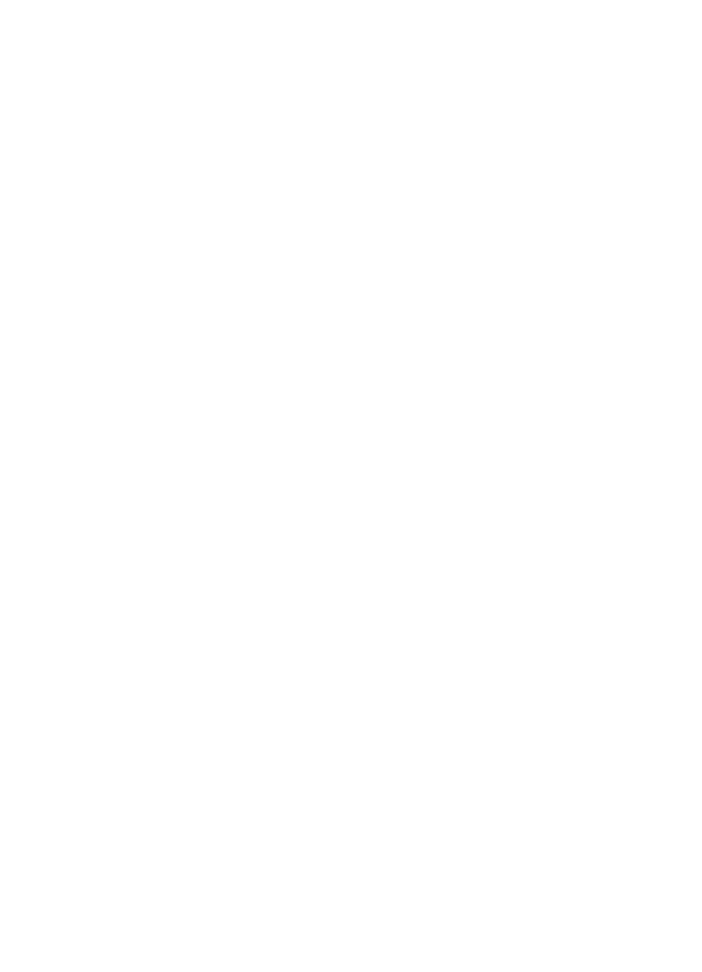
Self-maintenance sounds...................................................................................167
16 Troubleshooting information...........................................................................168
Before you call HP Support................................................................................168
View the Readme file..........................................................................................169
Setup troubleshooting.........................................................................................169
Hardware setup troubleshooting..................................................................169
Software installation troubleshooting...........................................................176
Fax setup troubleshooting...........................................................................180
Operational troubleshooting................................................................................192
Paper troubleshooting.................................................................................192
Print cartridge troubleshooting.....................................................................200
Print troubleshooting.................................................................................... 201
Memory card troubleshooting......................................................................201
Device update.....................................................................................................202
Device update (Windows)............................................................................202
Device update (Macintosh)..........................................................................203
17 Get HP support.................................................................................................204
Get support and other information from the Internet...........................................204
Warranty support................................................................................................204
Warranty upgrades......................................................................................204
Returning your HP All-in-One for service.....................................................204
HP customer support..........................................................................................205
Access your serial number and service ID..........................................................205
Call in North America during warranty................................................................205
Call elsewhere in the world.................................................................................206
Call in Australia under warranty and post-warranty............................................208
Call HP Korea customer support........................................................................208
Call HP Japan customer support........................................................................209
HP Quick Exchange Service (Japan)..........................................................209
Prepare your HP All-in-One for shipment...........................................................209
Remove print cartridges from a functional HP All-in-One............................210
Remove print cartridges from a nonfunctional HP All-in-One......................210
Remove the control panel overlay and pack your HP All-in-One.................212
18 Hewlett-Packard LIMITED WARRANTY STATEMENT....................................214
Duration of limited warranty................................................................................214
Extent of limited warranty...................................................................................214
Limitation of warranty.......................................................................................... 215
Limitation of liability............................................................................................215
Local law.............................................................................................................215
Limited warranty information for EU countries/regions.......................................215
19 Technical information......................................................................................218
System requirements..........................................................................................218
Paper specifications...........................................................................................218
Paper-tray capacities...................................................................................218
Paper sizes..................................................................................................219
Print margin specifications...........................................................................219
Print specifications..............................................................................................220
Copy specifications.............................................................................................220
Fax specifications...............................................................................................221
Memory card specifications................................................................................221
6
HP Officejet 7200 All-in-One series
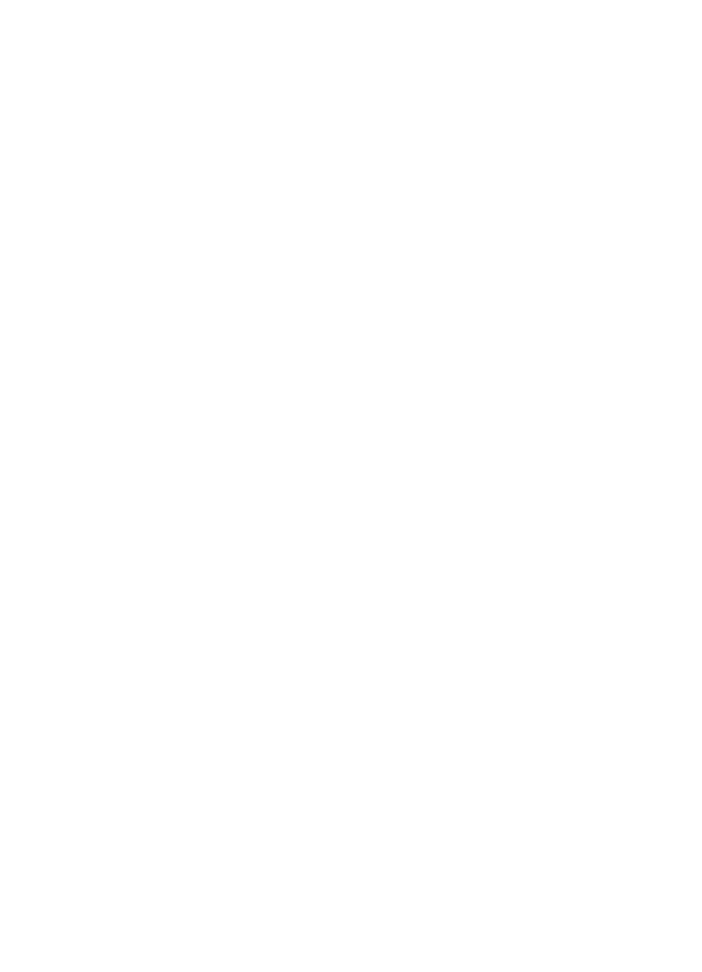
Scan specifications.............................................................................................222
Physical specifications........................................................................................222
Power specifications...........................................................................................222
Environmental specifications..............................................................................222
Additional specifications.....................................................................................222
Environmental product stewardship program.....................................................222
Protecting the environment..........................................................................222
Ozone production........................................................................................222
Energy consumption....................................................................................222
Paper use....................................................................................................223
Plastics........................................................................................................223
Material safety data sheets..........................................................................223
Recycling program....................................................................................... 223
HP inkjet supplies recycling program........................................................... 223
Regulatory notices..............................................................................................223
Regulatory model identification number......................................................223
Notice to users of the U.S. telephone network: FCC requirements.............224
FCC statement............................................................................................224
Note à l’attention des utilisateurs du réseau téléphonique Canadien/
notice to users of the Canadian telephone network.....................................225
Notice to users in the European Economic Area.........................................226
Notice to users of the German telephone network....................................... 226
Geräuschemission.......................................................................................227
Notice to users in Japan (VCCI-2)...............................................................227
Notice to users in Korea..............................................................................227
Declaration of conformity (European Economic Area)........................................228
HP Officejet 7200 All-in-One series declaration of conformity............................228
Index.........................................................................................................................229
Contents
User Guide
7
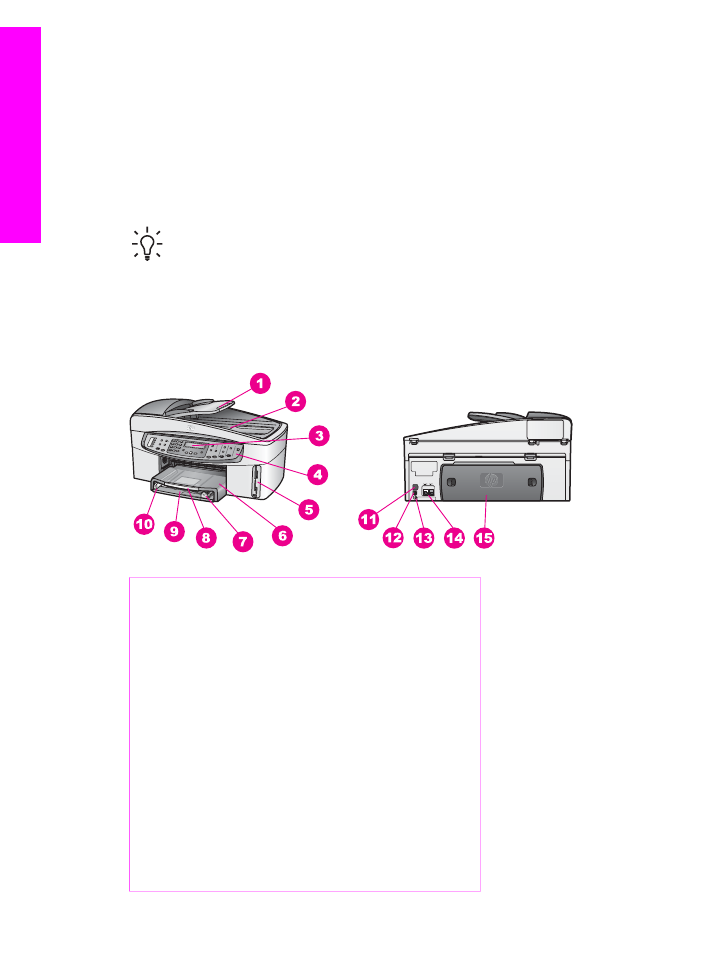
1