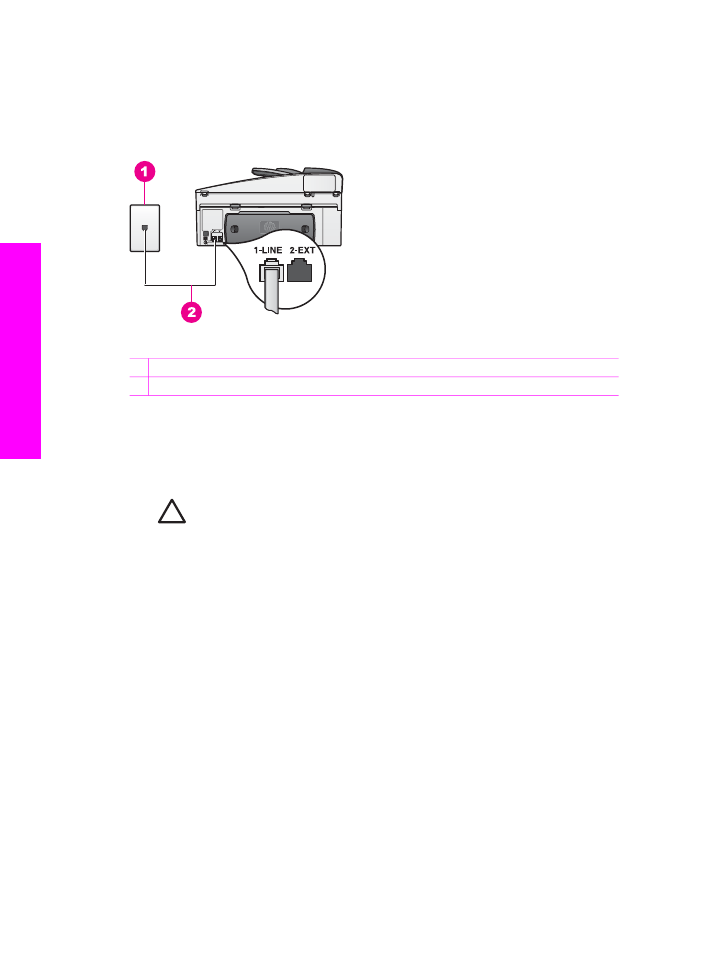
Case A: Separate fax line (no voice calls received)
If you have a separate phone line on which you receive no voice calls, and you have
no other equipment connected on this phone line, set up your HP All-in-One as
described in this section.
Back view of the HP All-in-One
1 Telephone wall jack
2 Phone cord supplied in the box with your HP All-in-One connected to the "1-LINE" port
To set up your HP All-in-One with a separate fax line
1.
Using the phone cord supplied in the box with your HP All-in-One, connect one
end to your telephone wall jack, then connect the other end to the port labeled "1-
LINE" on the back of your HP All-in-One.
Caution
If you do not use the supplied cord to connect from the
telephone wall jack to your HP All-in-One, you might not be able to fax
successfully. This special phone cord is different from the phone cords
you might already have in your home or office. If the supplied phone cord
is too short, see
The phone cord that came with my HP All-in-One is not
long enough
for information on extending it.
2.
Set up the HP All-in-One to answer incoming calls automatically. Press the
Auto
Answer
button until the light is on.
3.
(Optional) Change the
Rings to Answer
setting to one ring or two rings.
For information on changing this setting, see
Set the number of rings before
answering
.
4.
Run a fax test. For information, see
Test your fax setup
.
When the phone rings, your HP All-in-One will answer automatically after the number
of rings you set in the
Rings to Answer
setting. Then it will begin emitting fax
reception tones to the sending fax machine and receive the fax.