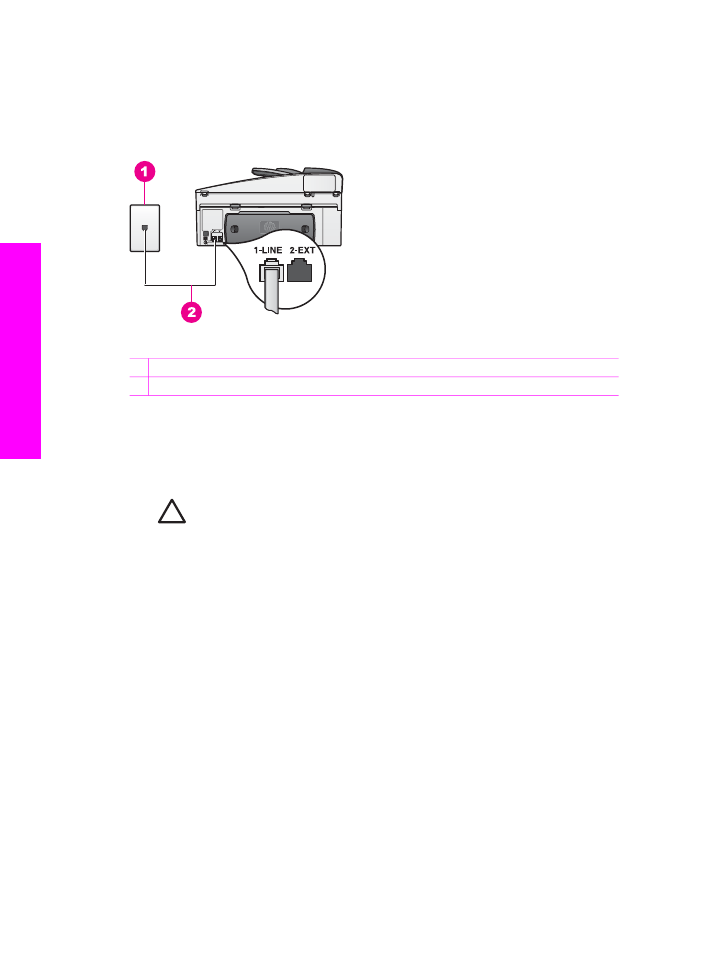
Case B: Set up your HP All-in-One with DSL
If you have a DSL service through your telephone company, use the instructions in
this section to connect a DSL filter between the telephone wall jack and your HP All-in-
One. The DSL filter removes the digital signal that can interfere with your HP All-in-
Chapter 10
80
HP Officejet 7200 All-in-One series
Fax setup
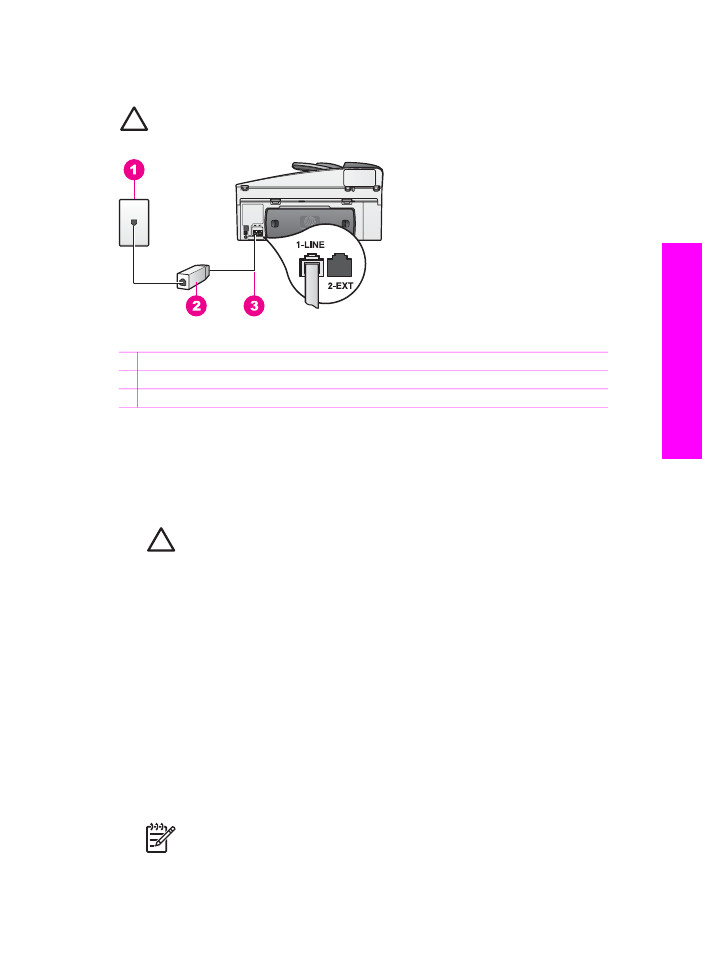
One from communicating properly with the phone line. (DSL might be called ADSL in
your country/region.)
Caution
If you have a DSL line and you do not connect the DSL filter, you will
not be able to send and receive faxes with your HP All-in-One.
Back view of the HP All-in-One
1 Telephone wall jack
2 DSL filter and cord supplied by your DSL provider
3 Phone cord supplied in the box with your HP All-in-One connected to the "1-LINE" port
To set up your HP All-in-One with DSL
1.
Obtain a DSL filter from your DSL provider.
2.
Using the phone cord supplied in the box with your HP All-in-One, connect one
end to the open port on the DSL filter, then connect the other end to the port
labeled "1-LINE" on the back of your HP All-in-One.
Caution
If you do not use the supplied cord to connect from the
telephone wall jack to your HP All-in-One, you might not be able to fax
successfully. This special phone cord is different from the phone cords
you might already have in your home or office.
3.
Connect the DSL filter cord to the telephone wall jack.
4.
Run a fax test. For information, see
Test your fax setup
.