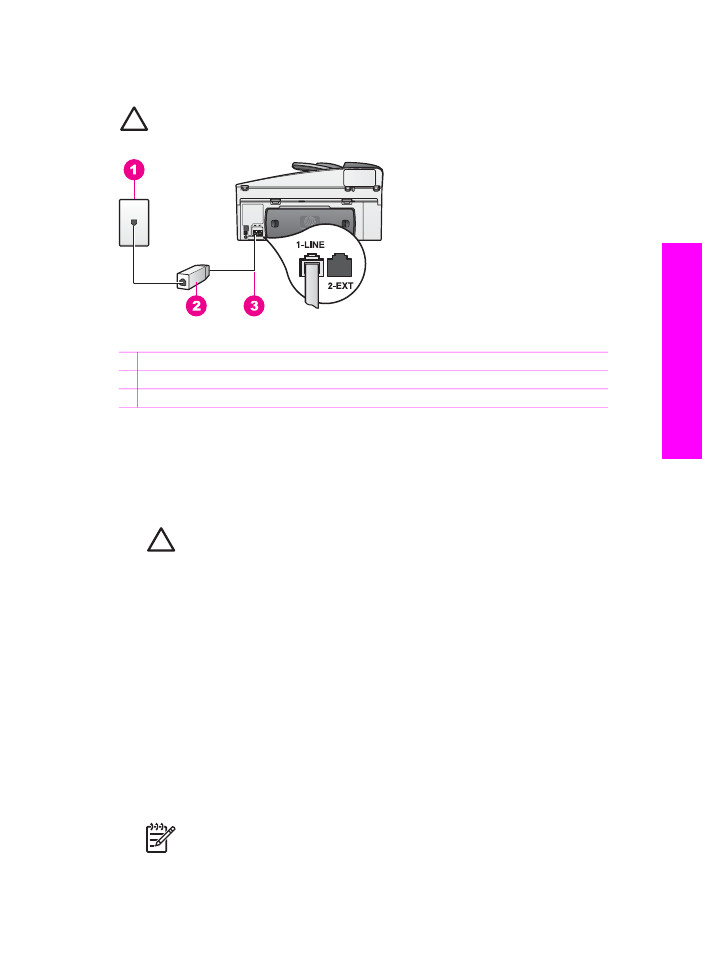
Case C: Set up your HP All-in-One with a PBX phone
system or an ISDN line
If you are using either a PBX phone system or an ISDN converter/terminal adapter,
make sure you do the following:
●
If you are using either a PBX or an ISDN converter/terminal adaptor, connect the
HP All-in-One to the port that is designated for fax and phone use. Also, make
sure that the terminal adapter is set to the correct switch type for your country/
region, if possible.
Note
Some ISDN systems allow you to configure the ports for specific
phone equipment. For example, you might have assigned one port for
telephone and Group 3 fax and another port for multiple purposes. If you
have problems when connected to the fax/phone port of your ISDN
User Guide
81
Fax setup
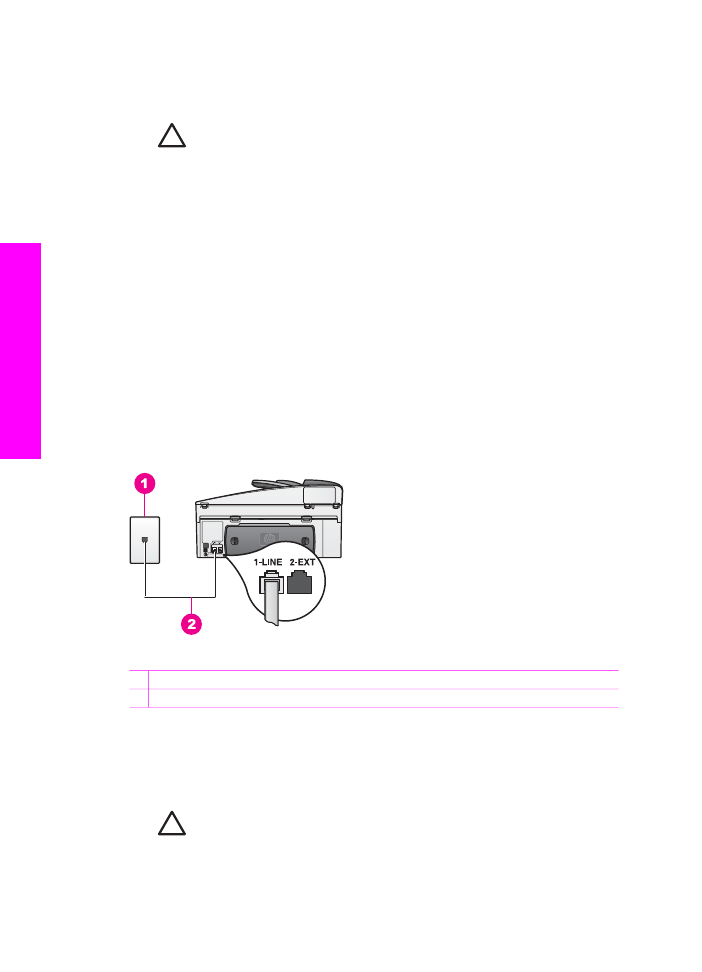
converter, try using the port designated for multiple purposes; it might be
labeled "multi-combi" or something similar.
●
If you are using a PBX phone system, set the call waiting tone to "off."
Caution
Many digital PBX systems include a call-waiting tone that is
factory-set to "on." The call waiting tone will interfere with any fax
transmission, and you will not be able to send or receive faxes with your
HP All-in-One. Refer to the documentation that came with your PBX
phone system for instructions on how to turn off the call-waiting tone.
●
If you are using a PBX phone system, dial the number for an outside line before
dialing the fax number.
●
Make sure you use the supplied cord to connect from the telephone wall jack to
your HP All-in-One, you might not be able to fax successfully. This special phone
cord is different from the phone cords you might already have in your home or
office. If the supplied phone cord is too short, see
The phone cord that came with
my HP All-in-One is not long enough
for information on extending it.