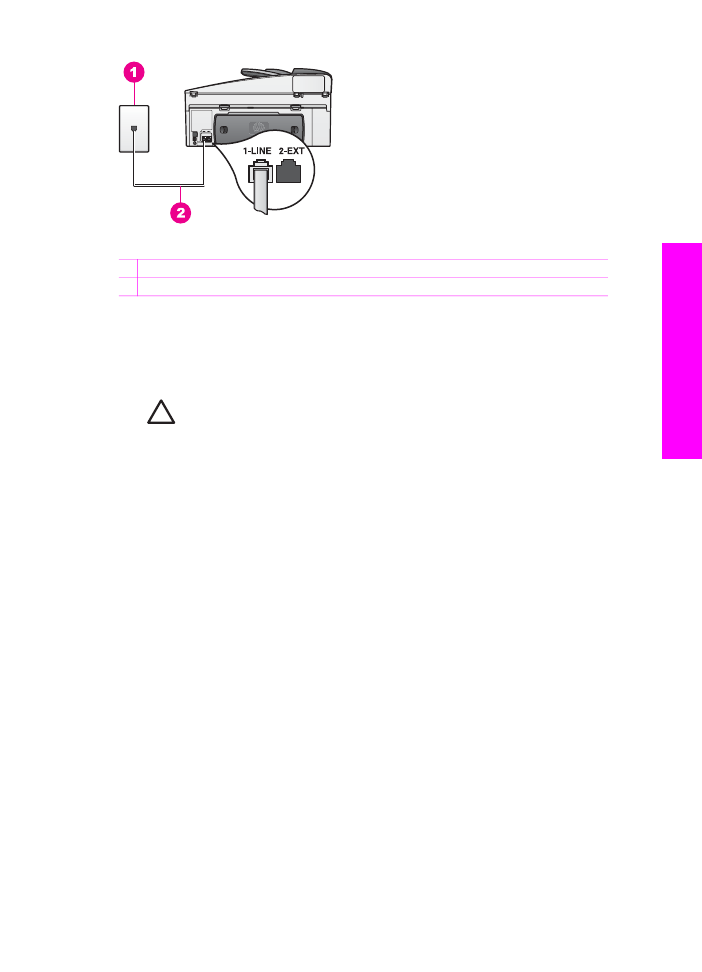
Case G: Fax line shared with computer modem (no voice
calls received)
If you have a fax line on which you receive no voice calls, and you also have a
computer modem connected on this line, set up your HP All-in-One as described in
this section.
Since your computer modem shares the phone line with your HP All-in-One, you will
not be able to use both your computer modem and your HP All-in-One for faxing
simultaneously. For example, you cannot use your HP All-in-One for faxing if you are
using your computer modem to send an e-mail or access the Internet.
User Guide
85
Fax setup
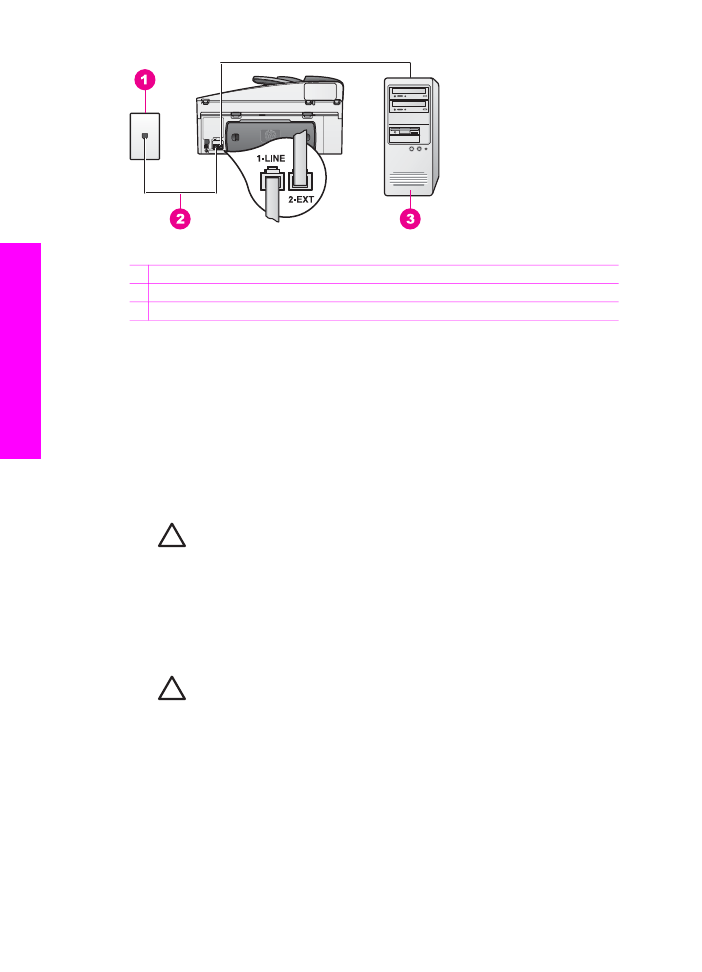
Back view of the HP All-in-One
1 Telephone wall jack
2 Phone cord supplied in the box with your HP All-in-One connected to the "1-LINE" port
3 Computer with modem
To set up your HP All-in-One with a computer modem
1.
Remove the white plug from the port labeled "2-EXT" on the back of your HP All-
in-One.
2.
Find the phone cord that connects from the back of your computer (your
computer modem) to a telephone wall jack. Disconnect the cord from the
telephone wall jack and plug it into the port labeled "2-EXT" on the back of your
HP All-in-One.
3.
Using the phone cord supplied in the box with your HP All-in-One, connect one
end to your telephone wall jack, then connect the other end to the port labeled "1-
LINE" on the back of your HP All-in-One.
Caution
If you do not use the supplied cord to connect from the
telephone wall jack to your HP All-in-One, you might not be able to fax
successfully. This special phone cord is different from the phone cords
you might already have in your home or office. If the supplied phone cord
is too short, see
The phone cord that came with my HP All-in-One is not
long enough
for information on extending it.
4.
If your computer modem software is set to receive faxes to your computer
automatically, turn off that setting.
Caution
If you do not turn off the auto fax receive setting in your
computer modem software, your HP All-in-One will not be able to receive
faxes.
5.
Set up the HP All-in-One to answer incoming calls automatically. Press the
Auto
Answer
button until the light is on.
6.
(Optional) Change the
Rings to Answer
setting to one ring or two rings.
For information on changing this setting, see
Set the number of rings before
answering
.
7.
Run a fax test. For information, see
Test your fax setup
.
Chapter 10
86
HP Officejet 7200 All-in-One series
Fax setup
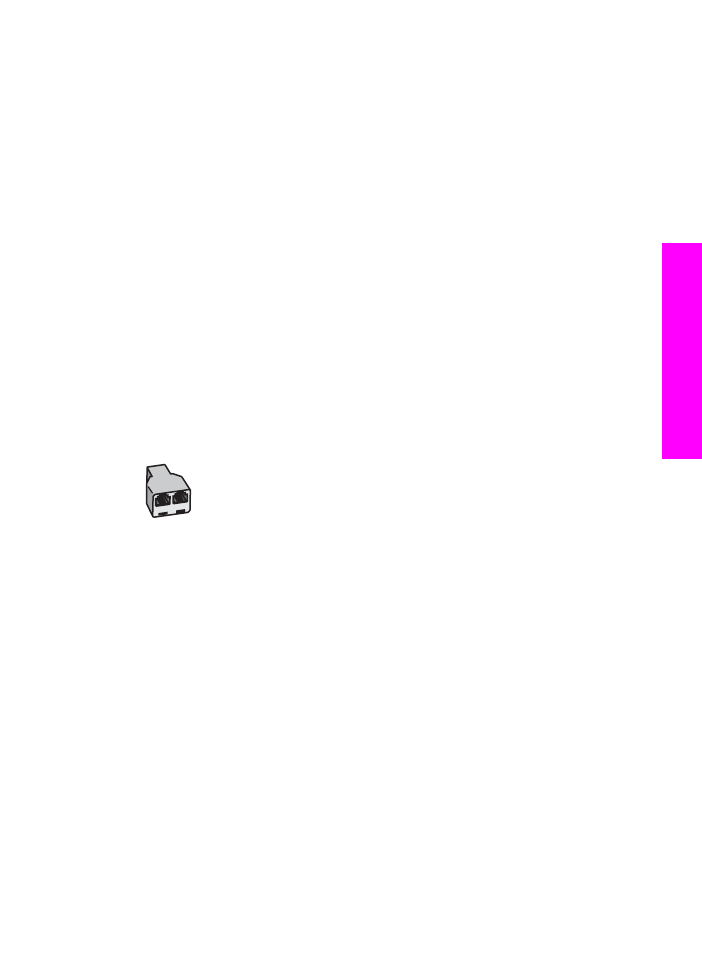
When the phone rings, your HP All-in-One will answer automatically after the number
of rings you set in the
Rings to Answer
setting. Then it will begin emitting fax
reception tones to the sending fax machine and receive the fax.