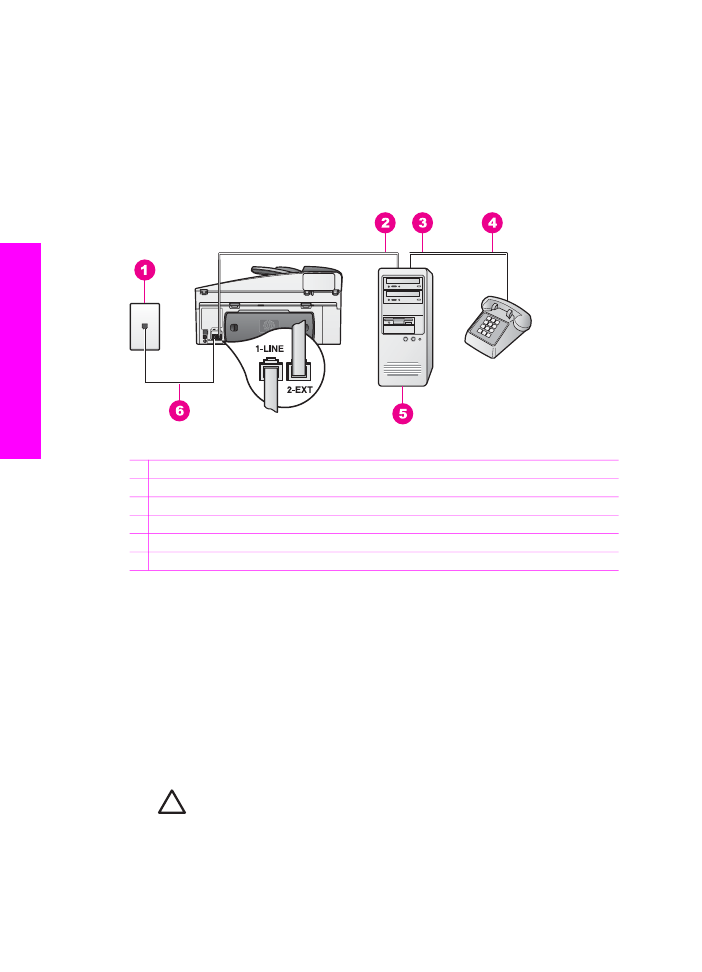
Set up your HP All-in-One to a computer with two phone ports
This section describes how to set up your HP All-in-One with a computer modem if
your computer has two phone ports.
Back view of the HP All-in-One
1 Telephone wall jack
2 "IN" phone port on your computer
3 "OUT" phone port on your computer
4 Telephone
5 Computer with modem
6 Phone cord supplied in the box with your HP All-in-One connected to the "1-LINE" port
To set up your HP All-in-One to a computer with two phone ports
1.
Remove the white plug from the port labeled "2-EXT" on the back of your HP All-
in-One.
2.
Find the phone cord that connects from the back of your computer (your
computer modem) to a telephone wall jack. Disconnect the cord from the
telephone wall jack and plug it into the port labeled "2-EXT" on the back of your
HP All-in-One.
3.
Connect a phone to the "OUT" port on the back of your computer modem.
4.
Using the phone cord supplied in the box with your HP All-in-One, connect one
end to your telephone wall jack, then connect the other end to the port labeled "1-
LINE" on the back of your HP All-in-One.
Caution
If you do not use the supplied cord to connect from the
telephone wall jack to your HP All-in-One, you might not be able to fax
successfully. This special phone cord is different from the phone cords
you might already have in your home or office. If the supplied phone cord
is too short, see
The phone cord that came with my HP All-in-One is not
long enough
for information on extending it.
Chapter 10
90
HP Officejet 7200 All-in-One series
Fax setup
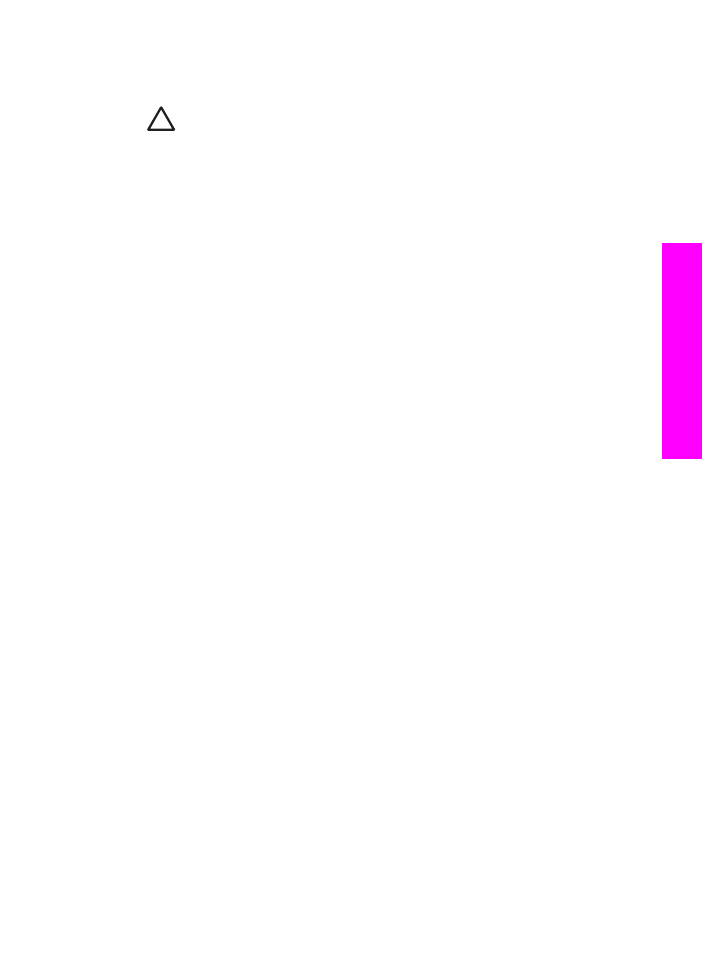
5.
If your computer modem software is set to receive faxes to your computer
automatically, turn off that setting.
Caution
If you do not turn off the auto fax receive setting in your
computer modem software, your HP All-in-One will not be able to receive
faxes.
6.
Now you need to decide how you want the HP All-in-One to answer calls,
automatically or manually:
–
If you set up the HP All-in-One to answer calls automatically, it answers all
incoming calls and receives faxes. Your HP All-in-One will not be able to
distinguish between fax and voice calls in this case; if you suspect the call is
a voice call, you will need to answer it before the HP All-in-One answers the
call.
To answer fax calls automatically, press the
Auto Answer
button until the
light is on.
–
If you set up the HP All-in-One to answer faxes manually, you must be
available to respond in person to incoming fax calls or your HP All-in-One
cannot receive faxes.
To answer fax calls manually, press the
Auto Answer
button until the light is
off.
7.
Run a fax test. For information, see
Test your fax setup
.
User Guide
91
Fax setup
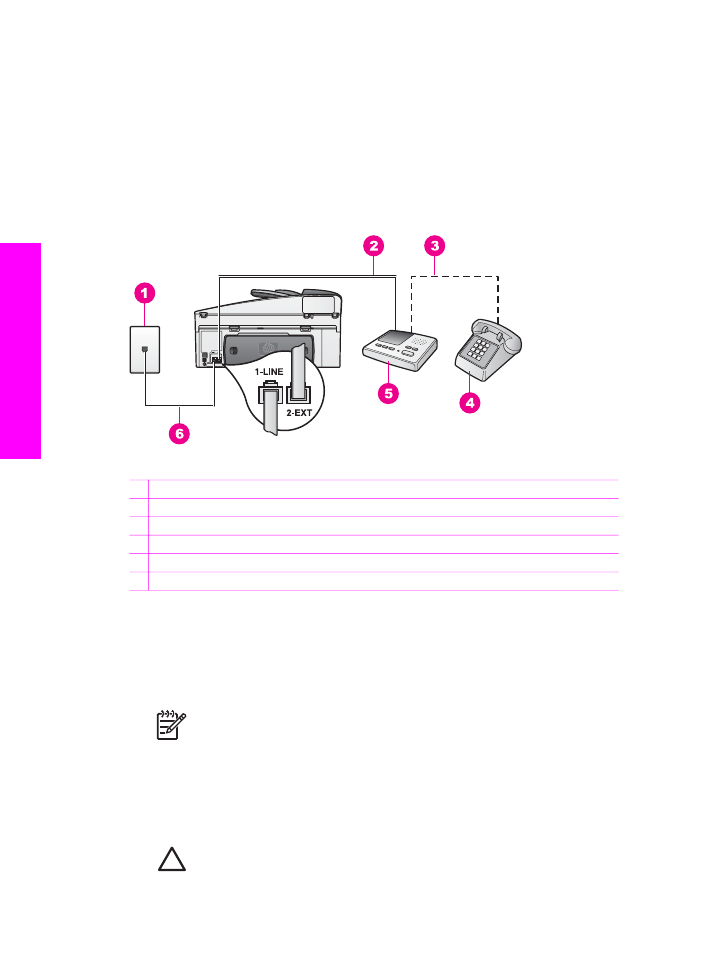
If you pick up the phone before the HP All-in-One and hear fax tones from a sending
fax machine, you will need to answer the fax call manually. For information, see
Receive a fax manually
.