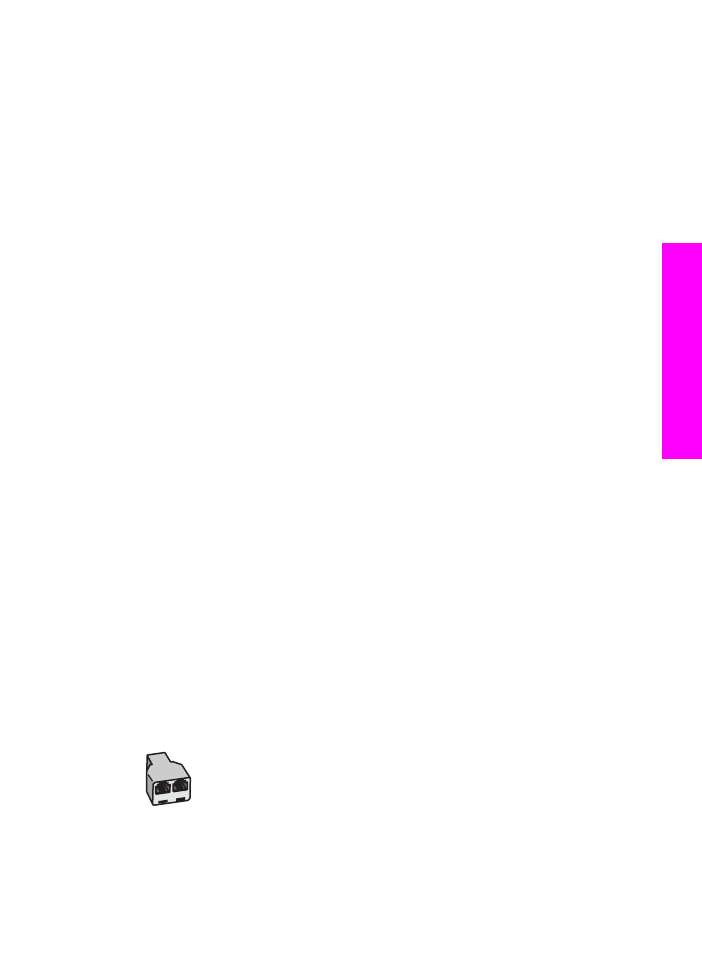
Case J: Shared voice/fax line with computer modem and
answering machine
If you receive both voice calls and fax calls at the same phone number, and you also
have a computer modem and answering machine connected on this phone line, set
up your HP All-in-One as described in this section.
Since your computer modem shares the phone line with your HP All-in-One, you will
not be able to use both your computer modem and your HP All-in-One for faxing
simultaneously. For example, you cannot use your HP All-in-One for faxing if you are
using your computer modem to send an e-mail or access the Internet.
There are two different ways to set up your HP All-in-One with your computer based
on the number of phone ports on your computer. Before you begin, check your
computer to see if it has one or two phone ports:
●
If your computer has only one phone port, see the next section,
Set up your
HP All-in-One to a computer with one phone port
. You will need to purchase a
parallel splitter (also called a coupler), as shown below. (A parallel splitter has
one RJ-11 port on the front and two RJ-11 ports on the back. Do not use a 2-line
phone splitter, a serial splitter, or a parallel splitter which has two RJ-11 ports on
the front and a plug on the back.)
Example of a parallel splitter
●
If your computer has two phone ports, see
Set up your HP All-in-One to a
computer with two phone ports
.
User Guide
93
Fax setup