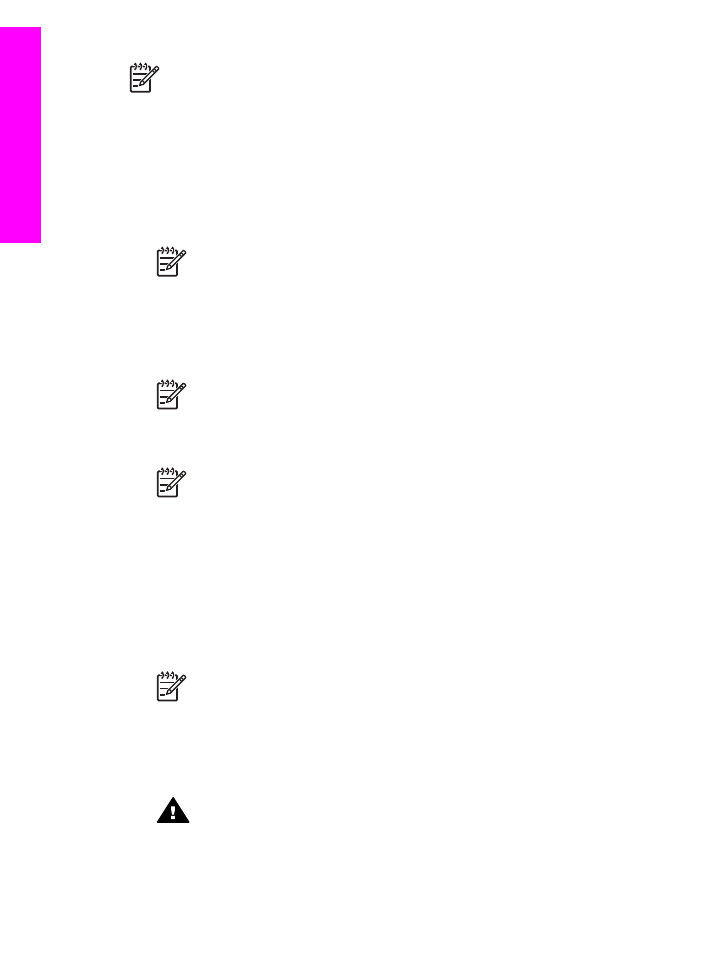
Remove print cartridges from a nonfunctional HP All-in-One
Follow these steps if you need to remove print cartridges for shipment and your HP All-in-One
will not turn on. See
Remove print cartridges from a functional HP All-in-One
if your device is
turning on. Follow the steps below to unlock the print cartridge cradle, remove the print
cartridges, and then lock the print cartridge cradle.
1.
Unplug the power cord, and then disconnect it from the HP All-in-One.
Note
Do not return the power cord and power supply with the HP All-in-One. The
replacement HP All-in-One will not be shipped with these items. Store the power
cord and power supply in a safe place until the replacement HP All-in-One arrives.
2.
Facing the front of the HP All-in-One, turn the right-hand side toward you until
approximately 12.5 cm (5 inches) of the bottom right side hangs over the edge of a flat
surface (such as a desk or table).
This exposes a round purple cover on the bottom.
Warning
Do not tilt the HP All-in-One on its side; this might damage the device.
Appendix 17
210
HP Officejet 7200 All-in-One series
G
et HP
support
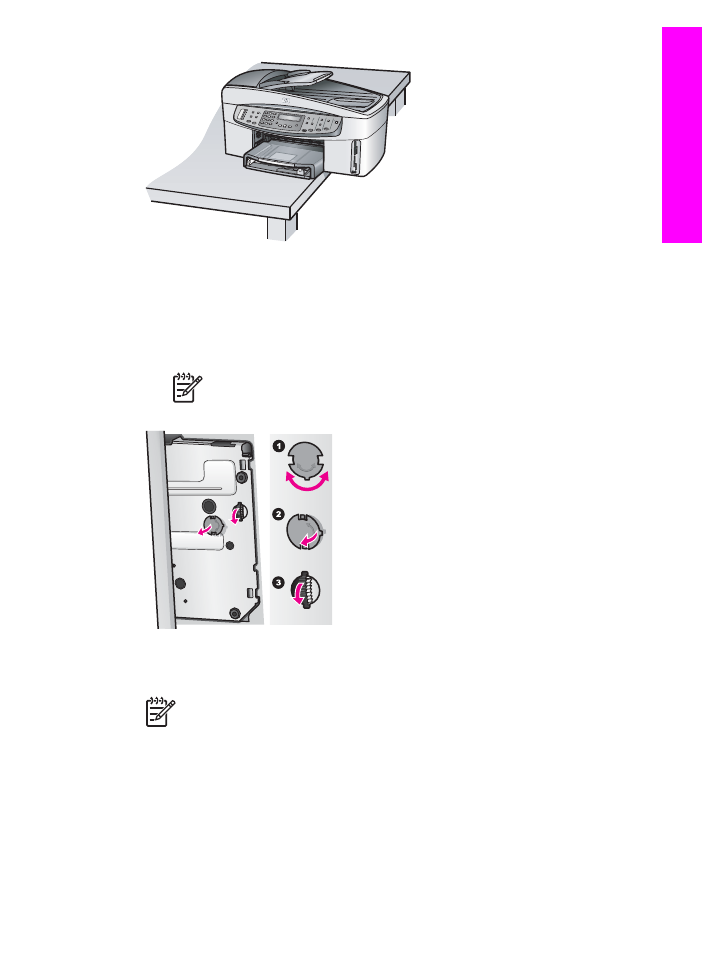
3.
Locate the cover on the bottom, and then follow the steps below to unlock the print cartridge
cradle.
a.
Use the tab to rotate the cover 1/4 turn in either direction.
b.
Remove the cover. This exposes a gear that controls the height of the print cartridge
cradle.
c.
Rotate the gear toward the back of the device until it stops.
Note
You will rotate the gear a number of times before it stops.
4.
Open the print-carriage access door, and then remove the print cartridges from their slots
and lower the latches.
Note
Remove both print cartridges and lower both latches. Failure to do so might
damage your HP All-in-One.
5.
Place the print cartridges in an airtight plastic container (or print cartridge protectors if
available) so they will not dry out, and put them aside. Do not send them with the HP All-in-
One unless the HP customer support call agent instructs you to.
6.
Rotate the gear toward the front of the HP All-in-One until it stops.
This locks and secures the print cartridge cradle for safe shipment.
7.
Reattach the cover to the bottom of the HP All-in-One by aligning the two tabs directly
across from each other on the cover with the whole slots. With the cover in position rotate it
1/4 turn to lock the cover in its place.
8.
See
Remove the control panel overlay and pack your HP All-in-One
to complete preparation
for shipment.
User Guide
211
G
et HP
support