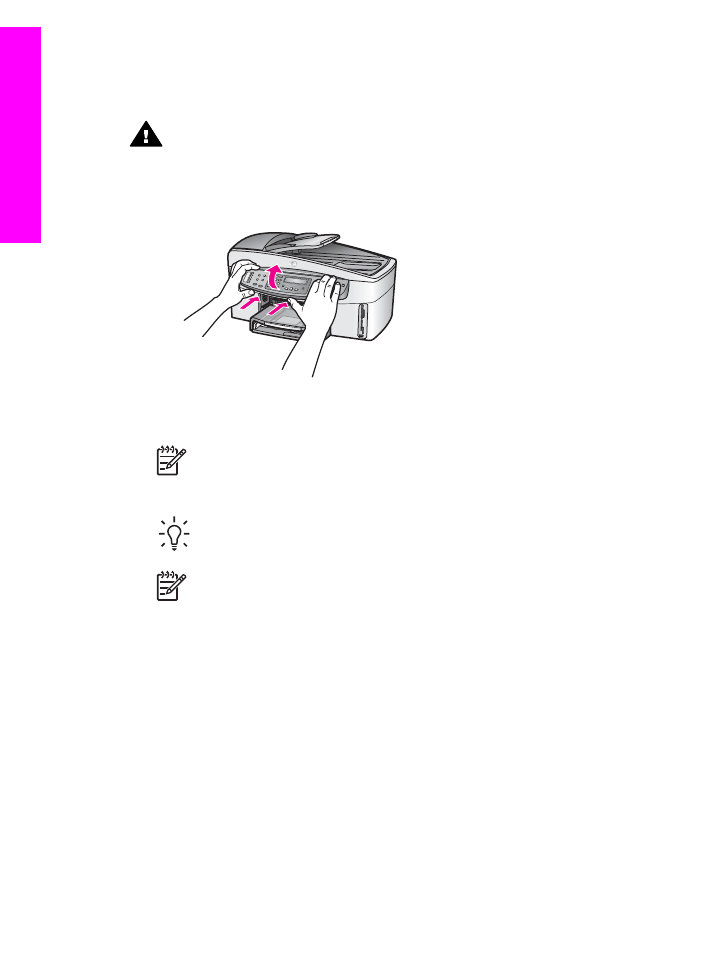
Remove the control panel overlay and pack your HP All-in-One
Complete the following steps once you have removed the print cartridges and unplugged the
HP All-in-One.
Warning
The HP All-in-One must be unplugged before following these steps.
1.
Remove the control panel overlay as follows:
a.
Place your hands on each side of the control panel overlay.
b.
Use your thumbs to pry the control panel overlay off.
2.
Retain the control panel overlay. Do not return the control panel overlay with the HP All-in-
One.
Note
The replacement HP All-in-One might not come with a control panel overlay.
Store your control panel overlay in a safe place, and when the replacement HP All-
in-One arrives, reattach your control panel overlay. You must attach your control
panel overlay to use the control panel functions on the replacement HP All-in-One.
Tip
See the Setup Guide that came with your HP All-in-One for instructions on
how to attach your control panel overlay.
Note
The replacement HP All-in-One might come with instructions for setting up
your device.
3.
If your HP All-in-One has an HP two-sided printing accessory, remove it from the back of
the device.
4.
If available, pack the HP All-in-One for shipment by using the original packing materials or
the packaging materials that came with your exchange device.
Appendix 17
212
HP Officejet 7200 All-in-One series
G
et HP
support
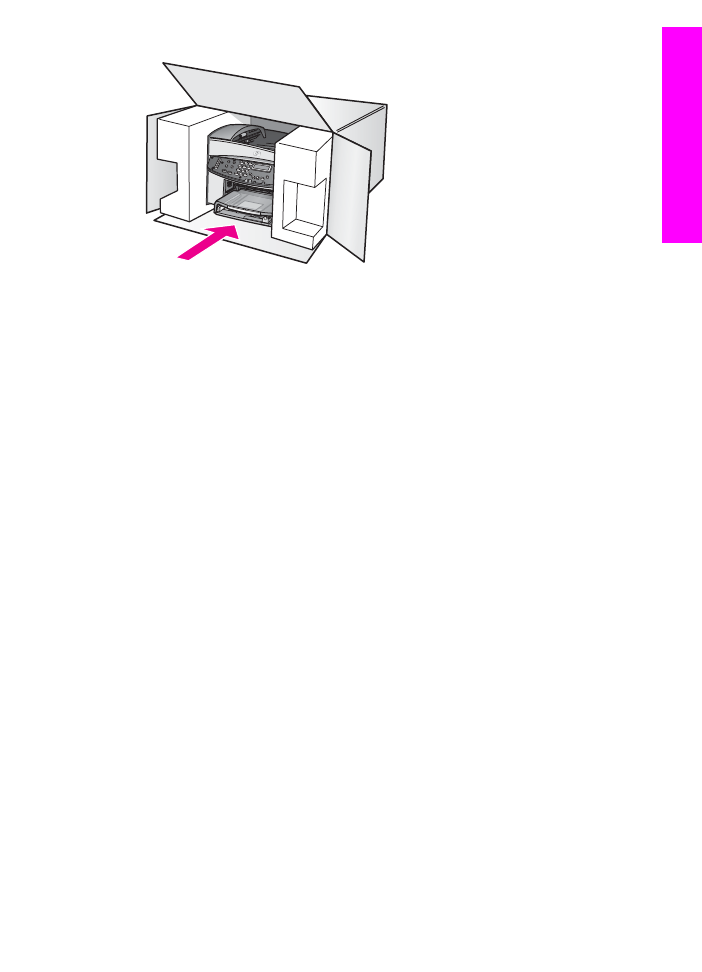
If you do not have the original packaging materials, please use other adequate packaging
materials. Shipping damage caused by improper packaging and/or improper transportation
is not covered under the warranty.
5.
Place the return shipping label on the outside of the box.
6.
Include the following items in the box:
–
A complete description of symptoms for service personnel (samples of print quality
problems are helpful).
–
A copy of the sales slip or other proof of purchase to establish the warranty coverage
period.
–
Your name, address, and a phone number where you can be reached during the day.
User Guide
213
G
et HP
support
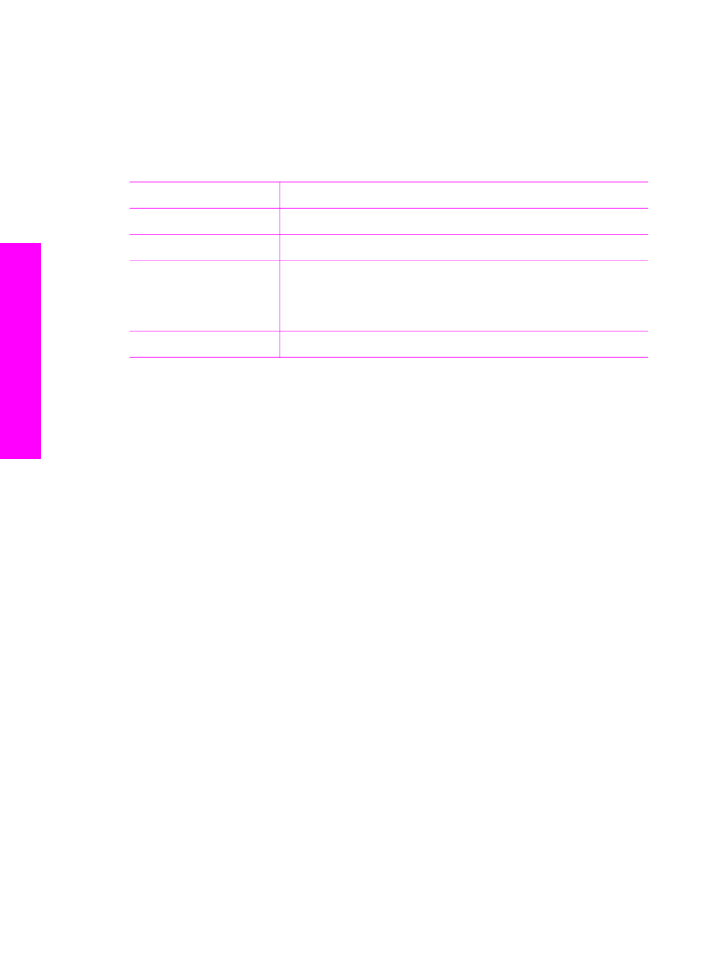
18