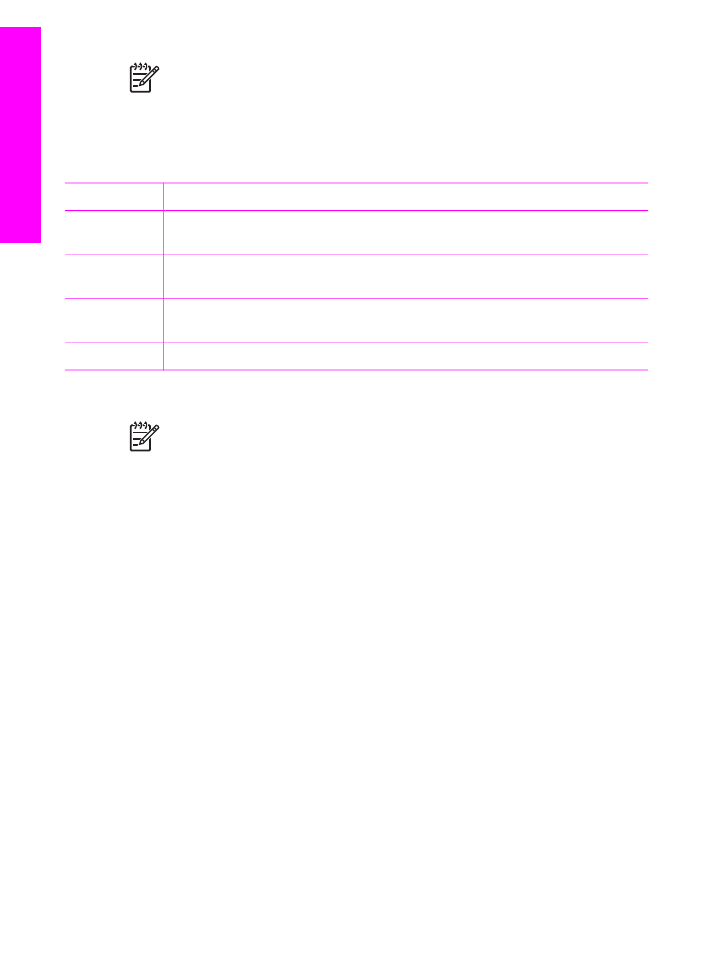
Use the HP Image Zone window
The HP Image Zone window has two main elements:
●
The display area for the Products/Services tabs
–
The Products tab gives you access to many of the features of your
HP imaging products, such as an installed products pop-up menu and a list
of tasks available for the current product. The list might include tasks such as
copy, scan, fax, or transfer images. Clicking on a task opens an application
to assist you with that task.
–
The Services tab gives you access to digital imaging applications that can
help you view, edit, manage, and share you images.
●
The Search HP Image Zone Help text box
The Search HP Image Zone Help text box lets you search the HP Image Zone
Help for keywords or phrases.
To open the HP Image Zone window:
➔ Click the HP Image Zone icon in the Dock.
Chapter 1
16
HP Officejet 7200 All-in-One series
HP All-in-One
overview
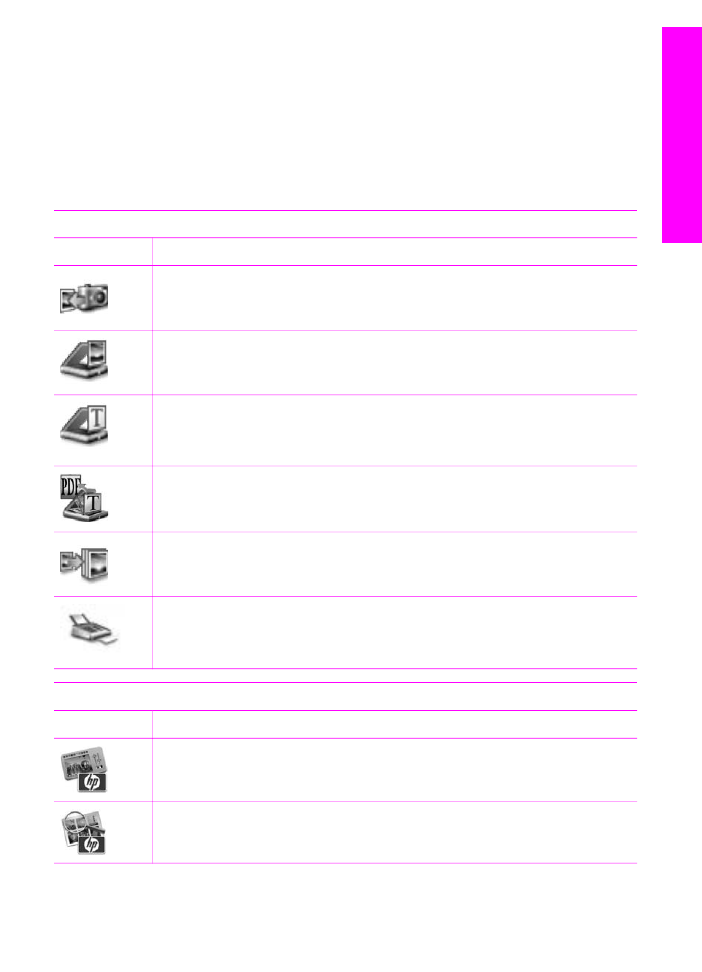
The HP Image Zone window appears.
The HP Image Zone window displays only the HP Image Zone features that are
appropriate for the selected device.
The HP Image Zone window is customized to display features and functions
associated with the device that is selected. If the selected device is not equipped with
a particular feature or function, then that feature or function does not appear in the
HP Image Zone window. Icons for some of the features supported by the HP Officejet
7200 All-in-One series are shown in the following table.
Products
Icon
Feature and Purpose
Unload Images: Use this feature to transfer images from a memory card to
your computer.
Scan Picture: Use this feature to scan an image and display it in the
HP Gallery.
Scan to OCR: Use this feature to scan text and display it in the selected
destination text editing software program.
Note
Availability of this feature varies by country/region.
Scan to PDF: Use this feature to scan and archive documents in PDF format.
Note
Availability of this feature varies by country/region.
Make Copies: Use this feature to make a copy in black and white or color.
Send Fax: Use this feature to send a fax in black and white or color.
Services
Icon
Feature and Purpose
HP Image Edit: Use this feature to edit images. (10.2 and later)
HP Gallery: Use this feature to view images. (10.2 and later)
Use this feature to view and edit images. (10.1.5 only)
User Guide
17
HP All-in-One
overview
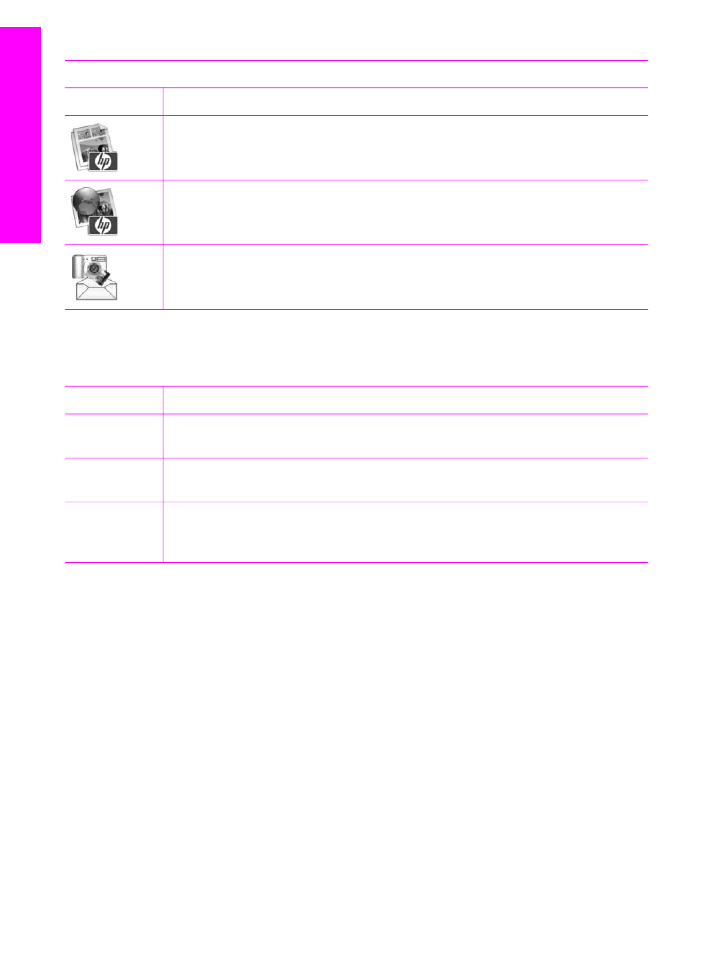
Services
Icon
Feature and Purpose
HP Image Print: Use this feature to print images from an album using one of
several templates available.
HP Instant Share: Use this feature to open the HP Instant Share software
client application. (10.2 and later only)
HP Email Portal: Use this feature to easily send photos through e-mail.
Menus and list items are also available to help you select the device you want to use,
check its status, adjust a variety of software settings, and access the onscreen help.
The following table explains these items.
Feature
Purpose
Select Device
Use this feature to select the device you want to use from a list of installed
devices.
Settings
Use this feature to view or change various settings for your HP All-in-One,
such as print, scan, or copy.
Search HP
Image Zone
Help
Use this feature to search the HP Image Zone Help, which provides software
help and troubleshooting information for your HP All-in-One.