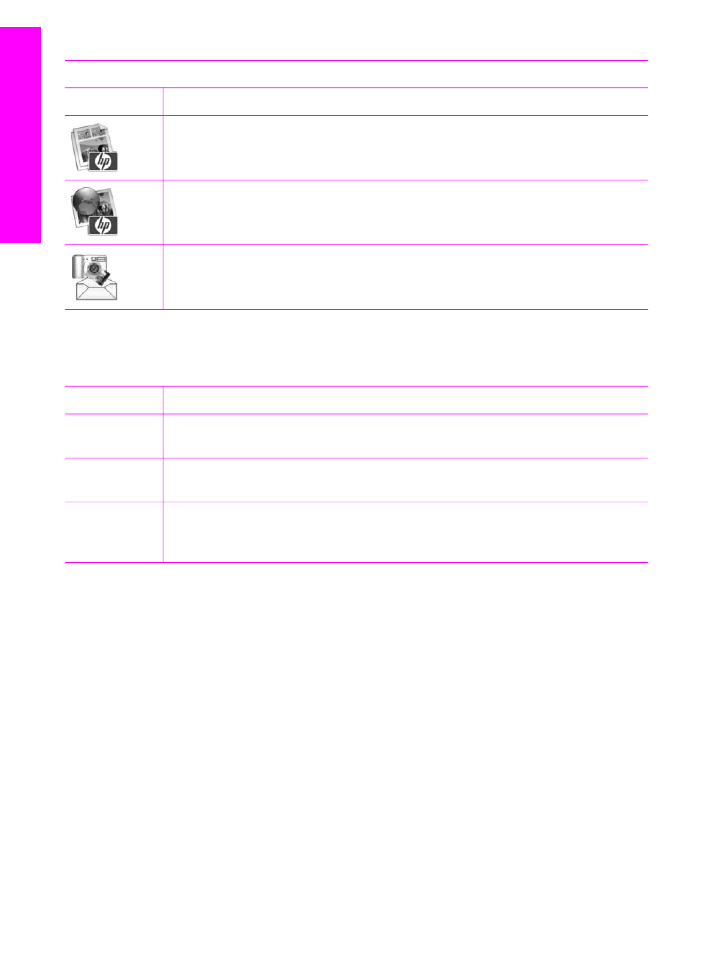
Access the HP Image Zone software (Macintosh OS 9.2.6 or earlier)
The HP Director is the entry point to the HP Image Zone software. Depending on the
capabilities of your HP All-in-One, the HP Director lets you initiate device functions
such as scanning, copying, faxing, or unloading images from a digital camera or
Chapter 1
(continued)
18
HP Officejet 7200 All-in-One series
HP All-in-One
overview
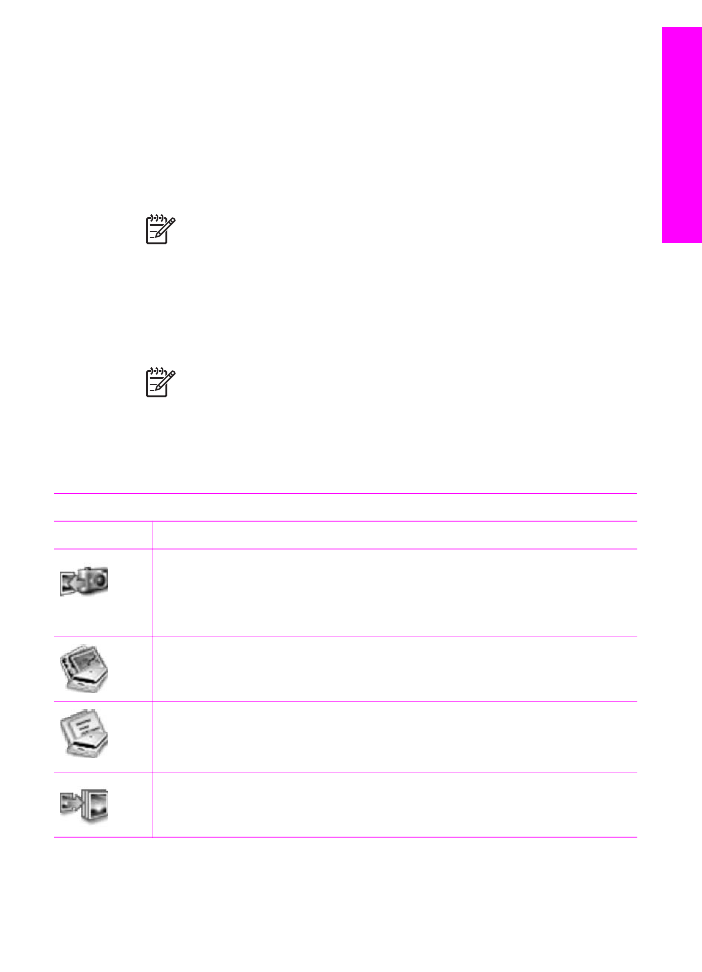
memory card. You can also use the HP Director to open the HP Gallery to view,
modify, and manage the images on your computer.
To open the HP Director:
1.
You can access the HP Image Zone software in one of two ways:
–
Double-click the HP Director alias on the desktop.
–
Double-click the HP Director alias in the Applications:Hewlett-Packard:HP
Photo and Imaging Software folder.
Note
If you install several HP devices of different kinds (for example, an
HP All-in-One, a camera, and an HP scanner), an HP Director icon for
each kind of device appears on the desktop. However, if you install two of
the same kind of device (for example, you might have a laptop that you
connect to two different HP All-in-One devices: one at work and one at
home) only one HP Director icon is displayed on the desktop.
2.
The HP Director window appears.
The HP Director displays only the task buttons that pertain to the selected device.
Note
The icons in the table below might appear differently on your
computer. The HP Director is customized to display icons for features
and functions associated with the device that is selected. If the selected
device is not equipped with a particular feature or function, then the icon
for that feature or function does not appear. Icons for the features
supported by the HP Officejet 7200 All-in-One series are shown in the
following table.
Device Tasks
Icon
Purpose
Unload Images: Use this feature to transfer images from a memory card to
your computer.
Note
Image transfer from a memory card to your computer is not supported
over a network.
Scan Picture: Use this feature to scan an image and display it in the
HP Gallery.
Scan Document: Use this feature to scan text and display it in the selected
destination text editing software program.
Note
Availability of this feature varies by country/region.
Make Copies: Use this feature to make a copy in black and white or color.
User Guide
19
HP All-in-One
overview
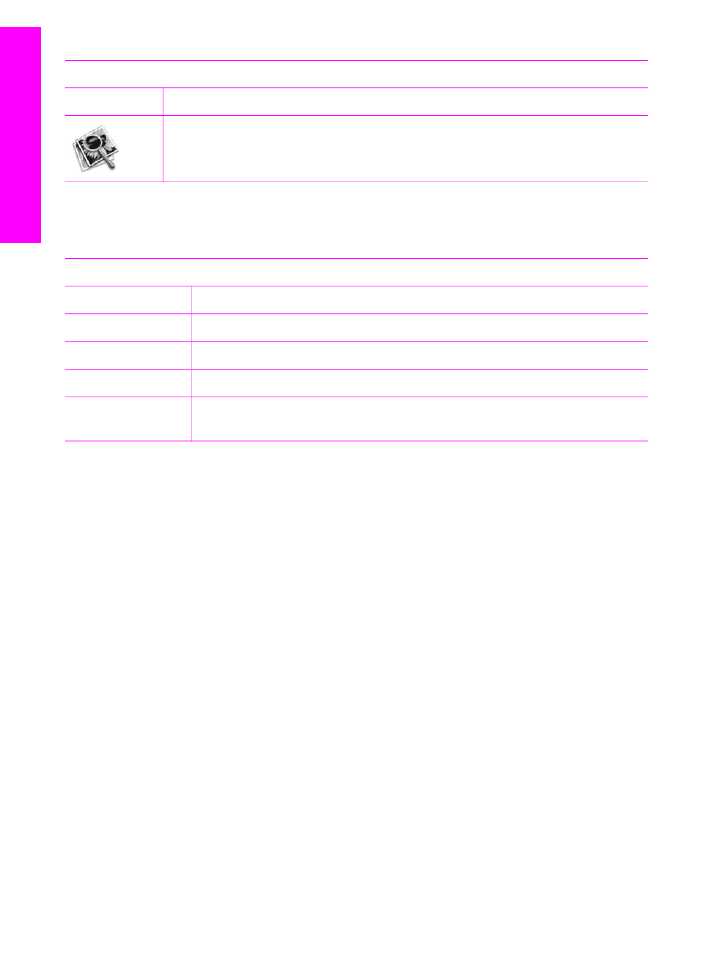
Manage and Share
Icon
Purpose
HP Gallery: Use this feature to display the HP Gallery to view and edit
images.
In addition to the icons shown, several menu items without icons allow you to select
other applications on your computer, change feature settings on your HP All-in-One,
and access the onscreen help. The following table explains these items.
Manage and Share
Feature
Purpose
More Applications
Use this feature to select other applications on your computer.
HP on the Web
Use this feature to select an HP website.
HP Help
Use this feature to select a source for help with your HP All-in-One.
Settings
Use this feature to view or change various settings for your HP All-in-
One, such as print, scan, or copy.
Chapter 1
20
HP Officejet 7200 All-in-One series
HP All-in-One
overview
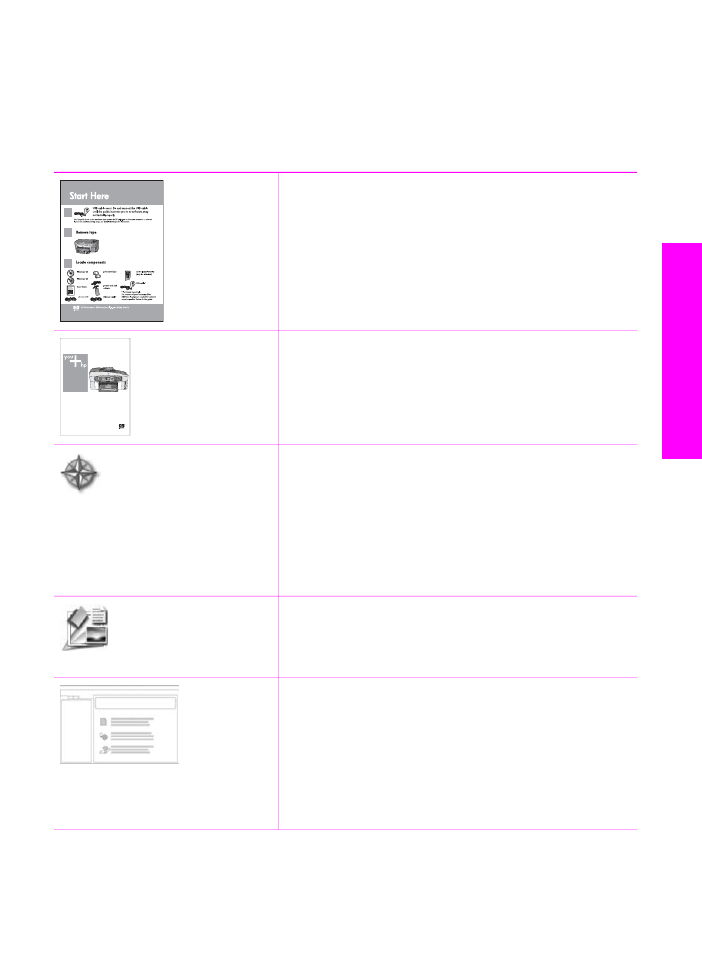
2