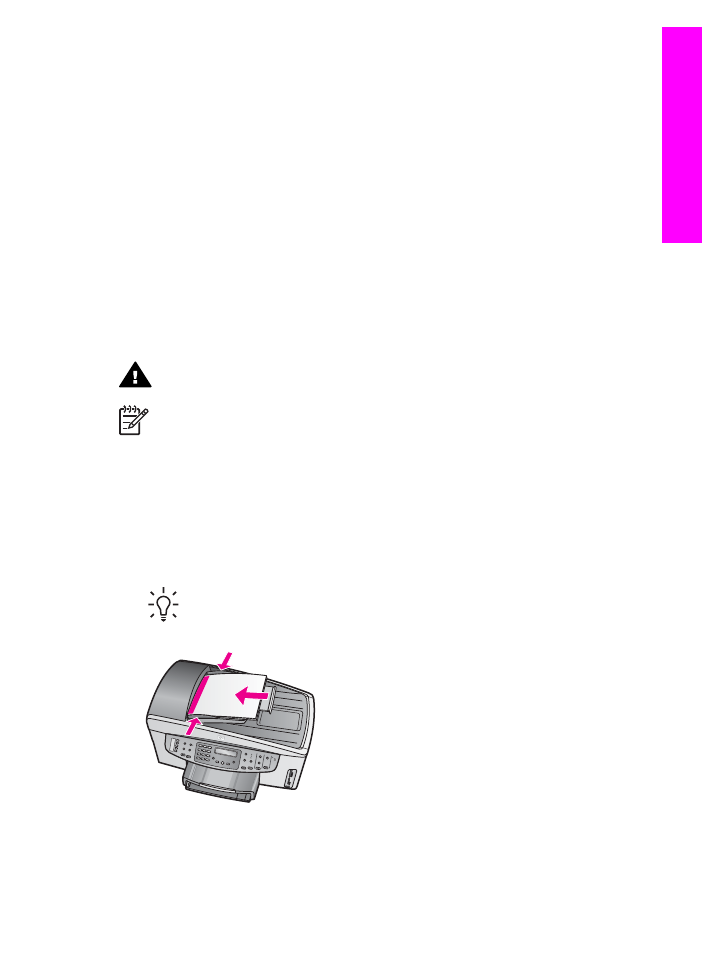
Load an original in the automatic document feeder
You can copy, scan, or fax a multiple-page letter-, A4-, or legal-size document (up to
50 pages of plain paper) by placing it in the document feeder tray.
Warning
Do not load photos in the automatic document feeder; this might
cause damage to your photos.
Note
Some features, such as the
Fit to Page
and
Fill Entire Page
copy
features, do not work when you load your originals in the automatic document
feeder. Additionally, if you are scanning a proof sheet to print photos from a
memory card, you must load the proof sheet on the glass. For more
information, see
Load an original on the glass
.
To load an original in the automatic document feeder
1.
Load your originals face up in the document feeder tray with the top of the page
on the left.
The automatic document feeder holds a maximum of 50 sheets of plain paper.
Tip
For more help on loading originals in the automatic document feeder,
refer to the diagram engraved in the document feeder tray.
2.
Slide the paper guides inward until they stop at the left and right edges of the
paper.
User Guide
33
Load
originals
and load paper