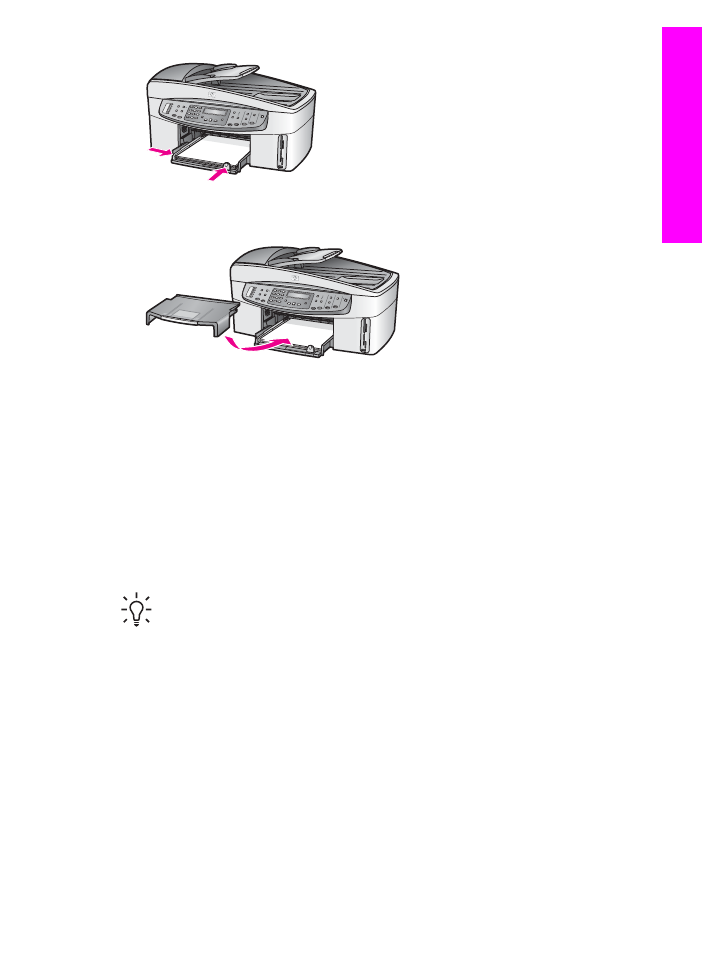
Load 10 x 15 cm (4 x 6 inch) photo paper
You can load 10 x 15 cm (4 x 6 inch) photo paper into the main input tray of your
HP All-in-One, or into an optional rear input tray. (This accessory is called the
HP Auto Two-sided Print Accessory with Small Paper Tray. In Japan, this accessory
is called the Hagaki Tray with Auto Two-sided Print Accessory.)
For the best results, use 10 x 15 cm (4 x 6 inch) HP Premium photo paper or HP
Premium Plus photo paper, and set the paper type and size for your print or copy job.
For more information, see the onscreen HP Image Zone Help.
Tip
To help prevent rips, wrinkles, and curled or bent edges, store all paper
flat in a resealable bag. If the paper is not stored properly, extreme changes in
temperature and humidity might result in curled paper that does not work well
in the HP All-in-One.
To load 10 x 15 cm (4 x 6 inch) photo paper in the main input tray
1.
Remove the output tray.
2.
Remove all paper from the input tray.
3.
Insert the stack of photo paper into the far-right side of the input tray with the
short edge forward and the glossy side down. Slide the stack of photo paper
forward until it stops.
If the photo paper you are using has perforated tabs, load the photo paper so that
the tabs are closest to you.
4.
Slide the paper-length and paper-width guides inward against the stack of photo
paper until they stop.
Do not overload the input tray; make sure the stack of photo paper fits within the
input tray and is no higher than the top of the paper-width guide.
User Guide
37
Load
originals
and load paper
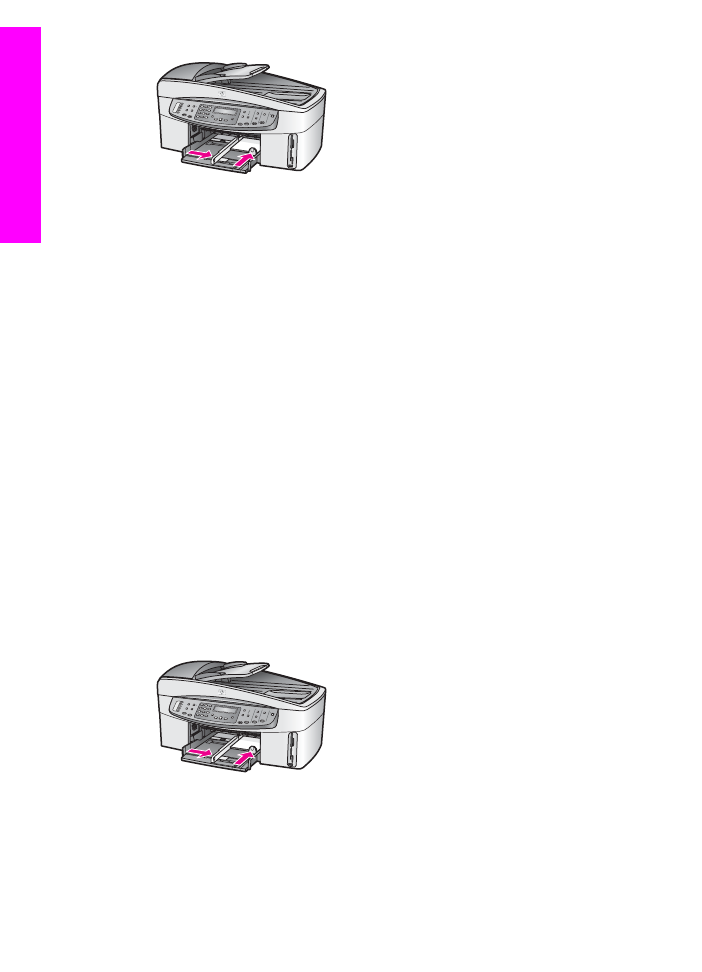
5.
Replace the output tray.
To load 10 x 15 cm (4 x 6 inch) photo paper in the optional rear tray
➔ The HP Auto Two-sided Print Accessory with Small Paper Tray and the Hagaki
Tray with Auto Two-sided Print Accessory are available for this product. For
information on loading paper in either of these accessories, read and follow the
instructions that came with the accessory.