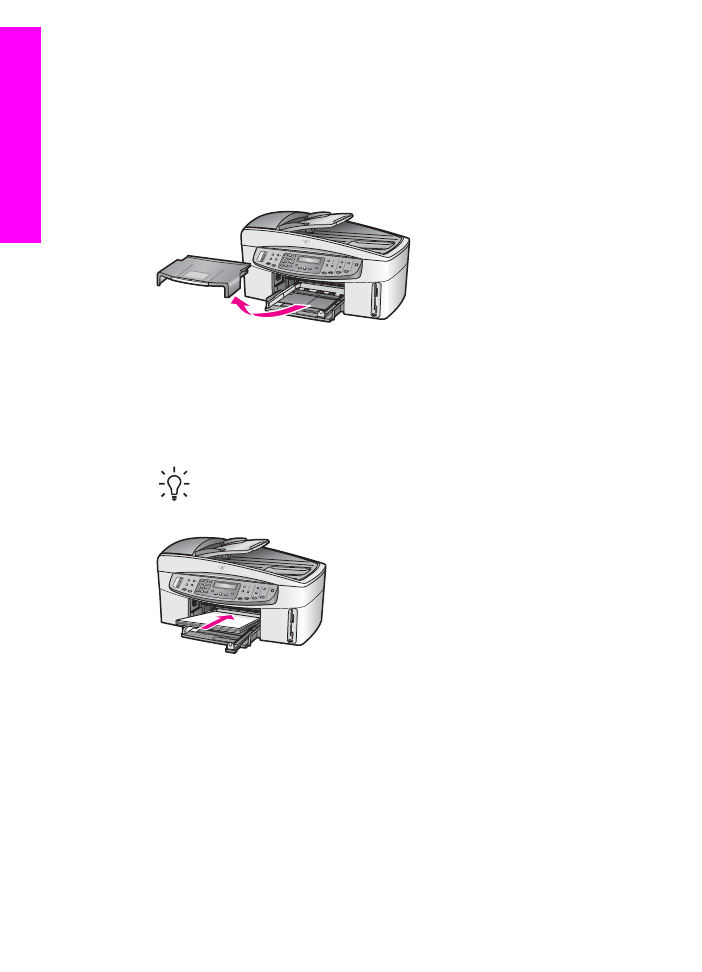
Load full-size paper
You can load many types of letter, A4, or legal paper into the input tray of your HP All-
in-One.
To load full-size paper
1.
Remove the output tray and slide the paper-width and paper-length guides to
their outermost positions.
2.
Tap a stack of paper on a flat surface to align the edges, and then check the
paper for the following:
–
Make sure it is free of rips, dust, wrinkles, and curled or bent edges.
–
Make sure all the paper in the stack is the same size and type.
3.
Insert the stack of paper into the input tray with the short edge forward and the
print side down. Slide the stack of paper forward until it stops.
Tip
If you are using letterhead, insert the top of the page first with the
print side down. For more help on loading full-size paper and letterhead,
refer to the diagram engraved in the base of the input tray.
4.
Slide the paper-width and paper-length guides inward until they stop at the edges
of the paper.
Do not overload the input tray; make sure the stack of paper fits within the input
tray and is no higher than the top of the paper-width guide.
Chapter 5
36
HP Officejet 7200 All-in-One series
Load
originals
and
load
paper
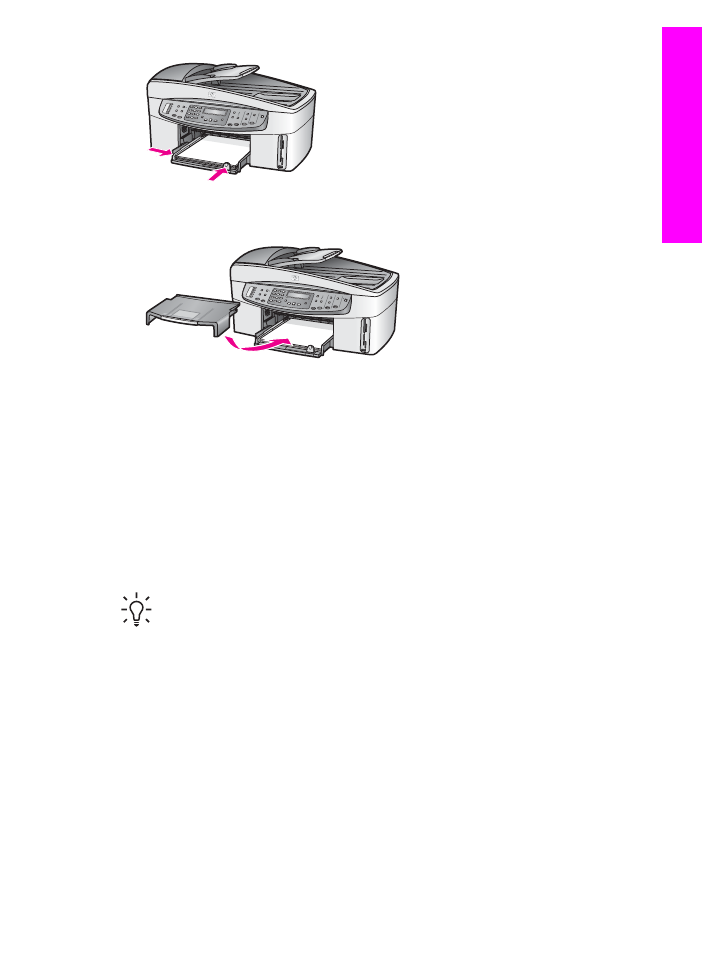
5.
Replace the output tray.
6.
Pull the output tray extender toward you, as far as it will go. Flip the paper catch
at the end of the output tray extender to open the extender the rest of the way.