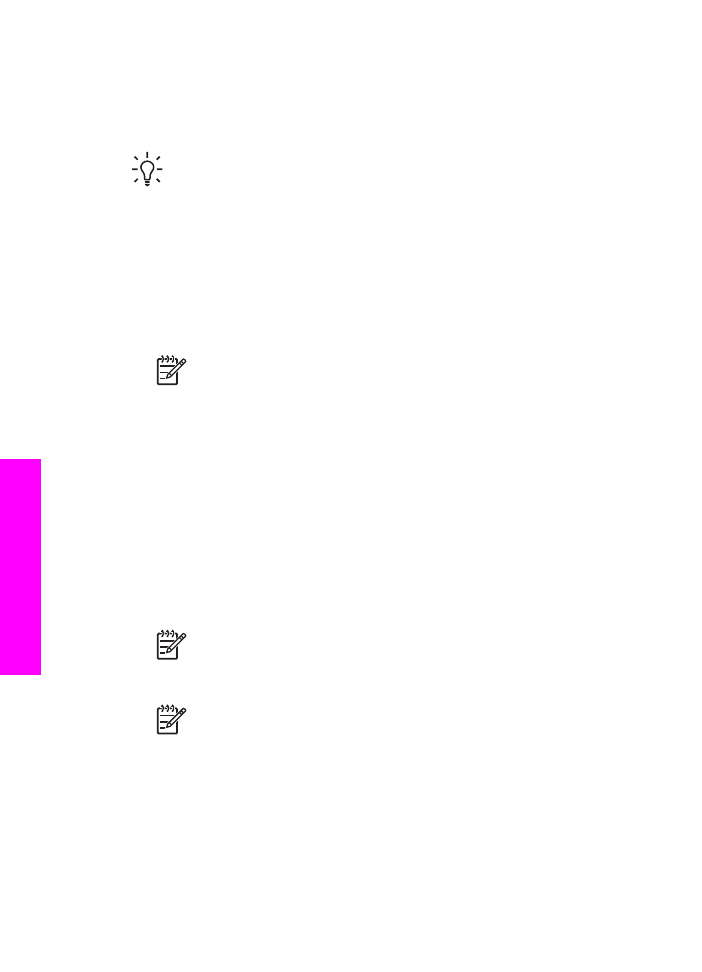
Check the estimated ink levels
You can easily check the ink supply level to determine how soon you might need to
replace a print cartridge. The ink supply level shows an estimate of the amount of ink
remaining in the print cartridges.
Tip
You can also print a self-test report to see if your print cartridges might
need to be replaced. For more information, see
Print a self-test report
.
If you are using a Windows computer and have a network-connected device, you will
need to use the Embedded Web Server to check the estimated ink levels. For
information see,
To check the ink levels by using the Embedded Web Server
(Windows)
.
To check the ink levels from the HP Director (Windows)
1.
In the HP Director, click Settings, point to Print Settings, and then click Printer
Toolbox.
Note
You can also open the Printer Toolbox from the Print Properties
dialog box. In the Print Properties dialog box, click the Services tab, and
then click Service this device.
2.
Click the Estimated Ink Level tab.
The estimated ink levels for the print cartridges appear.
To check the ink levels by using the Embedded Web Server (Windows)
1.
Press
Setup
.
2.
Press
8
, and then press
1
.
This prints a configuration page for your HP All-in-One, including the IP address.
You will use the IP address in the next step.
3.
Open your web browser. In the Address box in your web browser, enter the IP
address of the HP All-in-One, as shown on the network configuration page. For
example, http://195.168.0.5.
The Embedded Web Server Home page appears, showing the device information.
Note
If you are using a proxy server in your browser, you might need to
disable it to access the Embedded Web Server.
4.
Click the Home tab to access the device information.
Note
Do not disable TCP/IP (Transmission Control Protocol/Internet
Protocol) on your computer. It is required for communication with the
Embedded Web Server.
5.
In the Status section, check the estimated ink levels for the print cartridges you
have installed.
For more information on using the Embedded Web Server, see
Use the
Embedded Web Server
. For more information on connecting your HP All-in-One
to a network, see
Set up your network
.
Chapter 15
154
HP Officejet 7200 All-in-One series
Maintain your HP
All-in-One
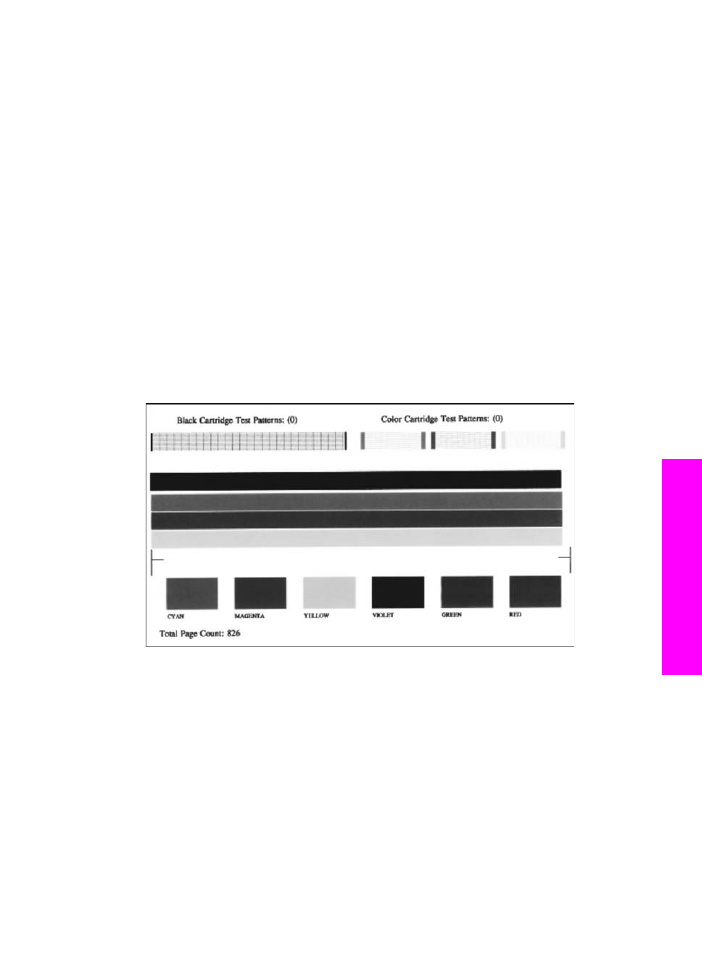
To check the ink levels from the HP Image Zone software (Macintosh)
1.
In the HP Director (OS 9) or HP Image Zone (OS X), choose Settings, and then
choose Maintain Printer.
2.
If the Select Printer dialog box appears, select your HP All-in-One, and then click
Utilities.
3.
From the pop-up menu, choose Ink Level.
The estimated ink levels for the print cartridges appear.