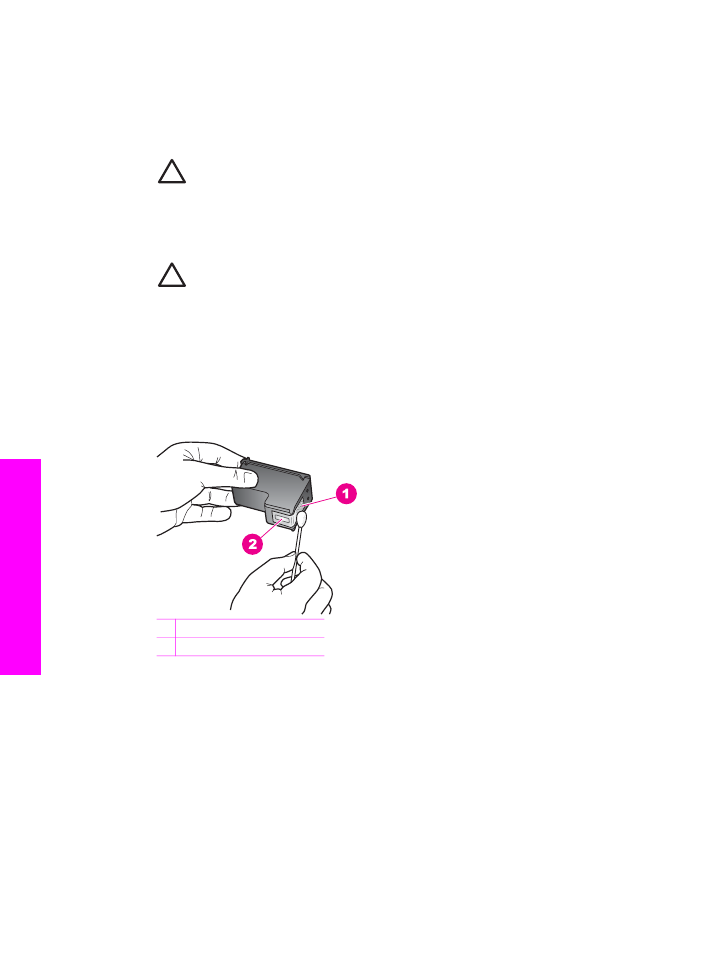
Clean the area around the ink nozzles
If the HP All-in-One is used in a dusty environment, a small amount of debris might
accumulate inside the device. This debris can include dust, hair, carpet, or clothing
fibers. When debris gets on the print cartridges, it can cause ink streaks and smudges
Chapter 15
164
HP Officejet 7200 All-in-One series
Maintain your HP
All-in-One
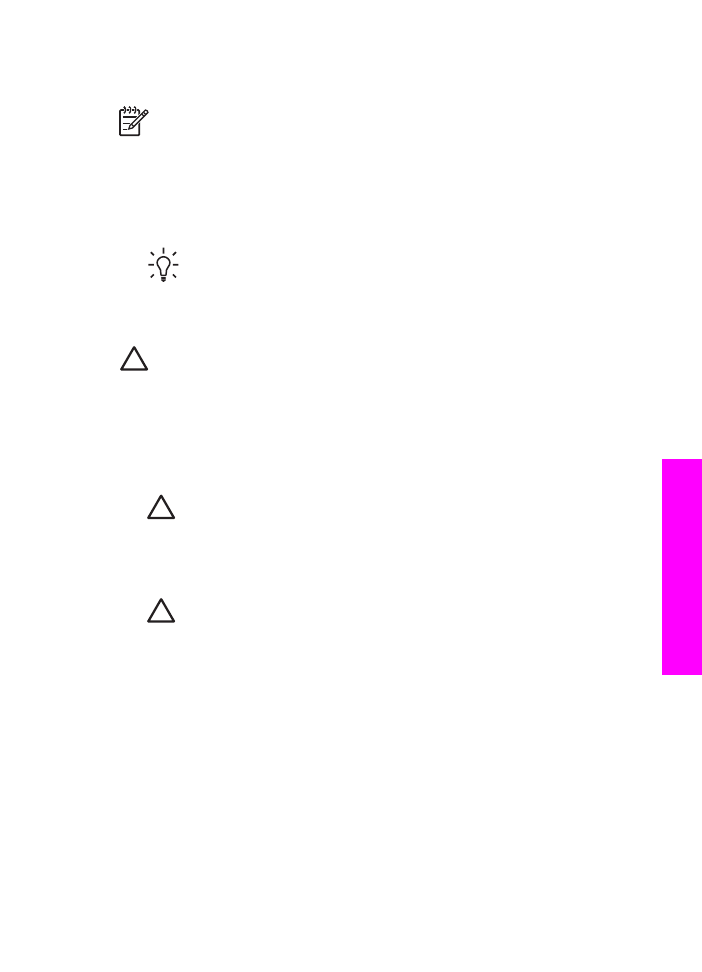
on printed pages. Ink streaking can be corrected by cleaning around the ink nozzles
as described here.
Note
Clean the area around the ink nozzles only if you continue to see
streaks and smudges on your printed pages after you have already cleaned
the print cartridges by using the control panel or the HP Image Zone. For more
information, see
Clean the print cartridges
.
Make sure you have the following materials available:
●
Dry foam rubber swabs, lint-free cloth, or any soft material that will not come
apart or leave fibers.
Tip
Coffee filters are lint-free and work well for cleaning print cartridges.
●
Distilled, filtered, or bottled water (tap water might contain contaminants that can
damage the print cartridges).
Caution
Do not touch the copper-colored contacts or ink nozzles. Touching
these parts can result in clogs, ink failure, and bad electrical connections.
To clean the area around the ink nozzles
1.
Turn on the HP All-in-One and open the print-carriage access door.
The print carriage is on the far right side of the HP All-in-One.
2.
Wait until the print carriage is idle and silent, and then unplug the power cord
from the back of the HP All-in-One.
Caution
When you unplug the power cord for more than 72 hours, the
date and time are erased. You will need to reset the date and time later,
when you plug the power cord back in. For more information, see
Set the
date and time
. Any faxes stored in memory are also erased.
3.
Lift one of the latches to the open position, and then remove the print cartridge.
Caution
Do not remove both print cartridges at the same time. Remove
and clean each print cartridge one at a time. Do not leave a print cartridge
outside the HP All-in-One for more than 30 minutes.
4.
Place the print cartridge on a piece of paper with the ink nozzles facing up.
5.
Lightly moisten a clean foam rubber swab with distilled water.
6.
Clean the face and edges around the ink nozzle area with the swab, as shown
below.
User Guide
165
Maintain your HP
All-in-One
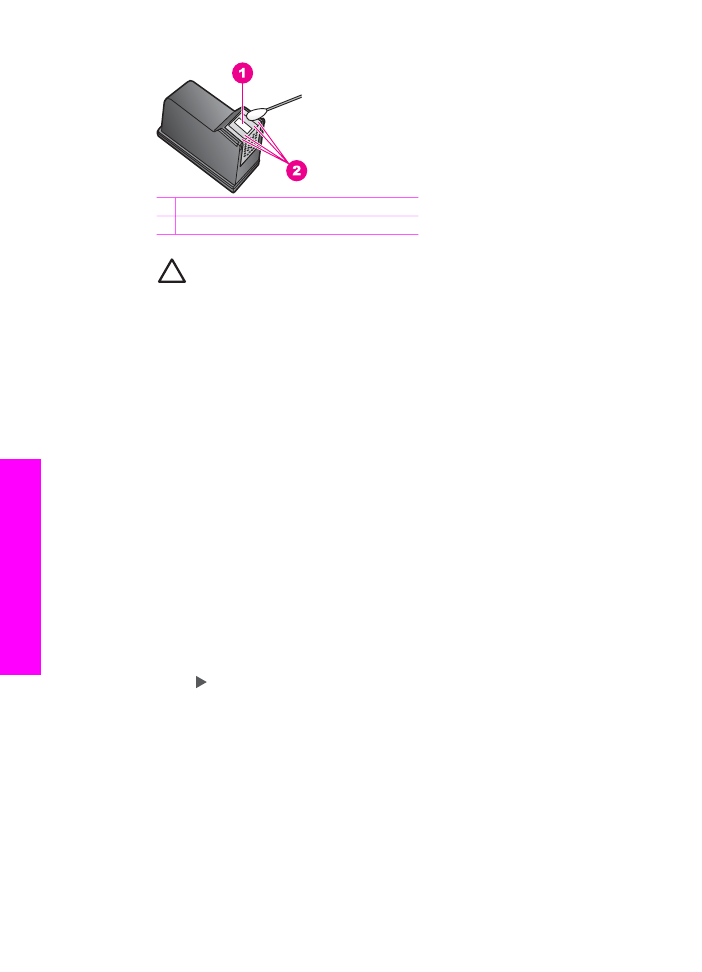
1 Nozzle plate (do not clean)
2 Face and edges around the ink nozzle area
Caution
Do not clean the nozzle plate.
7.
Allow the ink nozzle area to dry for approximately ten minutes.
8.
Place the print cartridge back into the print carriage slot and close the latch.
9.
Repeat if necessary for the other print cartridge.
10. Gently close the print-carriage access door and plug the power cord into the back
of the HP All-in-One.