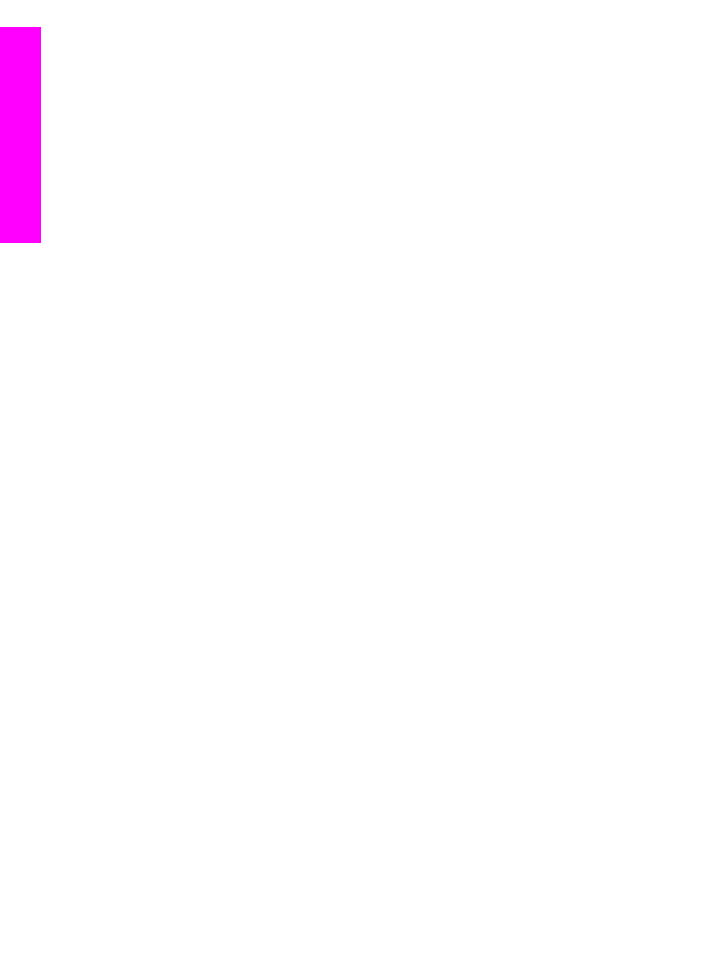
To stop a print job from the HP All-in-One
➔ Press
Cancel
on the control panel. Look for the
Print Cancelled
message on the
control panel display. If the message does not appear, press
Cancel
again.
Chapter 9
74
HP Officejet 7200 All-in-One series
from
your
computer
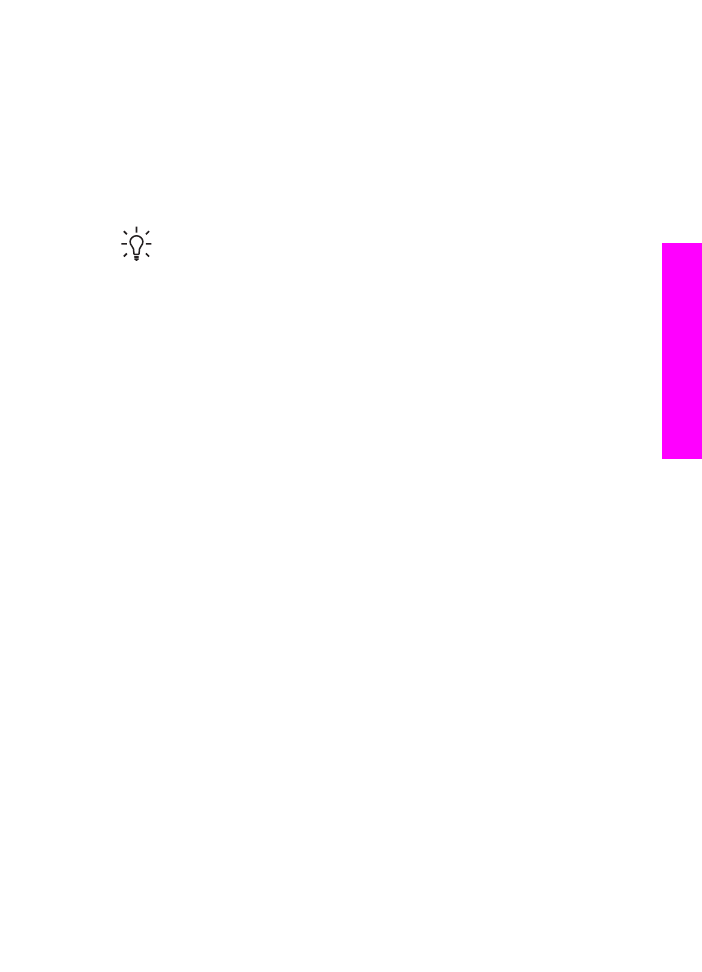
10
Fax setup
After completing all steps in the Setup Guide, use the instructions in this chapter to
complete your fax setup. Please keep your Setup Guide for later use.
In this chapter, you will learn how to set up your HP All-in-One so that faxing works
successfully with equipment and services you might already have on the same phone
line as your HP All-in-One.
Tip
You can also use the Fax Setup Wizard (Windows) or Setup Assistant
(Macintosh) to help you quickly set up some important fax settings such as the
answer mode and fax header information. You can access the Fax Setup
Wizard (Windows) or Setup Assistant (Macintosh) through the HP Image
Zone software. For information on accessing the HP Image Zone software,
see
Use the HP Image Zone to do more with your HP All-in-One
. After you run
the Fax Setup Wizard (Windows) or Setup Assistant (Macintosh), follow the
procedures in this chapter to complete your fax setup.
Before you begin setting up your HP All-in-One for faxing, determine which kind of
phone system your country/region uses. The instructions for setting up your HP All-in-
One for faxing differ depending whether you have a serial or parallel phone system.
●
If the connector type on your shared telephone equipment (modems, phones, and
answering machines) does not allow a physical connection to the "2-EXT" port on
your HP All-in-One and instead must be connected at the telephone wall jack,
you probably have a serial-type telephone system. Check the table below to
make sure that your country/region does not appear in this list. If you are unsure
which kind of telephone system you have (serial or parallel), check with your
telephone company. This type of phone system uses a 4-wire phone cord to
connect the HP All-in-One to the telephone wall jack.
●
If your country/region is listed in the table, you probably have a parallel-type
telephone system. This type of phone system uses a 2-wire phone cord to
connect the HP All-in-One to the telephone wall jack.
User Guide
75