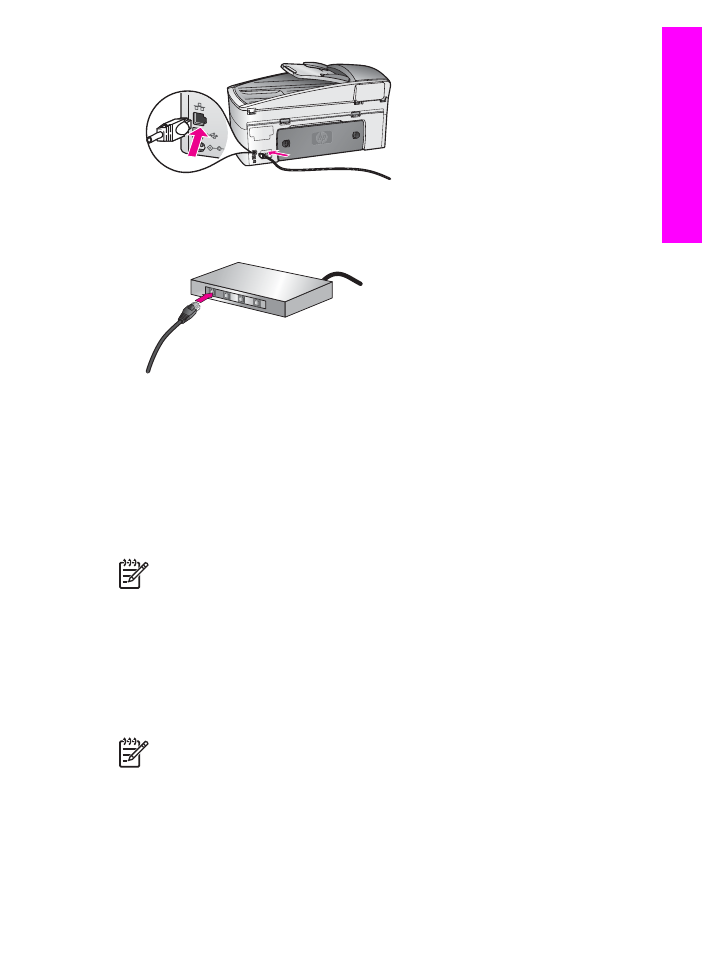
For Windows
The following instructions are for Windows computers only.
Note
Installation time can range from 20 to 45 minutes depending on your
operating system, the amount of available space, and the processor speed of
your computer.
To install your HP All-in-One software
1.
Quit all applications running on your computer, including the internal XP firewall
and any other firewall or virus detection software.
User Guide
137
Set
up
your netw
ork
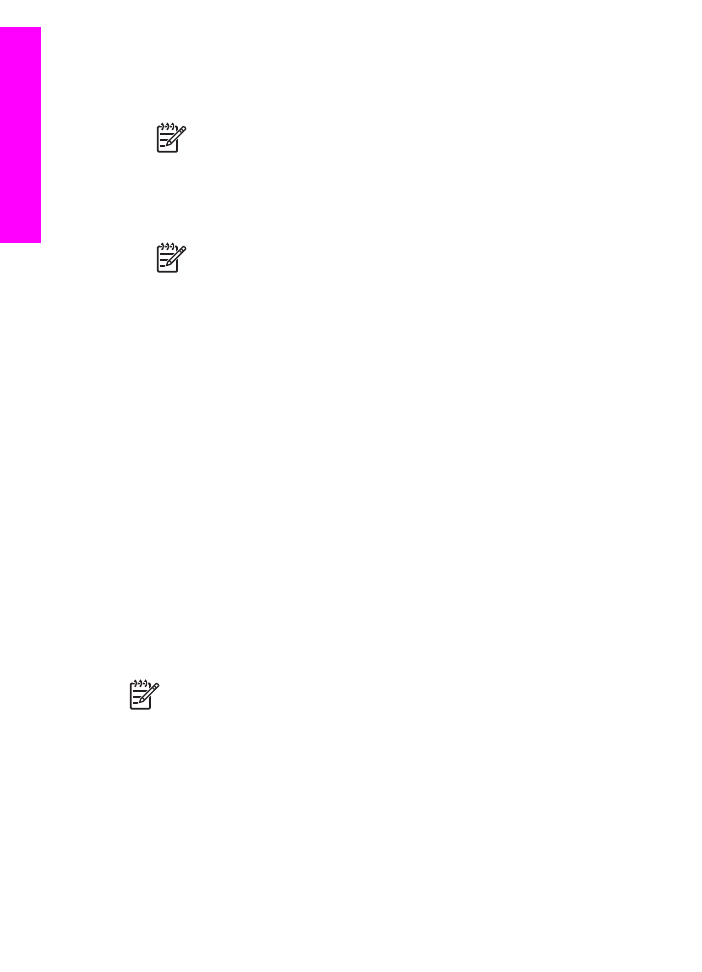
2.
Insert the Windows CD that came with your HP All-in-One into the CD-ROM drive
on your computer.
The Welcome screen appears.
Note
Windows XP only: If the startup screen does not appear, double-
click My Computer, double-click the CD-ROM icon, and then double-click
setup.exe.
3.
Click Next on the installation screens for checking and preparing the system, and
for installing drivers, plug-ins, and software.
After several screens, the Connection Type screen appears.
Note
On the screens warning about firewalls on your system, you must
accept them in order to continue with the installation.
4.
On the Connection Type screen, select Through the network, and then click
Next.
The Searching screen appears as the Setup program searches for your HP All-in-
One on the network.
5.
On the Printer Found screen, verify that the printer description is correct.
If more than one printer is found on the network, the Printers Found screen
appears. Select the device you wish to connect.
To see the device settings on your HP All-in-One:
a.
Go to the control panel on your device.
b.
Select
View Network Settings
on the
Network Menu
, and then select
Display Summary
.
6.
If the device description is correct, select Yes, install this printer.
7.
At the prompt, restart your computer to finish the installation process.
When you have finished installing the software, your HP All-in-One is ready for
service.
8.
If you disabled a firewall or virus detection software on your computer, make sure
to enable it again.
9.
To test your network connection, go to your computer and print a test page to
your HP All-in-One. For more information, see
Print from your computer
.