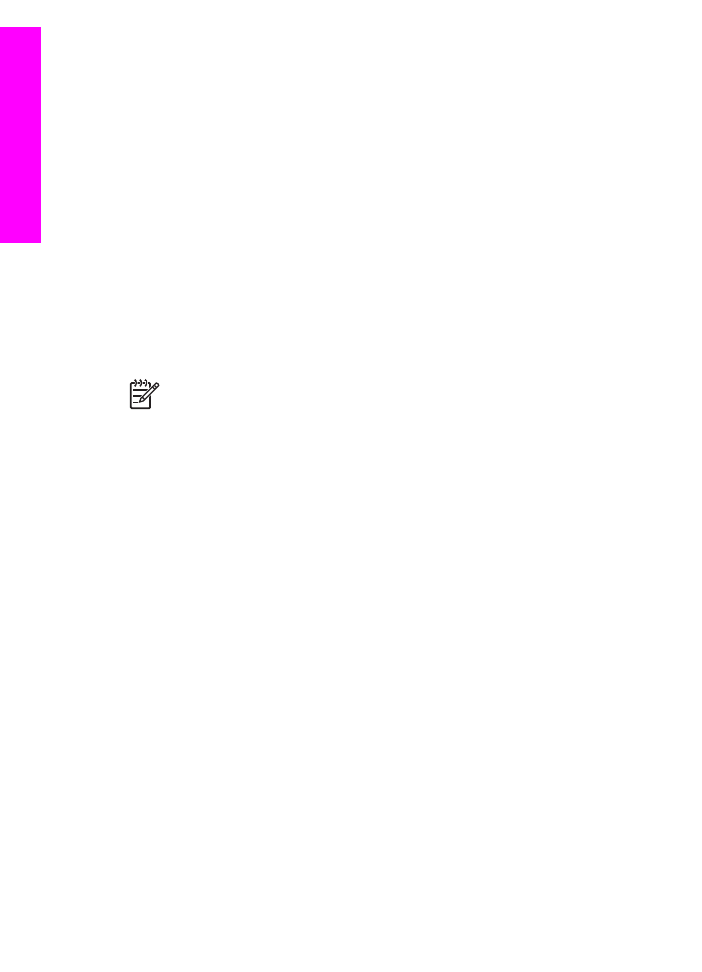
Switch from a USB connection to a network connection
If you first install your HP All-in-One with a USB connection, you can later switch to a
network connection.
To switch a USB connection to a network connection
1.
Unplug the USB connection from the back of your HP All-in-One.
2.
Install the software, as described in
Install the software for a network connection
.
3.
When the installation is complete, access the printer icons on your computer as
follows:
–
For Windows XP: Open the Printers and Faxes folder.
–
For Windows 9.x or Windows 2000: Open the Printers folder.
–
For Macintosh OS X: Open the Printer Setup Utility in the Utilities list.
4.
Check to see if the USB printer icon for your HP All-in-One is there. If it is, delete it.