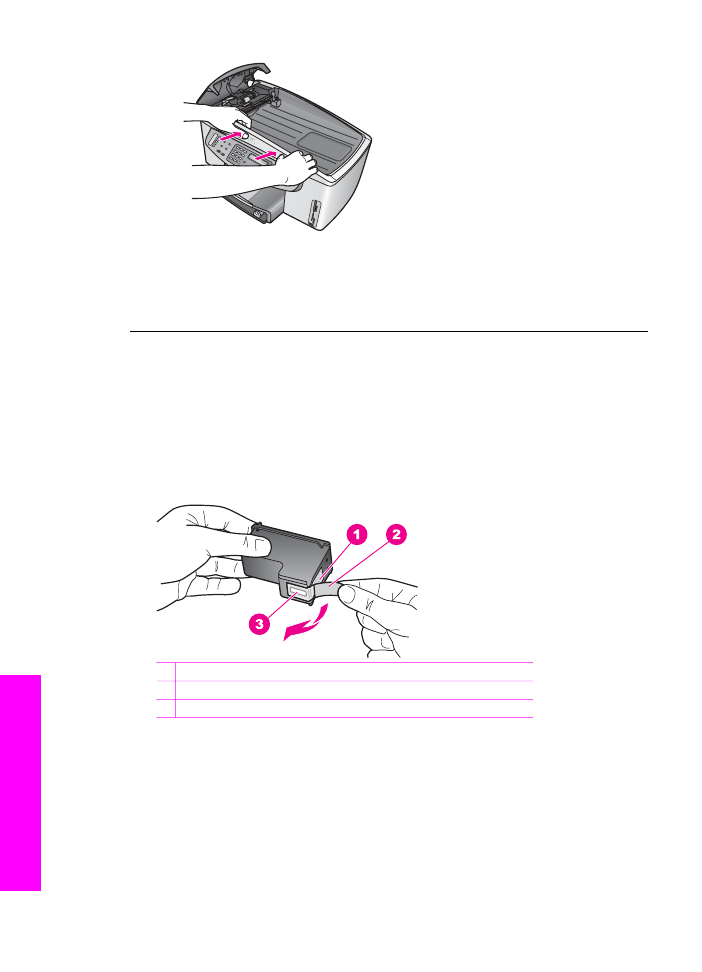
Print cartridge troubleshooting
If you are experiencing problems with printing, you might have a problem with one of
the print cartridges. Try the following:
1.
Remove the print cartridge on the right side to make sure the plastic tape has
been removed. If it is still covering the ink nozzles, gently remove the plastic tape
by using the pink pull tab. Do not touch the ink nozzles or the copper-colored
contacts.
1 Copper-colored contacts
2 Plastic tape with pink pull tab (must be removed before installing)
3 Ink nozzles under tape
2.
Reinsert the print cartridge and verify that it is fully inserted and locked in place.
Chapter 16
200
HP Officejet 7200 All-in-One series
Troubleshooting
information
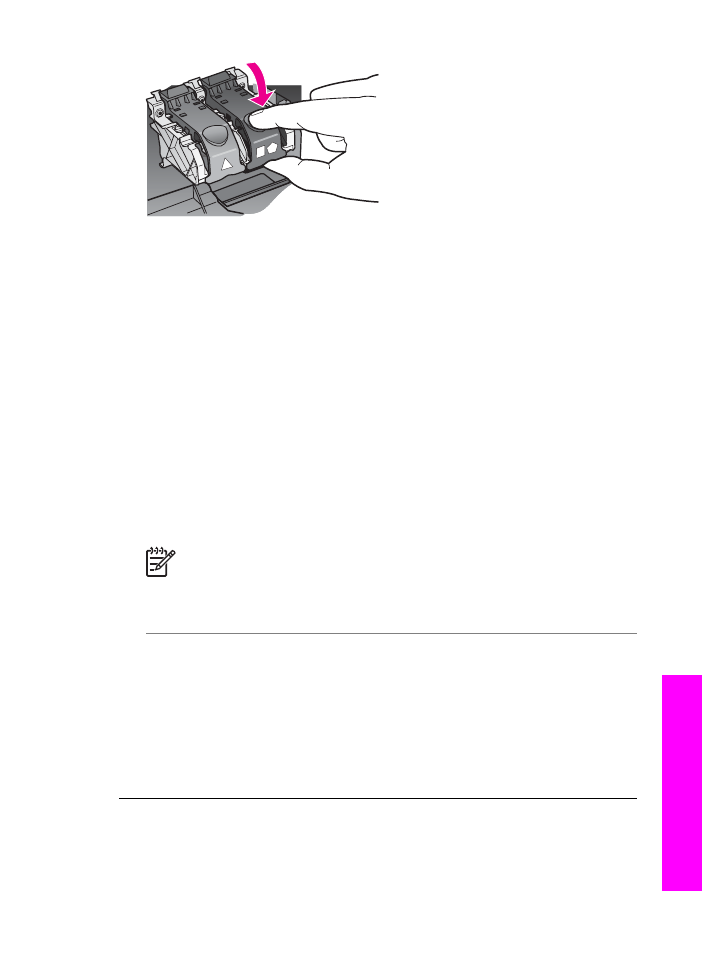
3.
Repeat steps 1 and 2 for the print cartridge on the left side.
4.
If the problem persists, print a self-test report to determine if there is a problem
with the print cartridges.
This report provides useful information about your print cartridges, including
status information. For more information, see
Print a self-test report
.
5.
If the self-test report shows a problem, clean the print cartridges.
For more information, see
Clean the print cartridges
.
6.
If the problem persists, clean the copper-colored contacts of the print cartridges.
For more information, see
Clean the print cartridge contacts
.
7.
If you are still experiencing problems with printing, determine which print cartridge
is experiencing the problem and replace it.