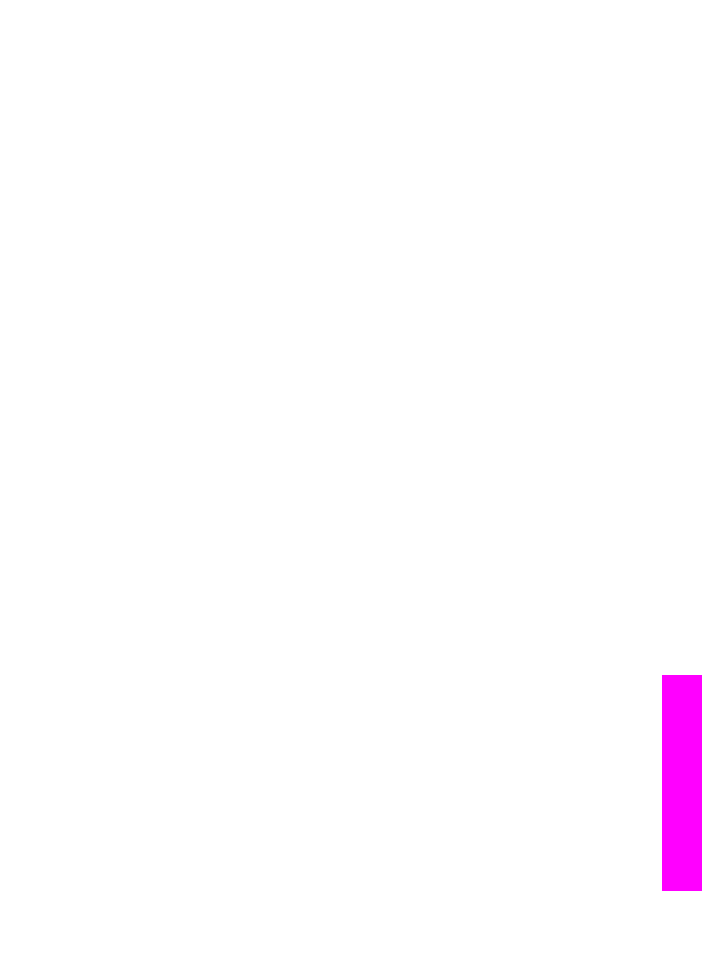
The fax test failed
If you ran a fax test and the test failed, review the report for basic information about
the error. For more detailed information, check the report to see which part of the test
failed, and then navigate to the appropriate topic in this section for information:
●
The fax hardware test failed
●
The fax connected to active telephone wall jack test failed
●
The phone cord connected to correct port on fax test failed
●
The fax line condition test failed
●
The dial tone detection test failed
The fax hardware test failed
Solution
●
Turn off the HP All-in-One by using the
On
button located on the control
panel and then unplug the power cord from the back of the HP All-in-One.
After a few seconds, plug the power cord back in and turn the power on. Run
the test again. If the test fails again, continue reviewing the troubleshooting
information in this section.
●
Try to send or receive a test fax. If you can send or receive a fax
successfully, there might not be a problem.
●
If you are using a Windows computer and are running the test from the Fax
Setup Wizard, make sure the HP All-in-One is not busy completing another
task, such as receiving a fax or making a copy. Check the control panel
display for a message indicating that the HP All-in-One is busy. If it is busy,
wait until it is finished and in the idle state, before running the test.
After you resolve any problems found, run the fax test again to make sure it
passes and your HP All-in-One is ready for faxing. If the
Fax Hardware Test
continues to fail and you experience problems faxing, contact HP support. Go to
User Guide
181
Troubleshooting
information
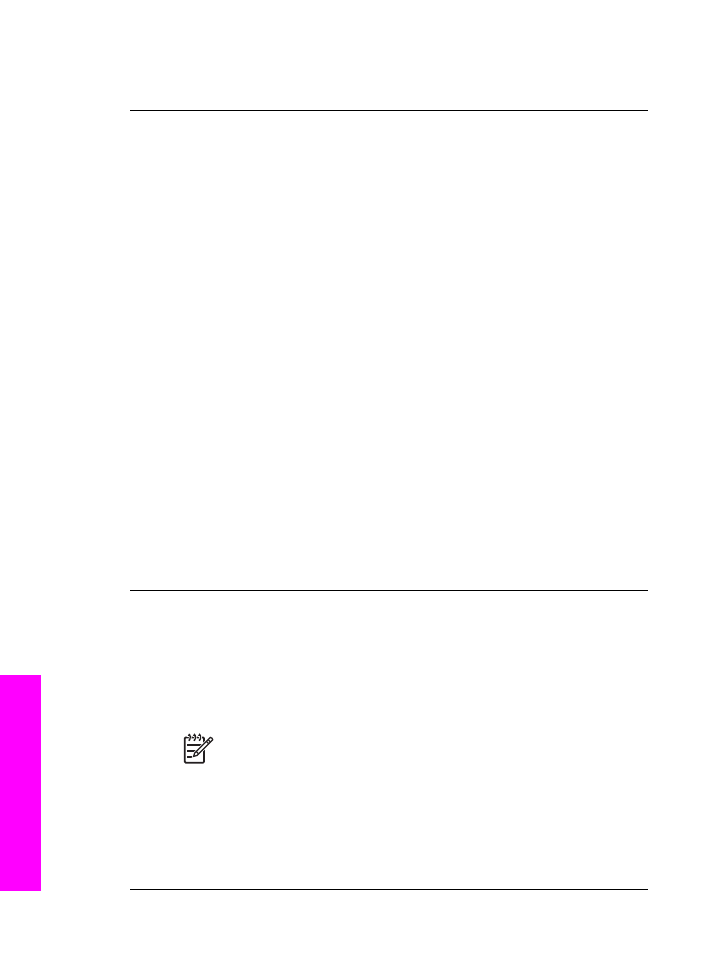
www.hp.com/support
. If prompted, choose your country/region, and then click
Contact HP for information on calling for technical support.
The fax connected to active telephone wall jack test failed
Solution
●
Check the connection between the telephone wall jack and the HP All-in-One
to make sure the phone cord is secure.
●
Make sure you use the phone cord that came with your HP All-in-One. If you
do not use the supplied phone cord to connect from the telephone wall jack
to your HP All-in-One, you might not be able to send or receive faxes. After
you plug in the phone cord that came with your HP All-in-One, run the fax
test again.
●
Make sure you have correctly connected the HP All-in-One to the telephone
wall jack. Using the phone cord supplied in the box with your HP All-in-One,
connect one end to your telephone wall jack, then connect the other end to
the port labeled "1-LINE" on the back of your HP All-in-One. For more
information on setting up your HP All-in-One for faxing, see
Fax setup
.
●
If you are using a phone splitter, this can cause faxing problems. (A splitter is
a two-cord connector that plugs into a telephone wall jack.) Try removing the
splitter and connecting the HP All-in-One directly to the telephone wall jack.
●
Try connecting a working phone and phone cord to the telephone wall jack
that you are using for the HP All-in-One and check for a dial tone. If you do
not hear a dial tone, contact your telephone company and have them check
the line.
●
Try to send or receive a test fax. If you can send or receive a fax
successfully, there might not be a problem.
After you resolve any problems found, run the fax test again to make sure it
passes and your HP All-in-One is ready for faxing.
The phone cord connected to correct port on fax test failed
Solution
The phone cord is plugged into the wrong port on the back of the
HP All-in-One.
1.
Using the phone cord supplied in the box with your HP All-in-One, connect
one end to your telephone wall jack, then connect the other end to the port
labeled "1-LINE" on the back of your HP All-in-One.
Note
If you use the "2-EXT" port to connect to the telephone wall
jack, you will not be able to send or receive faxes. The "2-EXT" port
should only be used to connect other equipment, such as an
answering machine or a telephone.
2.
After you have connected the phone cord to the port labeled "1-LINE", run
the fax test again to make sure it passes and your HP All-in-One is ready for
faxing.
3.
Try to send or receive a test fax.
Chapter 16
182
HP Officejet 7200 All-in-One series
Troubleshooting
information
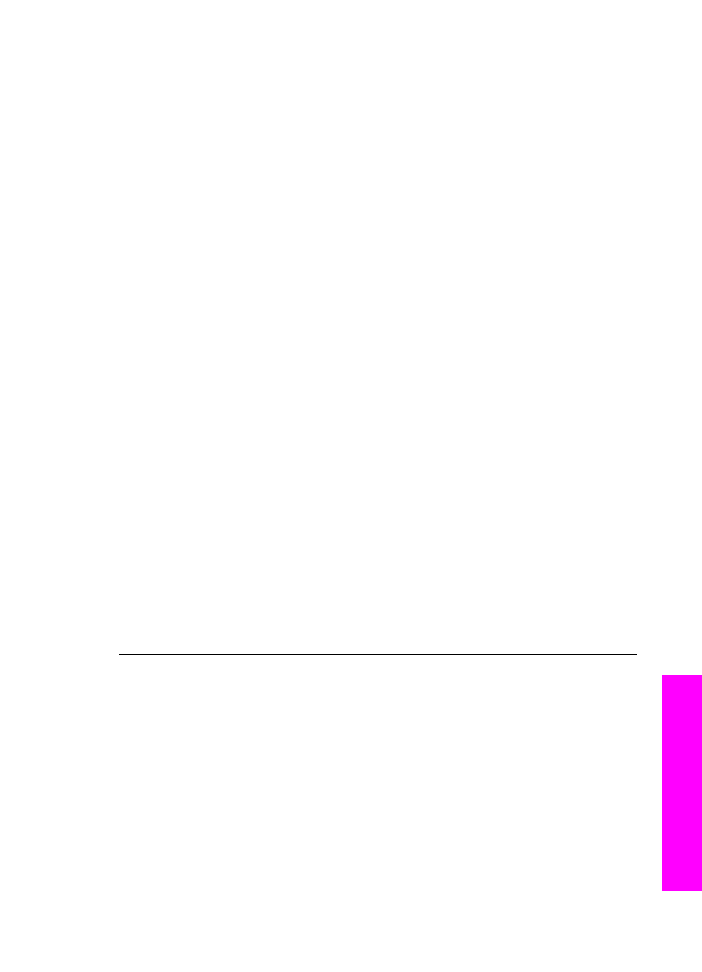
The fax line condition test failed
Solution
●
Make sure you connect your HP All-in-One to an analog phone line or you
will not be able to send or receive faxes. To check if your phone line is
digital, connect a regular analog phone to the line and listen for a dial tone. If
you do not hear a normal sounding dial tone, it might be a phone line set up
for digital phones. Connect your HP All-in-One to an analog phone line and
try sending or receiving a fax.
●
Check the connection between the telephone wall jack and the HP All-in-One
to make sure the phone cord is secure.
●
Make sure you have correctly connected the HP All-in-One to the telephone
wall jack. Using the phone cord supplied in the box with your HP All-in-One,
connect one end to your telephone wall jack, then connect the other end to
the port labeled "1-LINE" on the back of your HP All-in-One. For more
information on setting up your HP All-in-One for faxing, see
Fax setup
.
●
Other equipment, which uses the same phone line as the HP All-in-One,
might be causing the test to fail. To find out if other equipment is causing a
problem, disconnect everything from the phone line, and then run the test
again.
–
If the
Fax Line Condition Test
passes without the other equipment,
then one or more pieces of the equipment is causing problems; try
adding them back one at a time and rerunning the test each time, until
you identify which piece of equipment is causing the problem.
–
If the
Fax Line Condition Test
fails without the other equipment,
connect the HP All-in-One to a working phone line and continue
reviewing the troubleshooting information in this section.
●
If you are using a phone splitter, this can cause faxing problems. (A splitter is
a two-cord connector that plugs into a telephone wall jack.) Try removing the
splitter and connecting the HP All-in-One directly to the telephone wall jack.
After you resolve any problems found, run the fax test again to make sure it
passes and your HP All-in-One is ready for faxing. If the
Fax Line Condition
test
continues to fail and you experience problems faxing, contact your telephone
company and have them check the phone line.
The dial tone detection test failed
Solution
●
Other equipment, which uses the same phone line as the HP All-in-One,
might be causing the test to fail. To find out if other equipment is causing a
problem, disconnect everything from the phone line, and then run the test
again. If the
Dial Tone Detection Test
passes without the other equipment,
then one or more pieces of the equipment is causing problems; try adding
them back one at a time and rerunning the test each time, until you identify
which piece of equipment is causing the problem.
●
Try connecting a working phone and phone cord to the telephone wall jack
that you are using for the HP All-in-One and check for a dial tone. If you do
User Guide
183
Troubleshooting
information
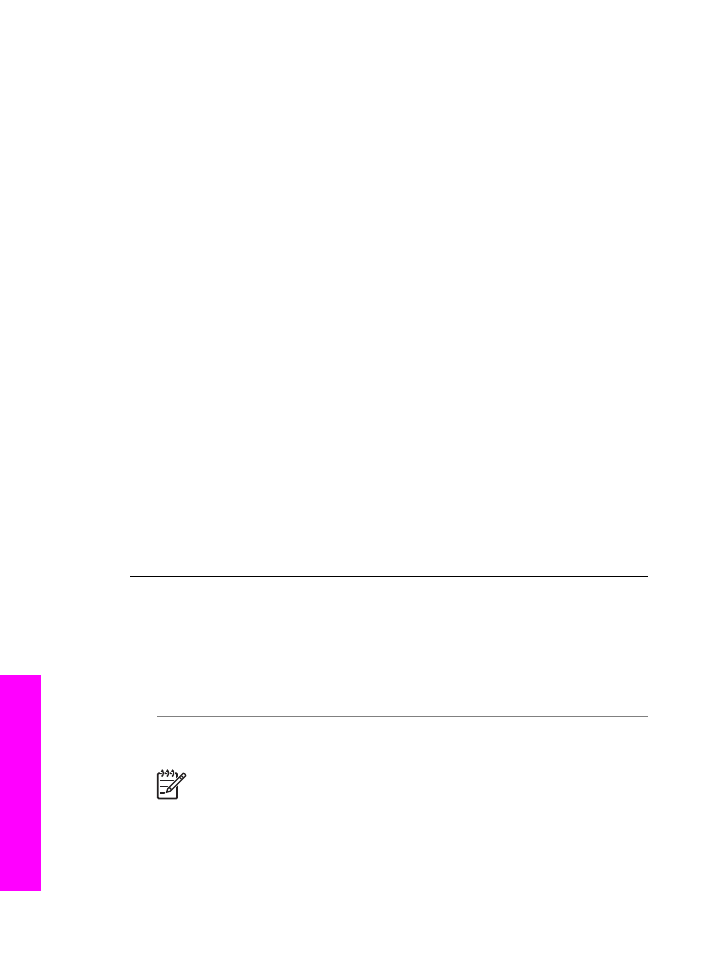
not hear a dial tone, contact your telephone company and have them check
the line.
●
Make sure you have correctly connected the HP All-in-One to the telephone
wall jack. Using the phone cord supplied in the box with your HP All-in-One,
connect one end to your telephone wall jack, then connect the other end to
the port labeled "1-LINE" on the back of your HP All-in-One. For more
information on setting up your HP All-in-One for faxing, see
Fax setup
.
●
If you are using a phone splitter, this can cause faxing problems. (A splitter is
a two-cord connector that plugs into a telephone wall jack.) Try removing the
splitter and connecting the HP All-in-One directly to the telephone wall jack.
●
If your telephone system is not using a standard dial tone, such as some
PBX systems, this might cause the test to fail. This will not cause a problem
sending or receiving faxes. Try sending or receiving a test fax.
●
Check to make sure the country/region setting is set appropriately for your
country/region. If the country/region setting is not set or is set incorrectly, the
test might fail and you might have problems sending and receiving faxes. To
check the setting, press
Setup
and then press
7
. The language and country/
region settings appear on the control panel display. If the country/region
setting is incorrect, press
OK
and follow the prompts on the control panel
display to change it.
●
Make sure you connect your HP All-in-One to an analog phone line or you
will not be able to send or receive faxes. To check if your phone line is
digital, connect a regular analog phone to the line and listen for a dial tone. If
you do not hear a normal sounding dial tone, it might be a phone line set up
for digital phones. Connect your HP All-in-One to an analog phone line and
try sending or receiving a fax.
After you resolve any problems found, run the fax test again to make sure it
passes and your HP All-in-One is ready for faxing. If the
Dial Tone Detection
test continues to fail, contact your telephone company and have them check the
phone line.
The HP All-in-One is having problems sending and receiving faxes
Solution
Make sure the HP All-in-One is turned on. Look at the control panel
display on the HP All-in-One. If the control panel display is blank and the light
next to the
On
button is not lit, the HP All-in-One is turned off. Make sure the
power cord is firmly connected to the HP All-in-One and plugged into a power
outlet. Press the
On
button to turn on the HP All-in-One.
Solution
Note
This possible solution applies only in the countries/regions that
receive a 2-wire phone cord in the box with the HP All-in-One, including:
Argentina, Australia, Brazil, Canada, Chile, China, Colombia, Greece,
India, Indonesia, Ireland, Japan, Korea, Latin America, Malaysia, Mexico,
Philippines, Poland, Portugal, Russia, Saudi Arabia, Singapore, Spain,
Taiwan, Thailand, USA, Venezuela, and Vietnam.
Chapter 16
184
HP Officejet 7200 All-in-One series
Troubleshooting
information

●
Make sure you used the phone cord supplied in the box with your HP All-in-
One to connect to the telephone wall jack. One end of this special 2-wire
cord should be connected to the port labeled "1-LINE" on the back of your
HP All-in-One and the other end to your telephone wall jack, as shown below.
1 Telephone wall jack
2 Phone cord supplied in the box with your HP All-in-One
This special 2-wire cord is different from the more common 4-wire phone
cords you might already have in your home or office. Check the end of the
cord and compare it to the two types of cords shown below.
If you used the 4-wire phone cord, disconnect it, find the supplied 2-wire
cord, and then connect the 2-wire cord to the port labeled "1-LINE" on the
back of your HP All-in-One. For more information on connecting this phone
cord and setting up your HP All-in-One for faxing, see
Fax setup
.
If the supplied phone cord is not long enough, you can extend it. For
information, see
The phone cord that came with my HP All-in-One is not long
enough
.
●
Try connecting a working phone and phone cord to the telephone wall jack
that you are using for the HP All-in-One and check for a dial tone. If you do
not hear a dial tone, contact your telephone company and have them check
the line.
●
Other equipment, which uses the same phone line as the HP All-in-One,
might be in use. For example, you cannot use your HP All-in-One for faxing if
an extension phone is off hook, or if you are using your computer modem to
send an e-mail or access the Internet.
●
Check to see if another process has caused an error. Check the control
panel display or your computer for an error message providing information
about the problem and how to solve it. If there is an error, the HP All-in-One
will not send or receive a fax until the error condition is resolved.
User Guide
185
Troubleshooting
information
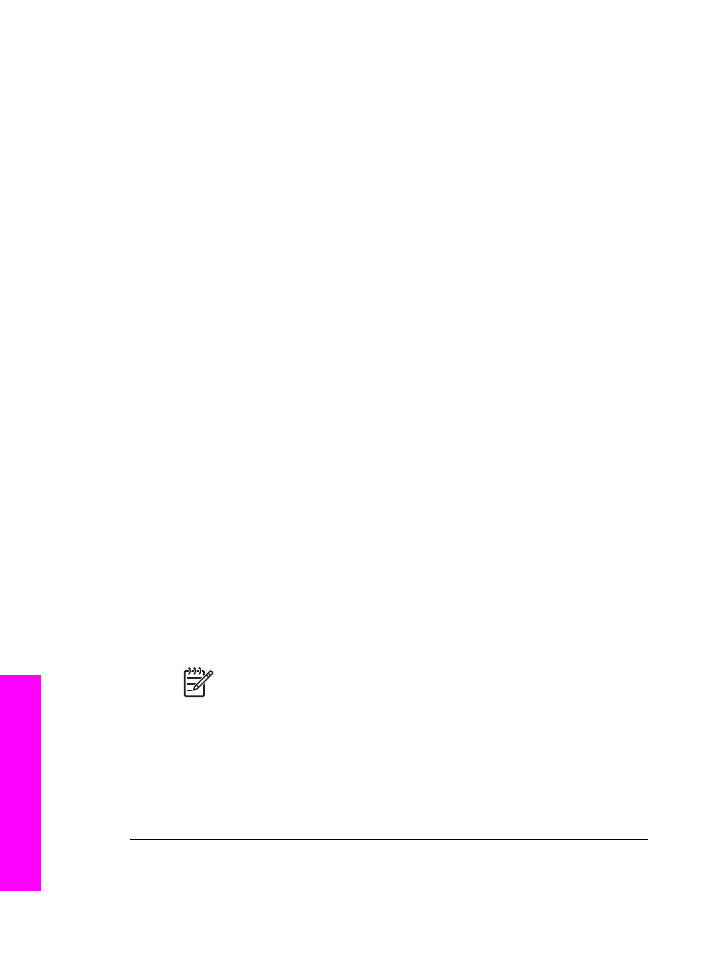
●
The phone line connection might be noisy. Phone lines with poor sound
quality (noise) can cause faxing problems. Check the sound quality of the
phone line by plugging a phone into the telephone wall jack and listening for
static or other noise. If you hear noise, turn
Error Correction Mode
(ECM)
off and try faxing again. For information, see
Use error correction mode
. If
the problem persists, contact your telephone company.
●
If you are using a digital subscriber line (DSL) service, make sure that you
have a DSL filter connected or you will not be able to fax successfully. The
DSL filter removes the digital signal and allows your HP All-in-One to
communicate properly with the phone line. Obtain a DSL filter from your DSL
provider. If you already have a DSL filter, make sure it is connected correctly.
For information, see
Case B: Set up your HP All-in-One with DSL
.
●
Make sure your HP All-in-One is not connected to a telephone wall jack that
is set up for digital phones. To check if your phone line is digital, connect a
regular analog phone to the line and listen for a dial tone. If you do not hear a
normal sounding dial tone, it might be a phone line set up for digital phones.
●
If you are using either a private branch exchange (PBX) or an integrated
services digital network (ISDN) converter/terminal adapter, make sure the
HP All-in-One is connected to the port that is designated for fax and phone
use. Also, make sure that the terminal adapter is set to the correct switch
type for your country/region, if possible.
Note that some ISDN systems allow you to configure the ports for specific
phone equipment. For example, you might have assigned one port for
telephone and Group 3 fax and another port for multiple purposes. If you
continue to have problems when connected to the fax/phone port, try using
the port designated for multiple purposes; it might be labeled "multi-combi" or
something similar. For information on setting up your HP All-in-One with a
PBX phone system or ISDN line, see
Fax setup
.
●
If your HP All-in-One shares the same phone line with a DSL service, the
DSL modem might not be properly grounded. If the DSL modem is not
properly grounded, it can create noise on the phone line. Phone lines with
poor sound quality (noise) can cause faxing problems. You can check the
sound quality of the phone line by plugging a phone into the telephone wall
jack and listening for static or other noise. If you hear noise, turn off your
DSL modem and completely remove power for at least 15 minutes. Turn the
DSL modem back on and listen to the dial tone again.
Note
You might notice static on the phone line again in the future. If
your HP All-in-One stops sending and receiving faxes, repeat this
process.
If the phone line is still noisy or for more information on turning your DSL
modem off, contact your DSL provider for support. You can also contact your
telephone company.
●
If you are using a phone splitter, this can cause faxing problems. (A splitter is
a two-cord connector that plugs into a telephone wall jack.) Try removing the
splitter and connecting the HP All-in-One directly to the telephone wall jack.
The HP All-in-One is having problems sending a manual fax
Chapter 16
186
HP Officejet 7200 All-in-One series
Troubleshooting
information
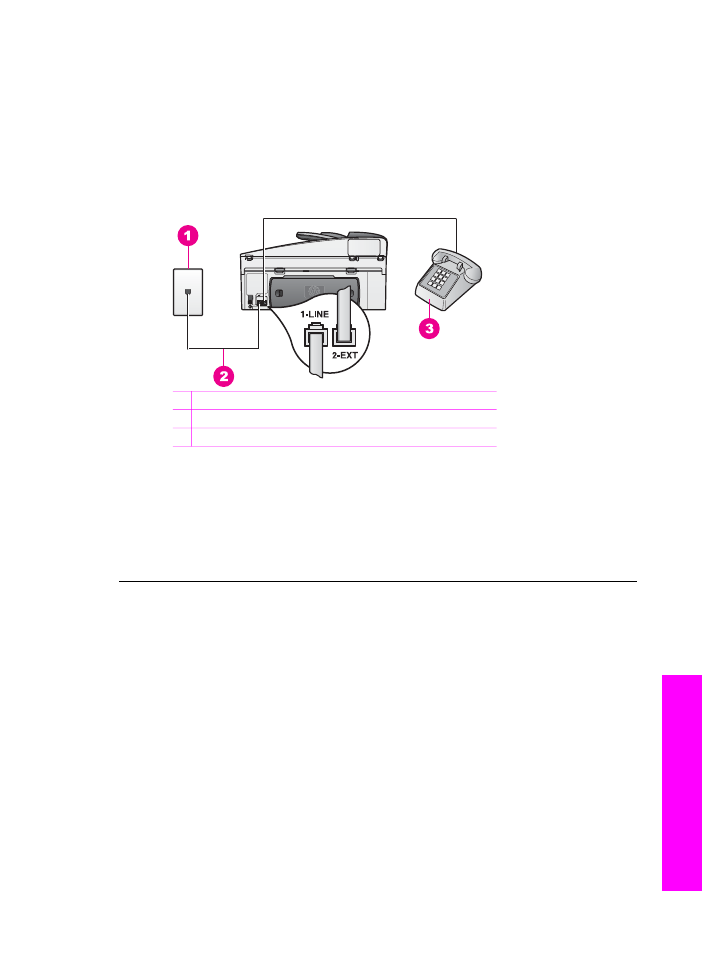
Solution
●
Check with the recipient to see if their fax machine can receive faxes
manually.
●
Make sure the telephone you use to initiate the fax call is connected directly
to the HP All-in-One. To send a fax manually, the telephone must be
connected directly to the port labeled "2-EXT" on the HP All-in-One, as
shown below. For information on sending faxes manually, see
Send a fax
manually from a phone
.
1 Telephone wall jack
2 Phone cord supplied in the box with your HP All-in-One
3 Telephone
●
If you are sending a fax manually from your phone that is connected directly
to the HP All-in-One, you must use the keypad on the telephone to send the
fax. You cannot use the keypad on the control panel of the HP All-in-One.
●
Make sure that you press
Start Fax Black
or
Start Fax Color
within three
seconds of hearing the recipient's fax tones, otherwise the transmission
might fail.
The HP All-in-One cannot receive faxes, but can send faxes
Solution
●
If you are not using a distinctive ring service, check to make sure that the
Answer Ring Pattern
feature on your HP All-in-One is set to
All Rings
. For
information, see
Change the answer ring pattern (distinctive ringing)
.
●
If
Auto Answer
is set to
Off
, you will need to manually receive faxes;
otherwise, your HP All-in-One will not receive the fax. For information on
receiving faxes manually, see
Receive a fax manually
.
●
If you have a voice mail service at the same phone number you use for fax
calls, you must receive faxes manually, not automatically. This means that
you must be available to respond in person to incoming fax calls. For
information on setting up your HP All-in-One when you have a voice mail
service, see
Fax setup
. For information on receiving faxes manually, see
Receive a fax manually
.
●
If you have a computer modem on the same phone line with your HP All-in-
One, check to make sure that the computer modem software is not set to
User Guide
187
Troubleshooting
information
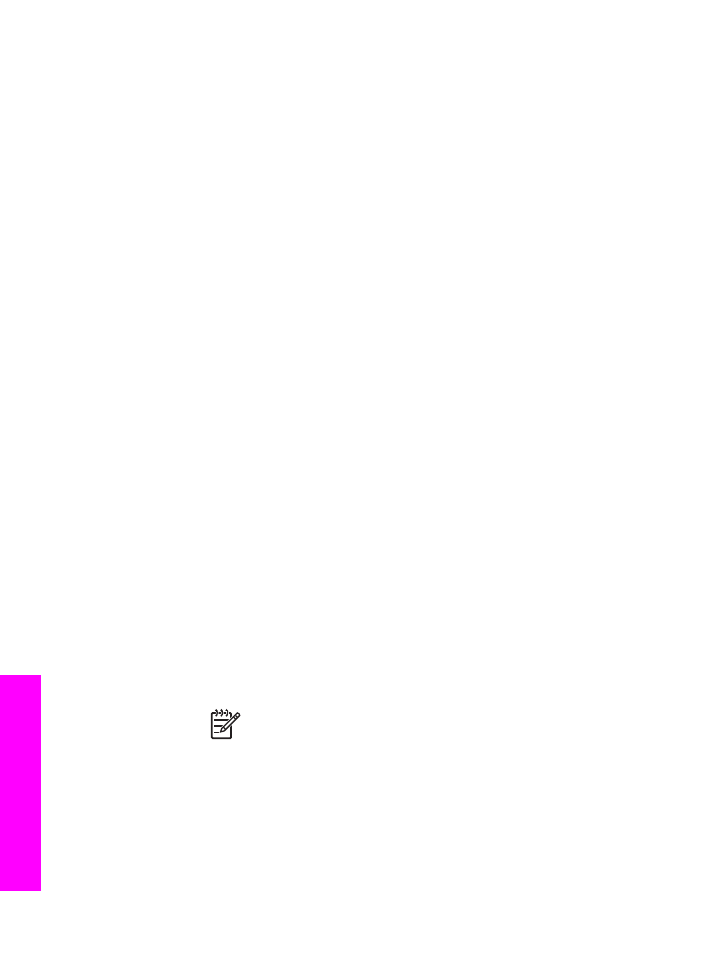
receive faxes automatically. Modems with the auto fax receive feature turned
on will receive all incoming faxes, which prevents the HP All-in-One from
receiving fax calls.
●
If you have an answering machine on the same phone line with your HP All-
in-One, you might have one of the following problems:
–
Your answering machine might not be set up properly with your HP All-
in-One.
–
Your outgoing message might be too long or too loud to allow the HP All-
in-One to detect fax tones, and the calling fax machine might disconnect.
–
Your answering machine might hang up too quickly after the outgoing
message plays if it does not detect someone trying to record a message,
as when a fax is calling. This prevents the HP All-in-One from detecting
the fax tones. This problem is most common with digital answering
machines.
Try the following:
–
When you have an answering machine on the same phone line you use
for fax calls, try connecting the answering machine directly to the HP All-
in-One as described in
Fax setup
.
–
Make sure your HP All-in-One is set to receive faxes automatically. For
information on setting up your HP All-in-One to receive faxes
automatically, see
Set up the HP All-in-One to receive faxes
.
–
Make sure the
Rings to Answer
setting is correct. Set your answering
machine to answer in 4 rings and your HP All-in-One to answer in the
maximum number of rings supported by your device. (The maximum
number of rings varies by country/region.) In this setup, the answering
machine will answer the call and the HP All-in-One will monitor the line.
If the HP All-in-One detects fax tones, the HP All-in-One will receive the
fax. If the call is a voice call, the answering machine will record the
incoming message. For information on setting the number of rings to
answer, see
Set the number of rings before answering
.
–
Disconnect the answering machine and then try receiving a fax. If you
can receive a fax without the answering machine, the answering
machine might be causing the problem.
–
Reconnect the answering machine and rerecord your outgoing
message. Make sure the message is as short as possible (no more than
10 seconds long), and that you speak softly and slowly when recording
it. At the end of your message, leave 3 - 4 seconds of silence with no
background noise. Try to receive a fax again.
Note
Some digital answering machines might not retain the
recorded silence at the end of your outgoing message. Play back
your outgoing message to check.
●
If your HP All-in-One shares the same phone line with other types of phone
equipment, such as an answering machine, a computer modem, or multi-port
switch box, the fax signal level might be reduced. This can cause problems
during fax reception.
To find out if other equipment is causing a problem, disconnect everything
except the HP All-in-One from the phone line, and then try to receive a fax. If
you can receive faxes successfully without the other equipment, one or more
pieces of the other equipment is causing problems; try adding them back one
Chapter 16
188
HP Officejet 7200 All-in-One series
Troubleshooting
information

at a time and receiving a fax each time, until you identify which equipment is
causing the problem.
●
If you have a special ring pattern for your fax phone number (using a
distinctive ring service through your telephone company), make sure that the
Answer Ring Pattern
feature on your HP All-in-One is set to match. For
example, if the telephone company has assigned your fax number a double
ring pattern, make sure
Double Rings
is selected as the
Answer Ring
Pattern
setting. For information on changing this setting, see
Change the
answer ring pattern (distinctive ringing)
.
Note
The HP All-in-One cannot recognize some ring patterns, such
as those with alternating short and long ringing patterns. If you are
having problems with a ring pattern of this type, ask your telephone
company to assign a non-alternating ring pattern.
The HP All-in-One cannot send faxes, but can receive faxes
Solution
●
The HP All-in-One might be dialing too fast or too soon. You might need to
insert some pauses in the number sequence. For example, if you need to
access an outside line before dialing the phone number, insert a pause
following the access number. If your number is 95555555, and 9 accesses
an outside line, you might insert pauses as follows: 9-555-5555. To insert a
pause during dialing, press
Redial/Pause
repeatedly until a dash character
appears.
If you are using a speed-dial entry to send the fax, recreate the speed-dial
entry and insert some pauses in the number sequence. For more information
on speed dials, see
Set up speed dialing
.
●
The number you entered when sending the fax is not in the proper format.
Check to see that the fax number you entered is correct and in the proper
format. For example, you might need to dial a "9" prefix, depending on your
phone system.
If your phone line has a PBX system, make sure you are dialing the number
for an outside line before dialing the fax number.
●
The receiving fax machine is having problems. To check this, try calling the
fax number from a telephone and listen for fax tones. If you cannot hear fax
tones, the receiving fax might not be turned on or connected, or a voice mail
service could be interfering with the recipient's phone line. You can also ask
the recipient to check the receiving fax machine for any problems.
Fax tones are recorded on my answering machine
Solution
●
When you have an answering machine on the same phone line you use for
fax calls, try connecting the answering machine directly to the HP All-in-One
User Guide
189
Troubleshooting
information
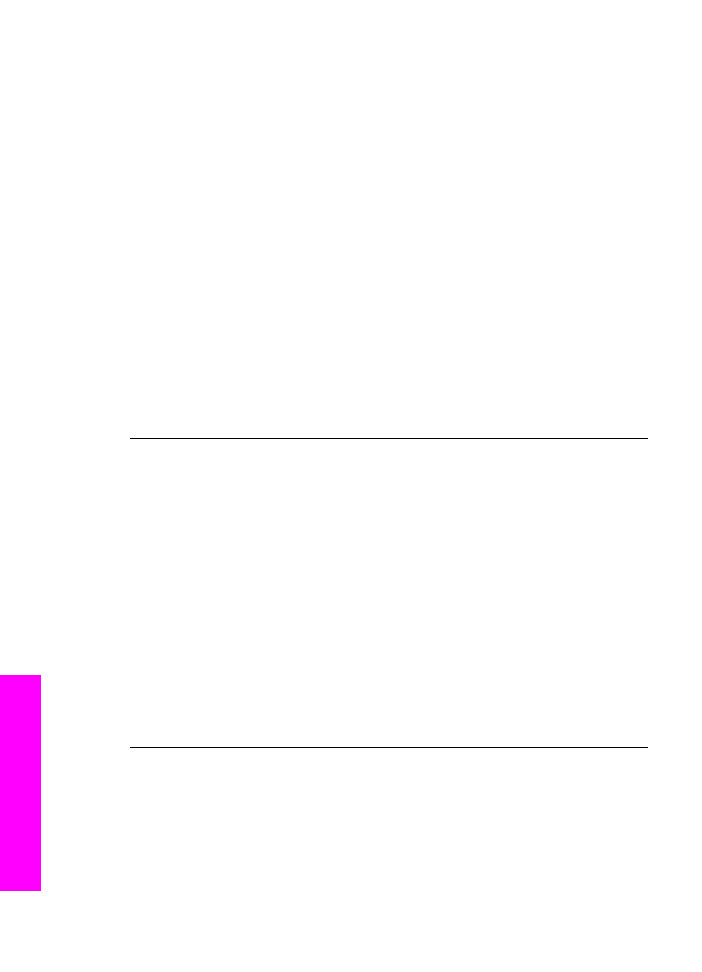
as described in
Fax setup
. If you do not connect the answering machine as
recommended, fax tones might be recorded on your answering machine.
●
Make sure your HP All-in-One is set to receive faxes automatically. If your
HP All-in-One is set up to receive faxes manually, the HP All-in-One will not
answer incoming calls. You must be available to respond in person to
incoming fax calls, or the HP All-in-One will not receive the fax and your
answering machine will record the fax tones. For information on setting up
your HP All-in-One to receive faxes automatically, see
Set up the HP All-in-
One to receive faxes
.
●
Make sure the
Rings to Answer
setting is correct. The number of rings to
answer for the HP All-in-One should be greater than the number of rings to
answer for the answering machine. If the answering machine and the HP All-
in-One are set to the same number of rings to answer, both devices will
answer the call, and fax tones will be recorded on the answering machine.
Set your answering machine to answer in 4 rings and your HP All-in-One to
answer in the maximum number of rings supported by your device. (The
maximum number of rings varies by country/region.) In this setup, the
answering machine will answer the call and the HP All-in-One will monitor
the line. If the HP All-in-One detects fax tones, the HP All-in-One will receive
the fax. If the call is a voice call, the answering machine will record the
incoming message. For information on setting the number of rings to answer,
see
Set the number of rings before answering
.
I hear static on my phone line since connecting the HP All-in-One
Solution
●
Make sure you used the phone cord supplied in the box with your HP All-in-
One to connect to the telephone wall jack. One end of the phone cord should
be connected to the port labeled "1-LINE" on the back of your HP All-in-One
and the other end to your telephone wall jack. If the supplied phone cord is
not long enough, you can extend it. For information, see
The phone cord that
came with my HP All-in-One is not long enough
.
●
If you are using a phone splitter, this can cause static on the phone line. (A
splitter is a two-cord connector that plugs into a telephone wall jack.) Try
removing the splitter and connecting the HP All-in-One directly to the
telephone wall jack.
●
If you are not using a proper grounded power outlet for your HP All-in-One,
you might hear static on your phone line. Try connecting to another power
outlet.
The phone cord that came with my HP All-in-One is not long enough
Solution
If the phone cord that came with your HP All-in-One is not long
enough, you can use a coupler to extend the length. You can purchase a coupler
at an electronics store that carries phone accessories. You will also need another
phone cord, which can be a standard phone cord that you might already have in
your home or office.
Chapter 16
190
HP Officejet 7200 All-in-One series
Troubleshooting
information
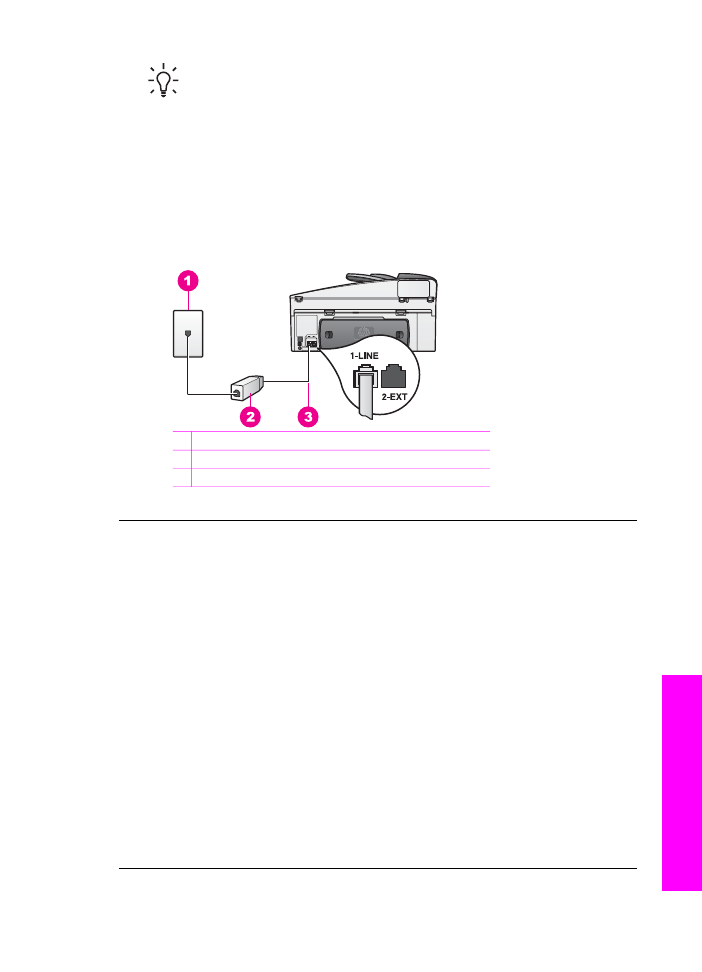
Tip
If your HP All-in-One came with a 2-wire phone cord adaptor, you
can use it with a 4-wire phone cord to extend the length. For information
on using the 2-wire phone cord adaptor, see the documentation that came
with it.
To extend your phone cord
1.
Using the phone cord supplied in the box with your HP All-in-One, connect
one end to the coupler, then connect the other end to the port labeled "1-
LINE" on the back of your HP All-in-One.
2.
Connect another phone cord to the open port on the coupler and to the
telephone wall jack, as shown below.
1 Telephone wall jack
2 Coupler
3 Phone cord supplied in the box with the HP All-in-One
I am having problems faxing over the Internet
Solution
Check the following:
●
The FoIP service might not work properly when the HP All-in-One is sending
and receiving faxes at high speed (33600 bps). If you experience problems
sending and receiving faxes while using an Internet fax service, use a slower
fax speed. You can do this by changing the
Fax Speed
setting from
High
(the default) to
Medium
. For information on changing this setting, see
Set
the fax speed
.
●
You can only send and receive faxes by connecting a phone cord to the port
labeled "1-LINE" on the HP All-in-One and not from the Ethernet port. This
means that your connection to the Internet must be done either through a
converter box (which supplies regular analog phone jacks for fax
connections) or your telephone company.
●
Check with your telephone company to make sure their Internet phone
service supports faxing. If they do not support faxing, you will not be able to
send and receive faxes through the Internet.
User Guide
191
Troubleshooting
information