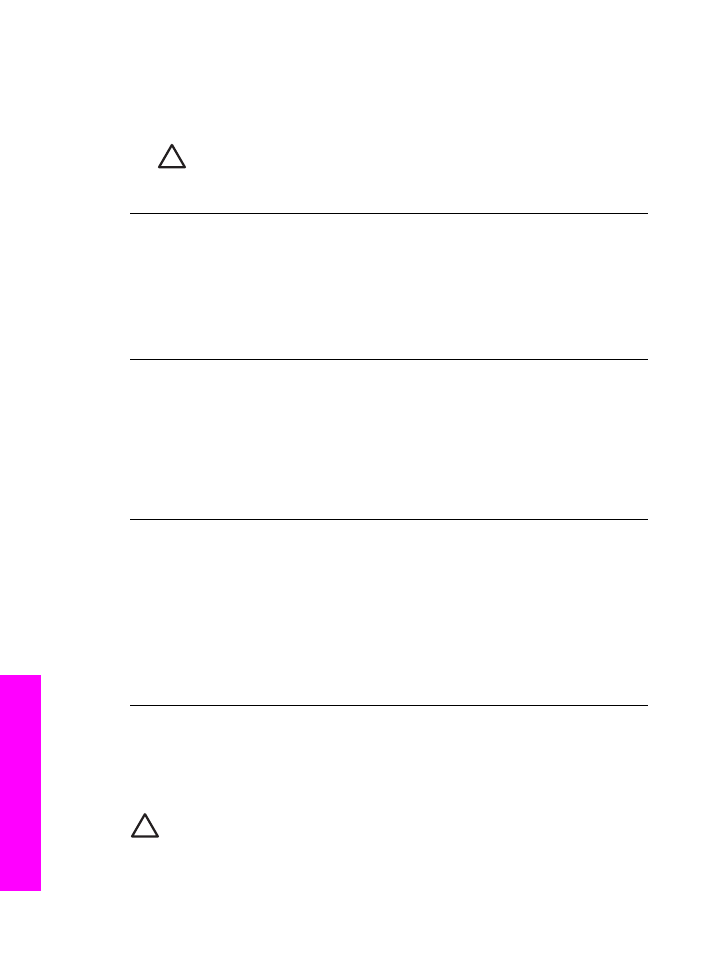
Uninstall and reinstall the software
If your installation is incomplete, or if you connected the USB cable to the computer
before prompted by the software installation screen, you might need to uninstall and
then reinstall the software.
Caution
Do not simply delete the HP All-in-One program files from your hard
drive. Make sure to remove them properly using the uninstall utility provided in
the HP All-in-One program group.
Chapter 16
178
HP Officejet 7200 All-in-One series
Troubleshooting
information
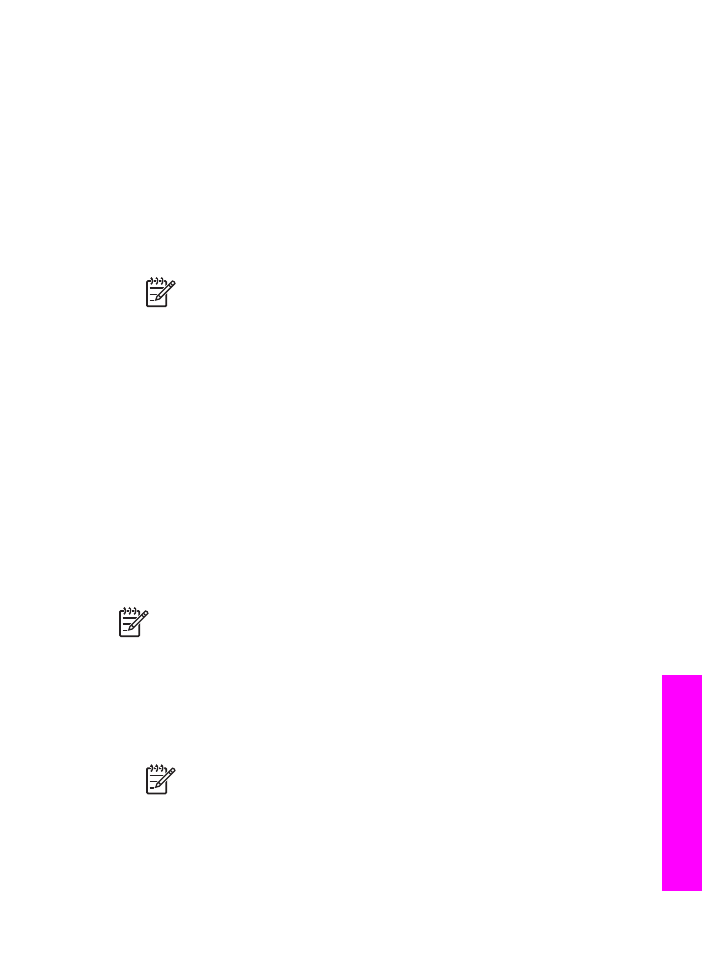
A reinstall can take from 20 to 40 minutes for both Windows and Macintosh
computers. There are three methods to uninstall the software on a Windows computer.
To uninstall from a Windows computer, method 1
1.
Disconnect your HP All-in-One from your computer. Do not connect the HP All-in-
One to your computer until after you have reinstalled the software.
2.
On the Windows taskbar, click Start, Start Programs or All Programs (XP),
Hewlett-Packard, HP Officejet 7200 All-in-One series, uninstall software.
3.
Follow the onscreen instructions.
4.
If you are asked whether you would like to remove shared files, click No.
Other programs that use these files might not work properly if the files are deleted.
5.
Restart your computer.
Note
It is important that you disconnect your HP All-in-One before
restarting your computer. Do not connect the HP All-in-One to your
computer until after you have reinstalled the software.
6.
To reinstall the software, insert the HP All-in-One CD-ROM into your computer’s
CD-ROM drive, and follow the onscreen instructions and the instructions provided
in the Setup Guide that came with your HP All-in-One.
7.
After the software is installed, connect the HP All-in-One to your computer.
8.
Press the
On
button to turn the HP All-in-One on.
After connecting and turning on your HP All-in-One, you might have to wait
several minutes for all of the Plug and Play events to complete.
9.
Follow the onscreen instructions.
When the software installation is complete, the Status Monitor icon appears in the
Windows system tray.
To verify that the software is properly installed, double-click the HP Director icon on
the desktop. If the HP Director shows the key icons (Scan Picture, Scan Document,
and Send Fax), the software has been properly installed.
To uninstall from a Windows computer, method 2
Note
Use this method if Uninstall Software is not available in the Windows
Start menu.
1.
On the Windows taskbar, click Start, Settings, Control Panel.
2.
Double-click Add/Remove Programs.
3.
Select HP All-in-One & Officejet 4.0, and then click Change/Remove.
Follow the onscreen instructions.
4.
Disconnect your HP All-in-One from your computer.
5.
Restart your computer.
Note
It is important that you disconnect your HP All-in-One before
restarting your computer. Do not connect the HP All-in-One to your
computer until after you have reinstalled the software.
6.
Launch setup.
7.
Follow the onscreen instructions and the instructions provided in the Setup Guide
that came with your HP All-in-One.
User Guide
179
Troubleshooting
information
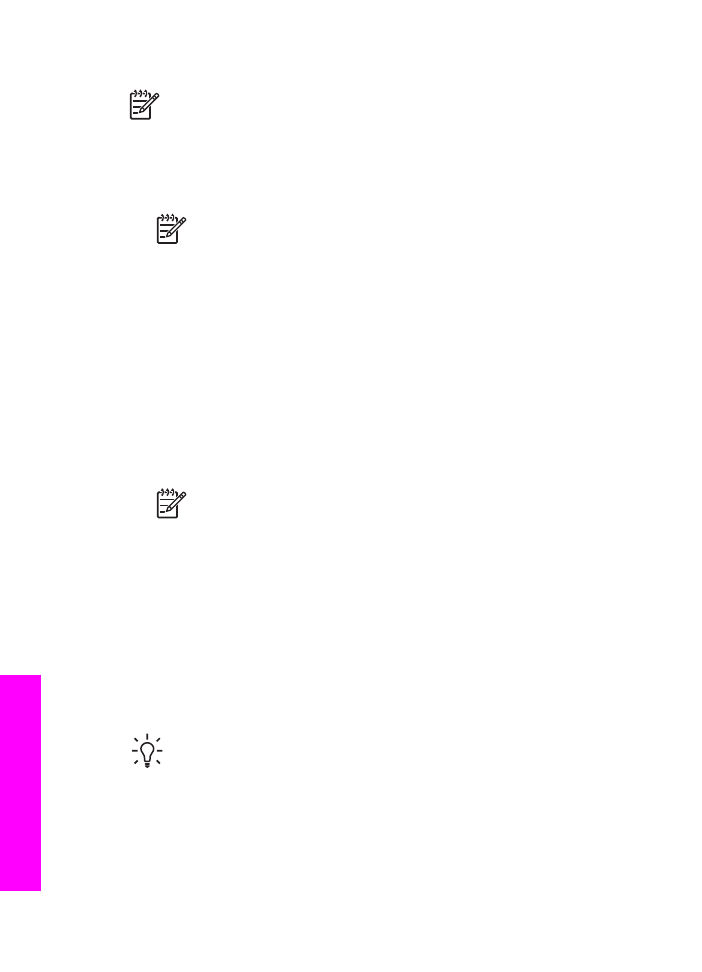
To uninstall from a Windows computer, method 3
Note
This is an alternate method if Uninstall Software is not available in the
Windows Start menu.
1.
Run the HP Officejet 7200 All-in-One series software Setup program.
2.
Select Uninstall and follow the onscreen directions.
3.
Disconnect your HP All-in-One from your computer.
4.
Restart your computer.
Note
It is important that you disconnect your HP All-in-One before
restarting your computer. Do not connect the HP All-in-One to your
computer until after you have reinstalled the software.
5.
Run the HP Officejet 7200 All-in-One series software Setup program again.
6.
Launch Reinstall.
7.
Follow the onscreen instructions and the instructions provided in the Setup Guide
that came with your HP All-in-One.
To uninstall from a Macintosh computer
1.
Disconnect the HP All-in-One from your Macintosh.
2.
Double-click the Applications: HP All-in-One Software folder.
3.
Double-click HP Uninstaller.
Follow the onscreen instructions.
4.
After the software is uninstalled, disconnect your HP All-in-One, and then restart
your computer.
Note
It is important that you disconnect your HP All-in-One before
restarting your computer. Do not connect the HP All-in-One to your
computer until after you have reinstalled the software.
5.
To reinstall the software, insert the HP All-in-One CD-ROM into your computer’s
CD-ROM drive.
6.
On the desktop, open the CD-ROM and then double-click HP all-in-one installer.
7.
Follow the onscreen instructions and the instructions provided in the Setup Guide
that came with your HP All-in-One.