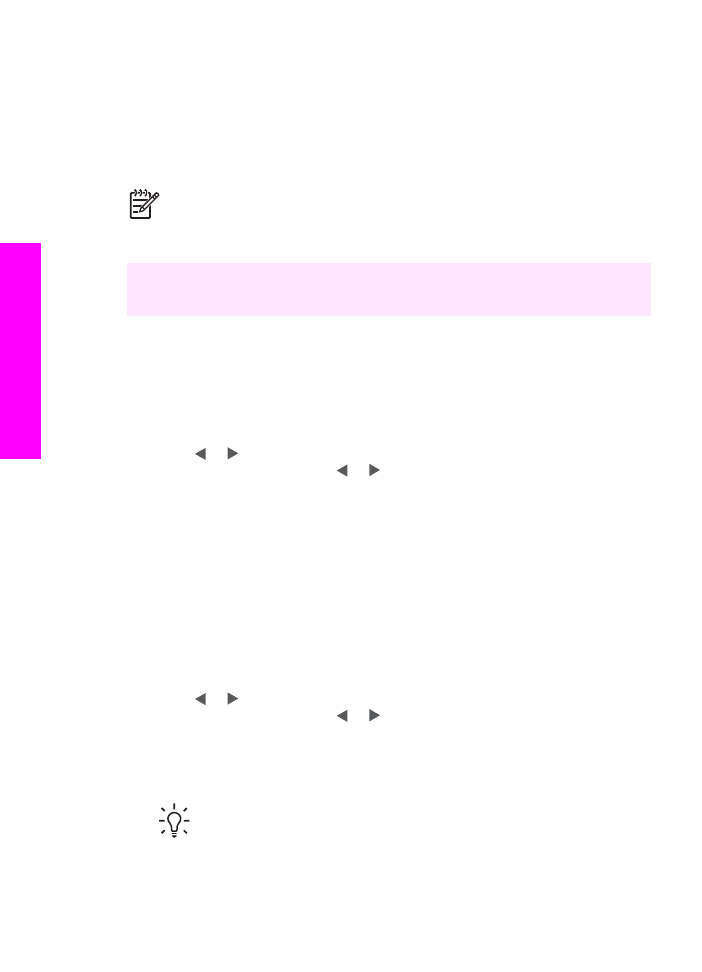
Create borderless prints
An exceptional feature of your HP All-in-One is its ability to turn photo files on a
memory card into professional, borderless prints.
1.
Insert the memory card into the appropriate slot on your HP All-in-One.
The status light next to the memory card slots lights up.
2.
Press or to move backward or forward through the file names on the
memory card. Press and hold or to move rapidly through the file names.
3.
When the file name of the photo you want to print appears on the control panel
display, press
OK
. A check mark appears next to the selected file name.
4.
Load photo paper face down in the back right corner of the input tray and adjust
the paper guides.
Tip
If the photo paper you are using has perforated tabs, load the photo
paper so that the tabs are closest to you.
5.
In the Photo area, press
Print Photos
to print the selected photo files as
borderless prints.
Chapter 6
50
HP Officejet 7200 All-in-One series
Memory
Card
and
PictBridge