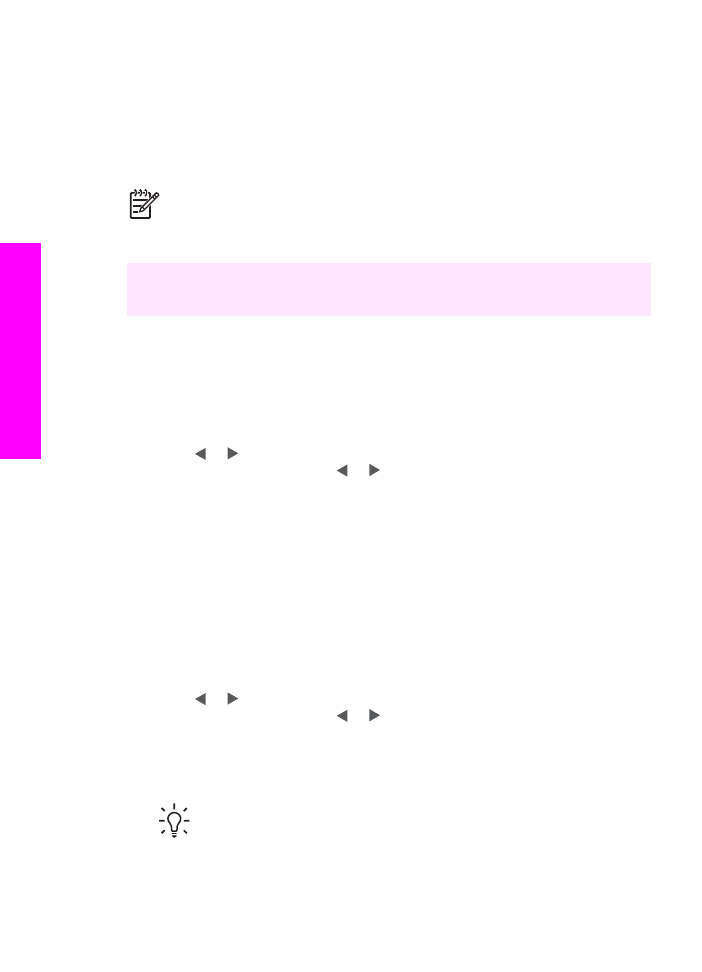
Print individual photos
You can print photos directly from the control panel without using a proof sheet.
1.
Insert the memory card into the appropriate slot on your HP All-in-One.
The status light next to the memory card slots lights up.
2.
Load photo paper in the input tray. Make sure you load the correct size of paper
for the photo size you want to print.
3.
Press or to move backward or forward through the file names on the
memory card. Press and hold or to move rapidly through the file names.
4.
When the file name of the photo you want to print appears on the control panel
display, press
OK
. A check mark appears next to the selected file name.
5.
In the Photo area, press
Menu
to display the
Photo
menu, and then modify the
photo print options as desired. The print option settings revert back to the default
settings after the print job is completed.
6.
In the Photo area, press
Print Photos
to print the selected photos.