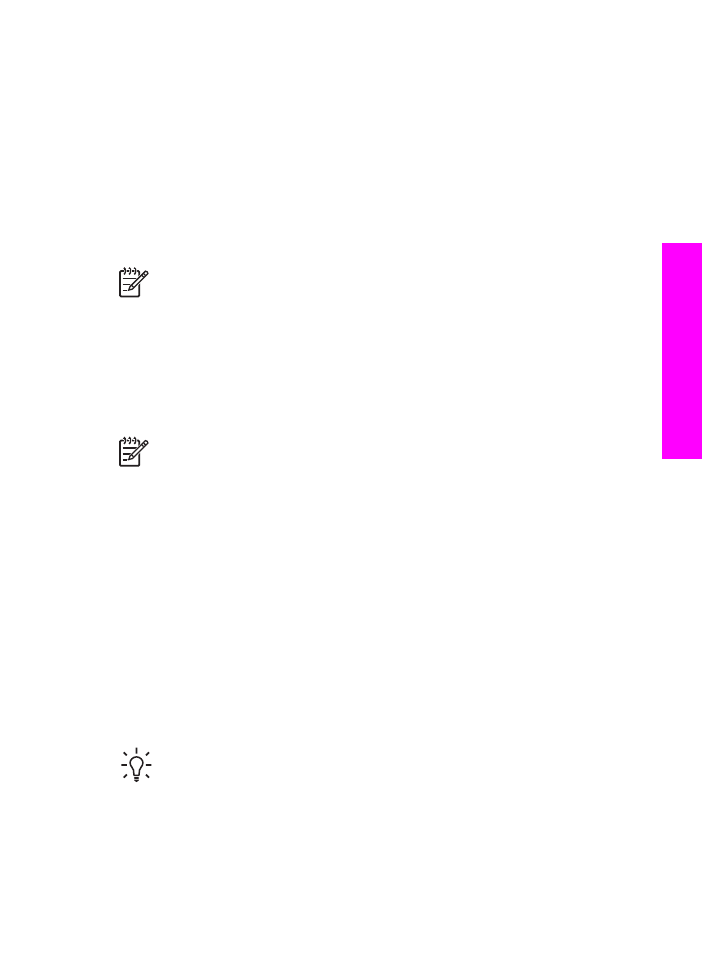
Print photos from a PictBridge-compatible digital camera
The HP All-in-One supports the PictBridge standard, which lets you connect any
PictBridge-compatible camera to the camera port and print JPEG photo files
contained on the memory card in the camera.
Note
Your HP All-in-One only supports JPEG file formats when printing from
the PictBridge port. For more information about changing the file format on
your PictBridge-compatible digital camera, see the documentation that came
with your camera.
1.
Make sure the HP All-in-One is turned on and that the initialization process is
finished.
2.
Connect your PictBridge-compatible digital camera to the camera port on the
front of your HP All-in-One using the USB cable supplied with your camera.
3.
Turn on your camera and make sure it is in PictBridge mode.
Note
When the camera is connected correctly, the status light next to the
memory card slots is illuminated. The status light blinks green when you are
printing from the camera.
For more information about printing from a PictBridge-compatible digital
camera, see the documentation that came with your camera.
If the camera is not PictBridge-compliant or is not in PictBridge mode, the
status light blinks amber and an error message appears on your computer
monitor (if you have the HP All-in-One software installed). Disconnect the
camera, correct the problem on the camera and reconnect. For more
information about PictBridge camera port troubleshooting, see the onscreen
Troubleshooting Help that came with your HP Image Zone software.
After you successfully connect your PictBridge-compliant camera to the HP All-in-
One, you can print your photos. Make sure the size of the paper loaded in the HP All-
in-One matches the setting on your camera. If the paper size setting on your camera
is set to the default, the HP All-in-One uses the paper that is currently loaded in the
input tray. For more information about printing from a PictBridge-compatible digital
camera, see the documentation that came with your camera.
Tip
If your digital camera is an HP model that does not support PictBridge,
you can still print directly to the HP All-in-One. Connect the camera to the USB
port on the back of the HP All-in-One instead of to the camera port. This works
with HP digital cameras only.
User Guide
51
Memory
Card and PictBridge