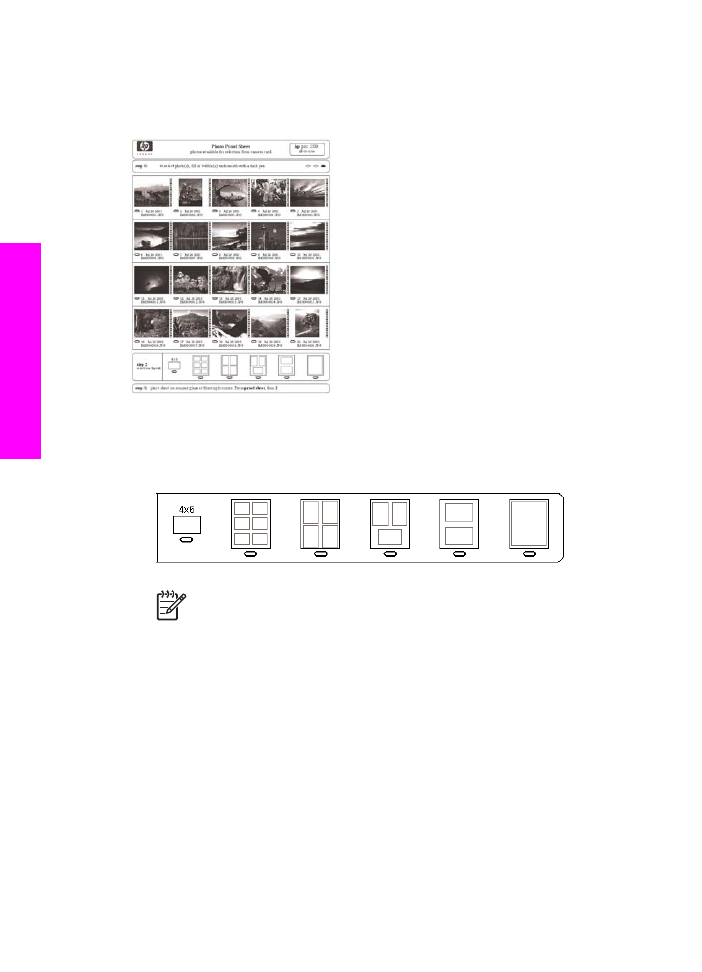
Complete the proof sheet
After you have printed a proof sheet, you can use it to select the photos you want to
print.
1.
Select the photos to print by using a dark pen or pencil to fill in the circles located
under the thumbnail images on the proof sheet.
2.
Select one layout style by filling in a circle in step 2 of the proof sheet.
Note
If you need more control over print settings than the proof sheet
provides, you can print photos directly from the control panel. For more
information, see
Print photos directly from a memory card
.
3.
Load the proof sheet face down on the right front corner of the glass. Make sure
the sides of the proof sheet touch the right and front edges. Close the lid.
Chapter 6
46
HP Officejet 7200 All-in-One series
Memory
Card
and
PictBridge
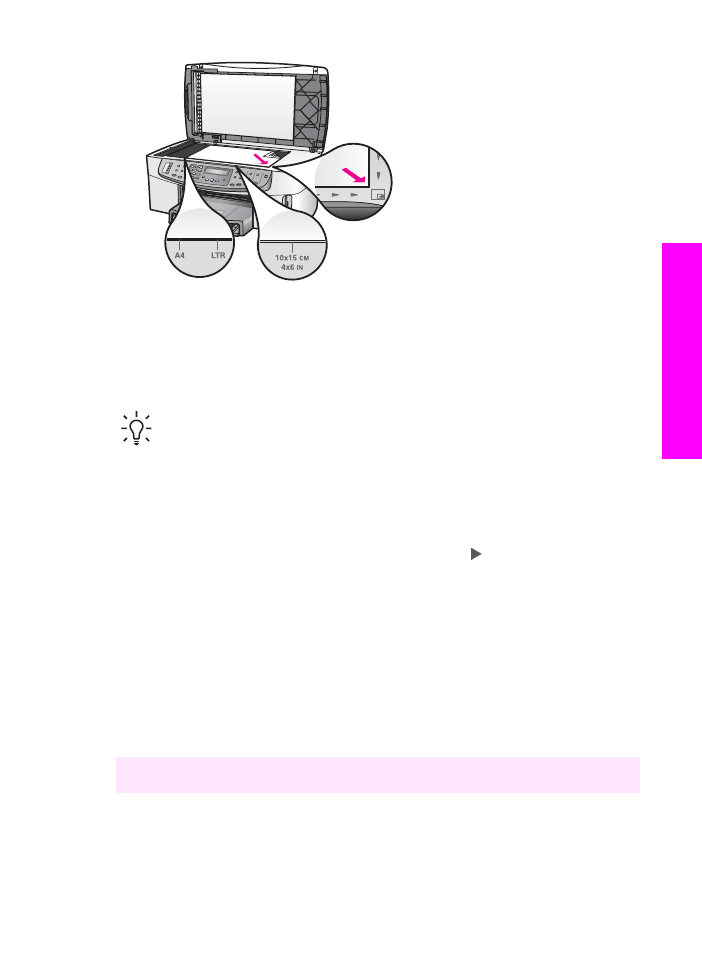
Continue to the
Scan a proof sheet
section.