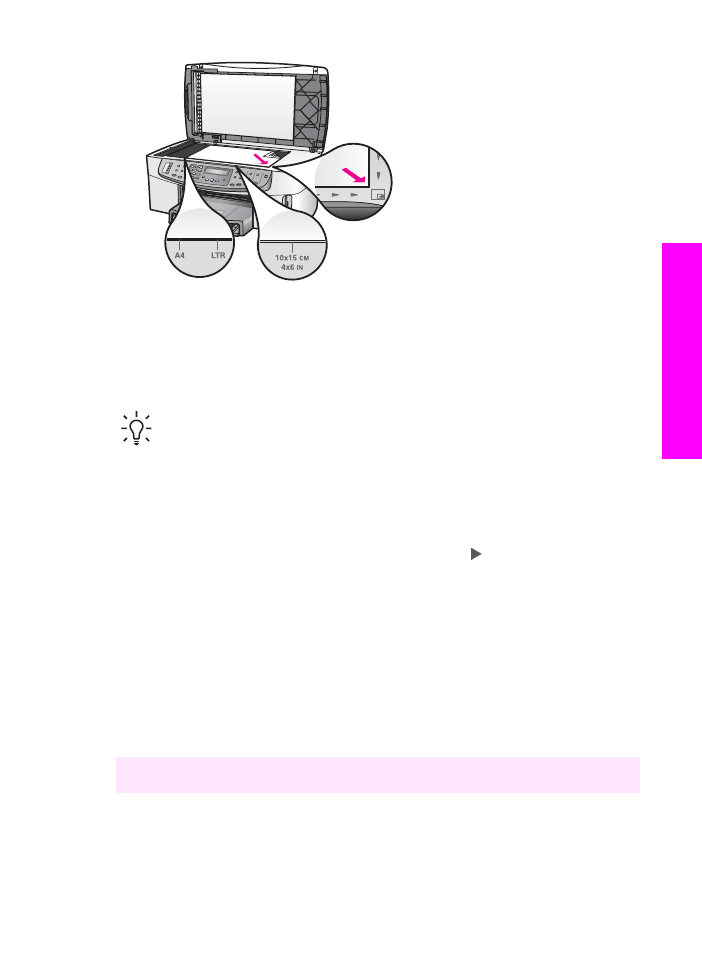
Scan a proof sheet
The final step in using a proof sheet is to scan the completed sheet you have placed
on the glass.
Tip
Make sure the glass of the HP All-in-One is completely clean or the proof
sheet might not scan properly. For more information, see
Clean the glass
.
1.
Load the proof sheet face down on the right front corner of the glass. Make sure
the sides of the proof sheet touch the right and front edges. Close the lid.
2.
Make sure you have photo paper loaded in the input tray. Make sure the same
memory card you used to print the proof sheet is still in the slot when you scan
that proof sheet.
3.
In the Photo area, press
Proof Sheet
, and then press to select
Scan
.
4.
Press
OK
.
The HP All-in-One scans the proof sheet and prints the selected photos.