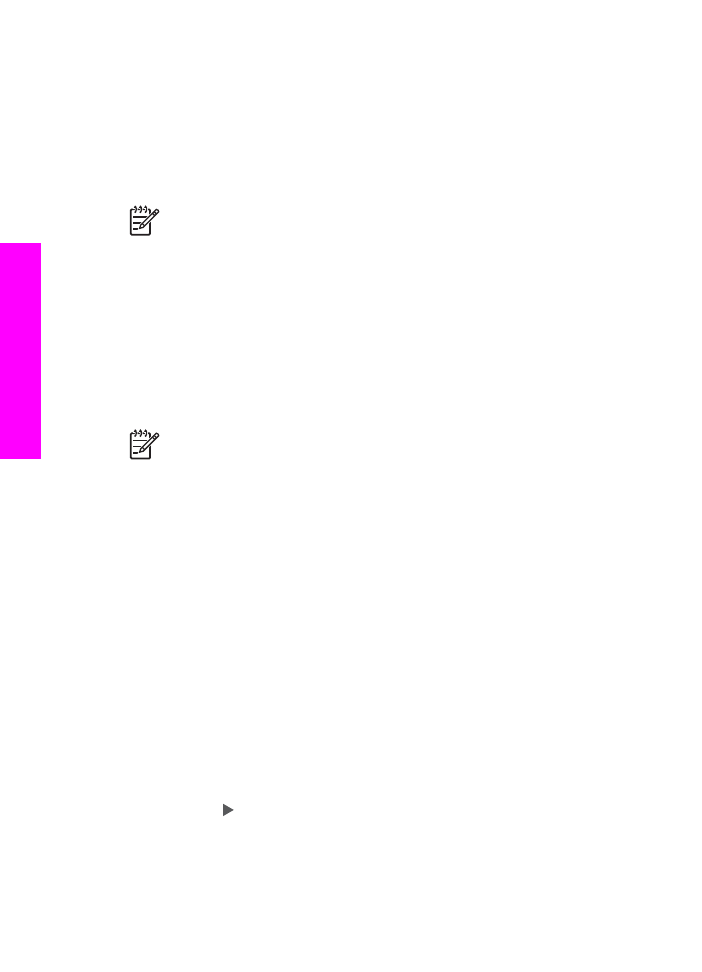
Print the current photo
You can use the
Print Photos
button to print the photo file currently shown on the
control panel display.
1.
Insert the memory card into the appropriate slot on your HP All-in-One.
2.
Navigate to a photo you want to print.
3.
In the Photo area, press
Print Photos
to print the photo file using the current
settings.
Note
If your HP All-in-One is connected to a Macintosh computer, an error
message might display on your computer screen when you remove a memory
card from the HP All-in-One. You can ignore this error. Click OK to close the
error message window.