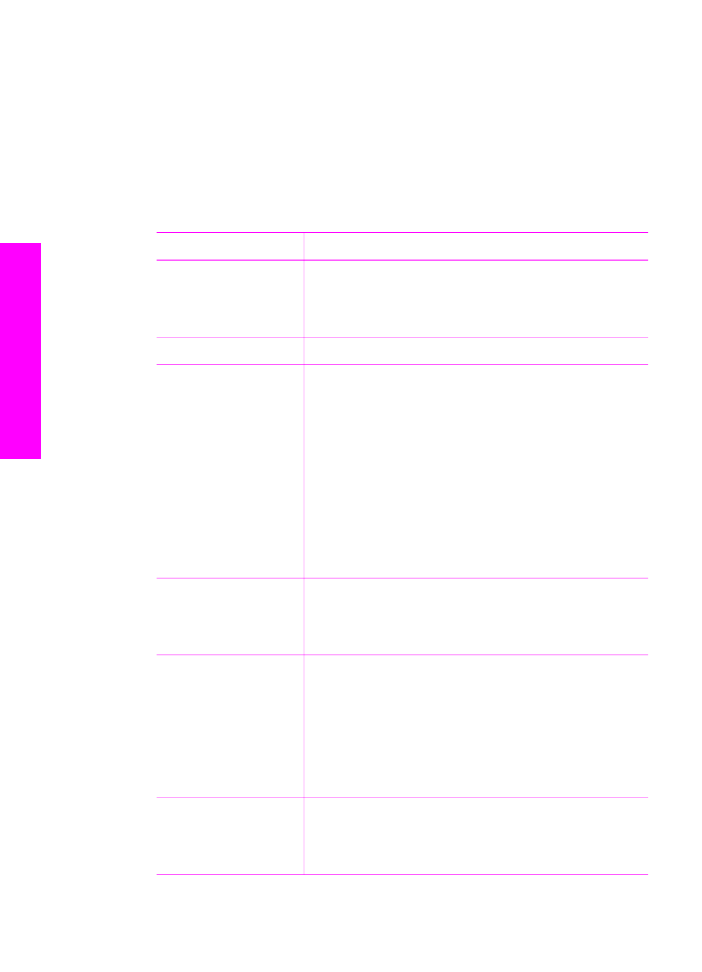
Use the Photo menu to set photo print options
The
Photo
menu gives you access to a variety of settings that affect the way photos
print, by selecting options for number of copies, paper types, and more. The default
measurements and sizes vary according to country/region.
1.
Insert a memory card into the appropriate slot on your HP All-in-One.
2.
In the Photo area, press
Menu
.
The
Photo
menu appears.
3.
Press
Menu
repeatedly until the setting you want to change appears on the
control panel display. When the option appears, press
OK
.
Setting
Description
Select Photos
Lets you select the photo files you want to print.
All
selects all photos on the memory card, and
Custom
allows you to manually select each photo file you want
to print.
Number of Copies
Lets you set the number of copies to be printed.
Image Size
Lets you set the size at which you want the image
printed. Most choices are self-explanatory, but two
require some explanation:
Fill Entire Page
and
Fit to
Page
.
–
The
Fill Entire Page
setting scales the image to
cover all of the output paper without any white
border area. Some cropping might occur.
–
Fit to Page
scales the image to cover as much of
the page as possible while keeping the original
aspect ratio without cropping. The image is
centered on the page and is surrounded by a
white border.
Tray Select
Lets you select the input tray (front or rear) that the
HP All-in-One should use. This setting is only available
if a rear tray is detected when you turn on the HP All-in-
One.
Photo Paper Size
Lets you select the paper size for the current print job.
The
Automatic
setting defaults to a large (letter or A4)
and small 10 x 15 cm (4 x 6 inch) paper size that
varies by country/region. When
Paper Size
and
Paper
Type
are both set to
Automatic
, the HP All-in-One
selects the best print options for the current print job.
The other
Paper Size
settings let you override the
automatic settings.
Photo Paper Type
Lets you select the paper type for the current print job.
The
Automatic
setting lets the HP All-in-One detect
and set the paper type automatically. When
Paper
Size
and
Paper Type
are both set to
Automatic
, the
Chapter 6
48
HP Officejet 7200 All-in-One series
Memory
Card
and
PictBridge
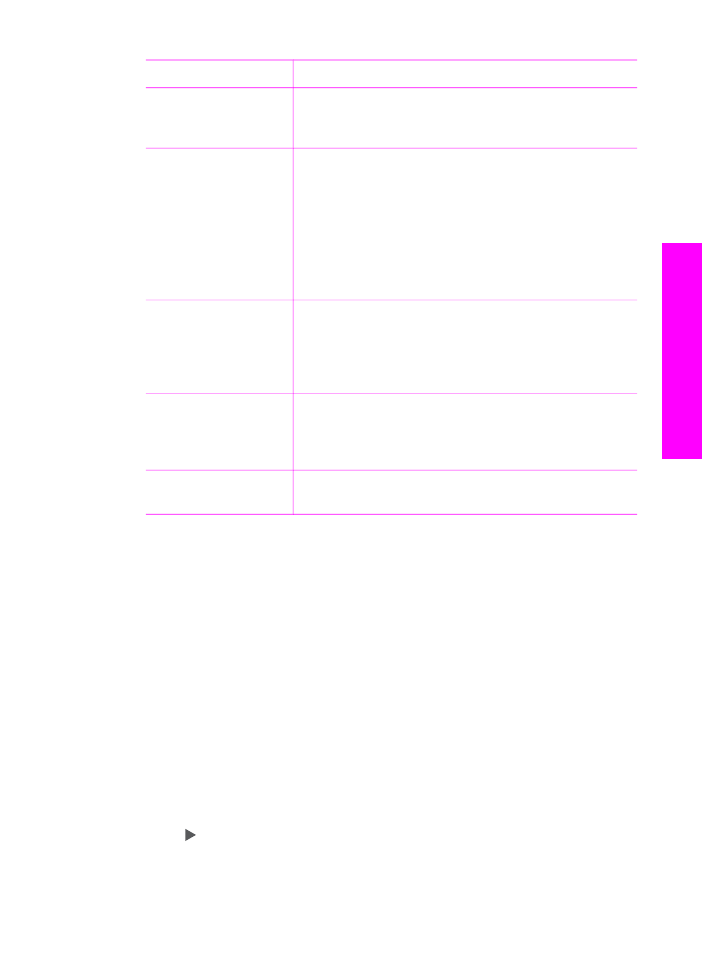
Setting
Description
HP All-in-One selects the best options for the current
print job. The other
Paper Type
settings let you
override the automatic settings.
Layout Style
Lets you select one of three layout styles for the
current print job.
The
Paper Saver
layout fits as many photos on the
paper as possible, rotating and cropping photos if
necessary.
The
Album
layouts keep the orientation of the original
photos.
Album
refers to the orientation of the page,
not the photos themselves. Some cropping might occur.
Smart Focus
Lets you enable or disable automatic digital
sharpening of photos.
Smart Focus
affects only
printed photos. It does not change the actual image file
on the memory card.
Smart Focus
is enabled by
default.
Digital Flash
Lets you make dark photos appear lighter.
Digital
Flash
affects only printed photos. It does not change
the appearance of the actual image file on the memory
card.
Digital Flash
is turned off by default.
Set New Defaults
Lets you save the current photo print options settings
as the new defaults.