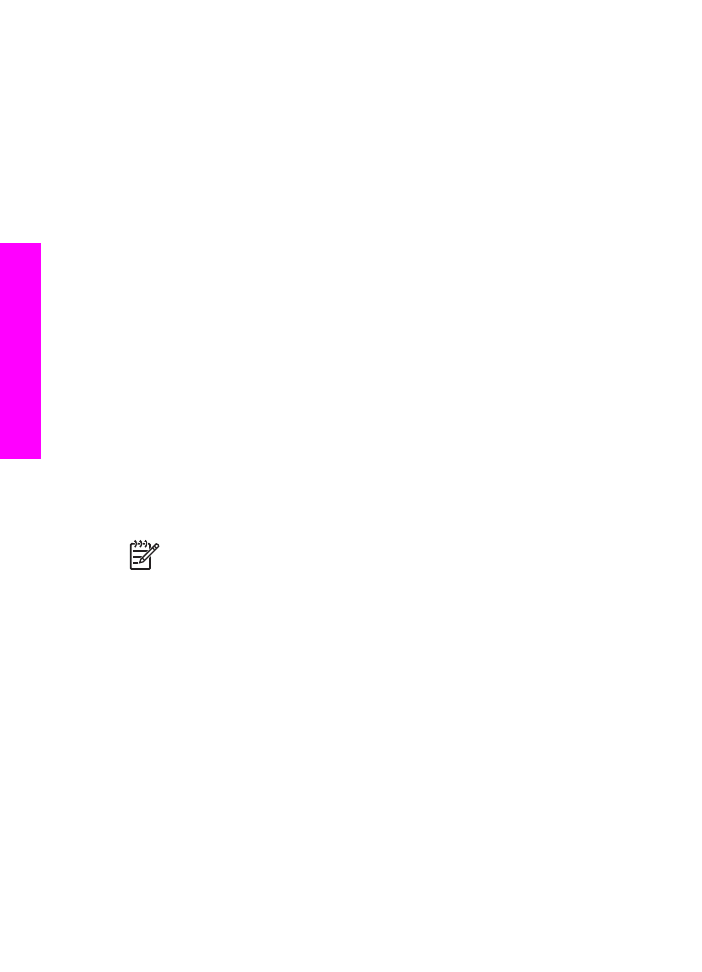
The memory card slots and camera port
If your digital camera uses a memory card to store photos, you can insert the memory
card in your HP All-in-One to print or save your photos.
You can print a proof sheet, which might be several pages long and shows thumbnail
views of photos stored on the memory card, and print photos from the memory card,
even if your HP All-in-One is not connected to a computer. You can also connect a
digital camera that supports PictBridge to the HP All-in-One through the camera port
and print directly from the camera.
Your HP All-in-One can read the following memory cards: CompactFlash (I, II),
Memory Sticks, MultiMediaCard (MMC), Secure Digital, SmartMedia, and xD-Picture
Card.
Your HP All-in-One features four slots for memory cards, shown in the following
illustration with the memory cards that correspond to each slot.
Note
You can only use one memory card in your HP All-in-One at a time.
42
HP Officejet 7200 All-in-One series
Memory
Card
and
PictBridge
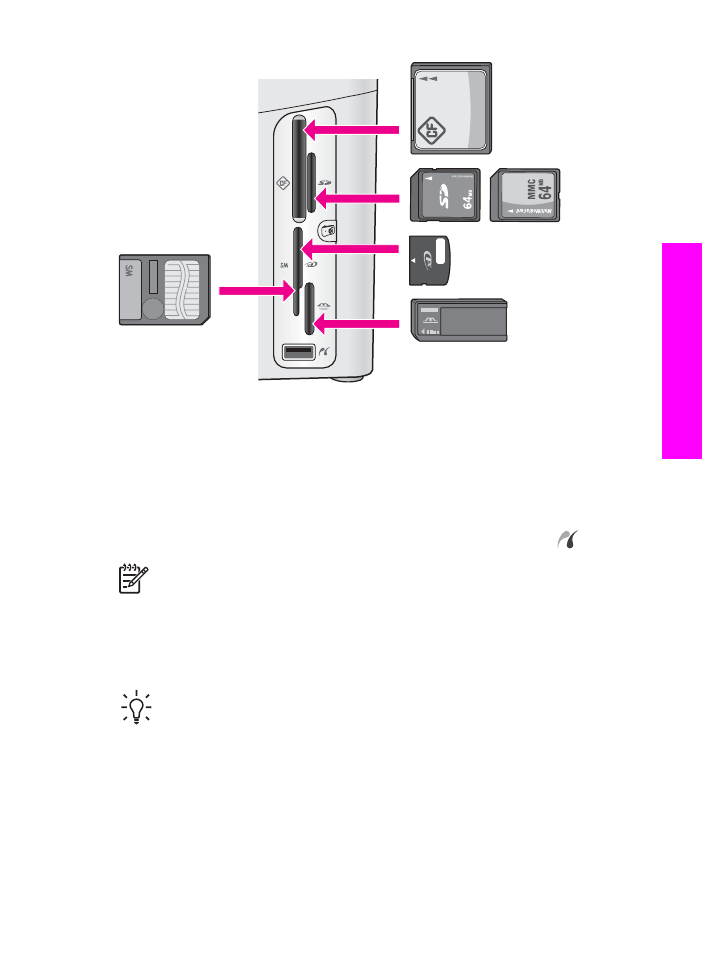
The slots are configured as follows:
●
Top left slot: CompactFlash (I, II)
●
Top right slot: Secure Digital, MultiMediaCard (MMC)
●
Bottom left slot: SmartMedia, xD-Picture Card (fits in top right of the slot)
●
Bottom right slot: Memory Stick, Magic Gate Memory Stick, Memory Stick Duo
(with user-supplied adapter), Memory Stick Pro
●
Camera port (below the memory card slots): compatible with any USB-equipped
digital camera that supports PictBridge. Look for the PictBridge icon (
).
Note
The camera port only supports USB-equipped digital cameras that
support PictBridge. It does not support other types of USB devices. If you
attach a USB device that is not a compatible digital camera to the camera port,
an error message appears on the control panel display. If you have an older
HP-brand digital camera, try using the USB cable that came with the camera.
Plug it into the USB port on the back of the HP All-in-One and not into the
camera port near the memory card slots.
Tip
By default, Windows XP will format a memory card of 8 MB or less and
64 MB or more with the FAT32 format. Digital cameras and other devices use
the FAT (FAT16 or FAT12) format and cannot operate with a FAT32 formatted
card. Either format your memory card in your camera or select FAT format to
format your memory card in a Windows XP PC.