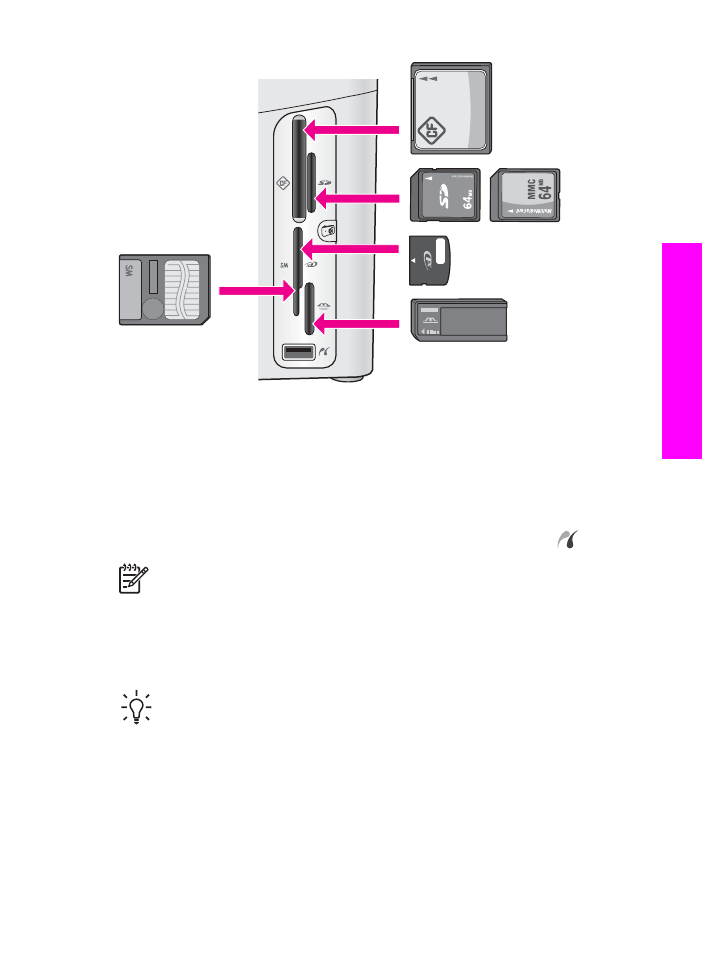
Transfer digital images to your computer
After you take photos with your digital camera, you can print them immediately or
save them directly to your computer. To save them to your computer, you need to
User Guide
43
Memory
Card and PictBridge
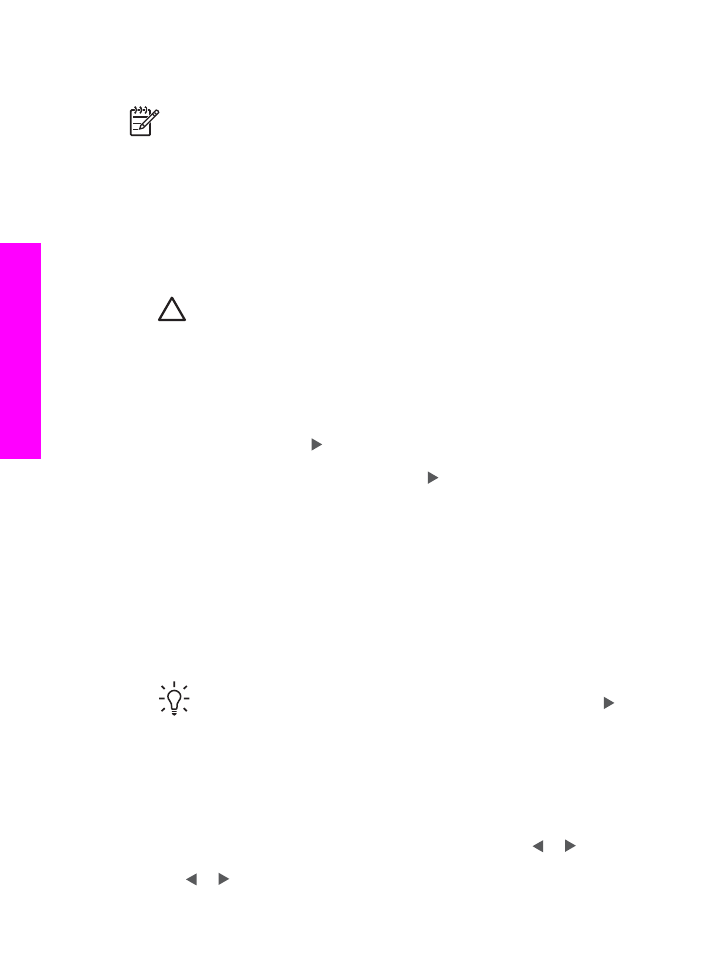
remove the memory card from the camera and insert it in the appropriate memory
card slot on the HP All-in-One.
Note
You can only use one memory card in your HP All-in-One at a time.
1.
Insert the memory card into the appropriate slot on your HP All-in-One.
When the memory card is inserted correctly, the status light next to the memory
card slots begins to blink.
Reading photos...
appears on the control panel
display. The status light next to the memory card slots blinks green when the card
is being accessed.
If you insert a memory card incorrectly, the status light next to the memory card
slots blinks amber and the control panel display shows an error message such as
Card is in backwards
or
Card is not fully inserted
.
Caution
Never attempt to remove a memory card while it is being
accessed. Doing so can damage photo files on the card. You can safely
remove a card only when the status light next to the memory card slots is
not blinking.
2.
If there are photo files on the memory card that have never been transferred
before, a dialog box on your computer asks whether you want to save the photo
files to your computer.
If the HP All-in-One is on a network, the
Photo
menu appears with
Photo
Transfer
selected. Press to select
Yes
, and then press
OK
. The transfer
process is launched.
When the
Transfer To
menu appears, press to select the computer where you
want to transfer the photos. Press
OK
. The HP Photo Transfer software dialog
box appears on your computer screen.
3.
Click the option to save.
This saves all the new photo files from the memory card to your computer.
For Windows: by default, photo files are saved in month and year folders from
when you extracted the files from your camera. The folders are created under the
C:\Documents and Settings\username\My Documents\My Pictures folder in
Windows XP and Windows 2000.
For Macintosh: by default, photo files are saved to the computer at Hard Drive:
Documents:HP All-in-One Data:Photos folder (OS 9) or Hard
Drive:Users:User Name:Pictures:HP Photos folder (OS X).
Tip
You can also use the control panel to transfer photo files to an
attached computer. In the Photo area, press
Menu
, and then press to
select
Transfer to computer
, and then press
OK
. Follow the prompts on
the computer. In addition, the memory card appears as a drive on your
computer. You can move the photo files from the memory card to the
desktop.
When the HP All-in-One finishes reading the memory card, the status light next to
the memory card slots stops blinking and stays lit. The first photo on the memory
card appears on the control panel display.
To navigate through the photo files on the memory card, press or to move
backward or forward through the photo files, one photo file at a time. Press and
hold or to move rapidly backward or forward through the photo files.
Chapter 6
44
HP Officejet 7200 All-in-One series
Memory
Card
and
PictBridge