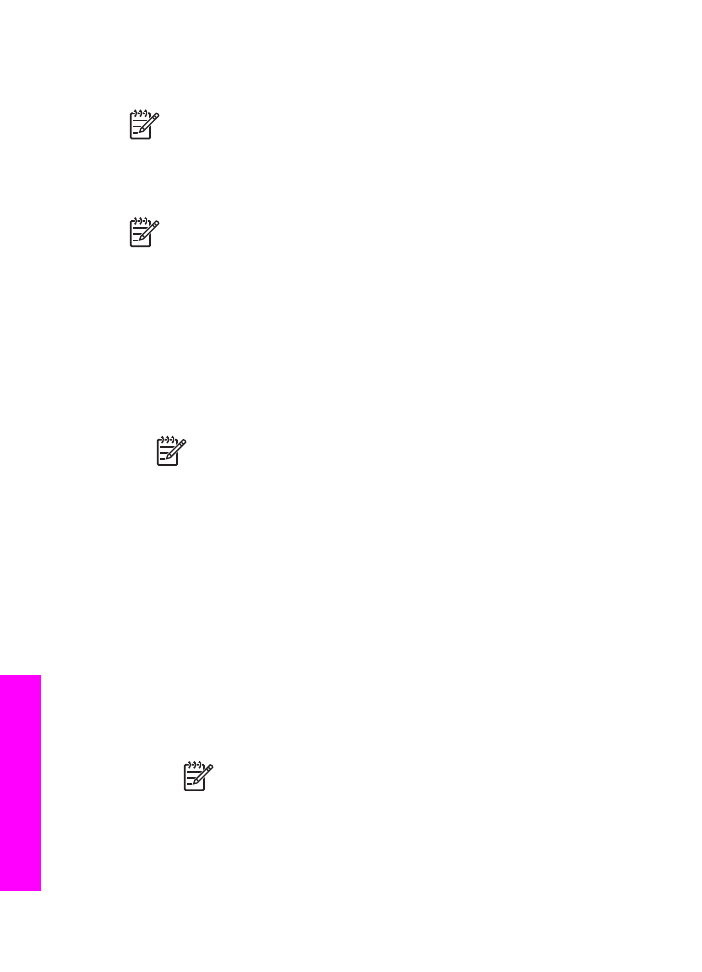
Send images using the HP Instant Share client application software (Macintosh
OS X v10.2 and later)
Note
Macintosh OS X v10.2.1 and v10.2.2 are not supported.
You can use the HP Instant Share client application to share images with friends and
relatives. Simply open the HP Instant Share window, select the images you want to
share, and forward the images using the HP Instant Share E-mail service.
Note
For more information on using the HP Instant Share client application
software, see the onscreen HP Image Zone Help.
To use the HP Instant Share client application
1.
Select the HP Image Zone icon from the Dock.
The HP Image Zone opens on your desktop.
2.
In the HP Image Zone, click the Services button at the top of the window.
A list of applications appears in the lower part of the HP Image Zone.
3.
Choose HP Instant Share from the list of applications.
The HP Instant Share client application software opens on your computer.
4.
Use the + button to add an image to the window, or the - button to remove an
image.
Note
For more information on using the HP Instant Share client
application software, see the onscreen HP Image Zone Help.
5.
Make sure the images you want to share display in the HP Instant Share window.
6.
Click Continue and follow the onscreen instructions.
7.
From the HP Instant Share services list, select the service you want to use to
send your scanned image.
8.
Follow the onscreen instructions.
If you select the HP Instant Share E-mail service, you can:
–
Send an e-mail message with thumbnail images of your photos which can be
viewed, printed, and saved.
–
Open and maintain an e-mail address book. Click Address Book, register
with HP Instant Share, and create an HP Passport account.
–
Send your e-mail message to multiple addresses. Click the multiple address
link.
–
Send a collection of images to a friend or relative's network-connected
device. Enter the name assigned to the device by the recipient in the E-mail
address text box followed by @send.hp.com. You will be prompted to sign in
to HP Instant Share with your HP Passport userid and password.
Note
If you have not previously set up HP Instant Share, click I need
an HP Passport account on the Sign in with HP Passport screen.
Obtain an HP Passport user ID and password.
Chapter 12
130
HP Officejet 7200 All-in-One series
Use
HP Instant
Share