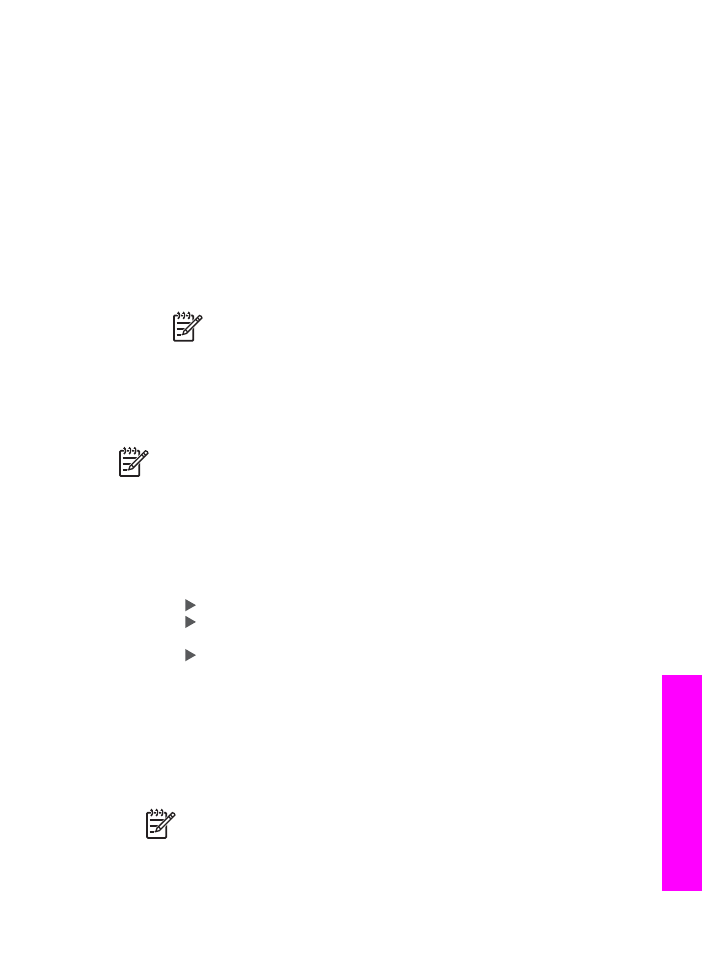
Send a scanned image
You can share a scanned image. Place the image on the glass, select a destination,
scan the image, and share your image using HP Instant Share E-mail.
Note
For more information on scanning an image, see
Use the scan features
.
1.
Load your original face down on the right front corner of the glass.
2.
Press
Scan To
on the control panel of your HP All-in-One.
The
Scan
menu appears on the control panel display.
3.
Perform one of the following:
–
If you are connected using a USB cable, skip to step 6.
–
If you are connected through an Ethernet network, continue with step 4.
4.
Press to select
Select Computer
, and then press
OK
.
5.
Press to select the computer to which you want to send the image, and then
press
OK
.
6.
Press to select
HP Instant Share
, and then press
OK
or
Start Scan
.
The image is scanned and uploaded to your computer.
For Windows users, the HP Image Zone software opens on your computer. The
HP Instant Share tab appears. A thumbnail of the scanned image appears in the
Selection Tray. For more information on the HP Image Zone, see the onscreen
help.
For Macintosh OS X users (v10.2 and later), the HP Instant Share client
application software opens on your computer. A thumbnail of the scanned image
appears in the HP Instant Share window.
Note
If you are using Macintosh OS X (earlier than v10.2) or OS 9, your
photos are uploaded to the HP Gallery on your Macintosh. Click E-mail.
Send the scanned image as an e-mail attachment by following the
prompts on your computer screen.
7.
Follow the steps appropriate for your operating system:
User Guide
127
Use
HP Instant
Share
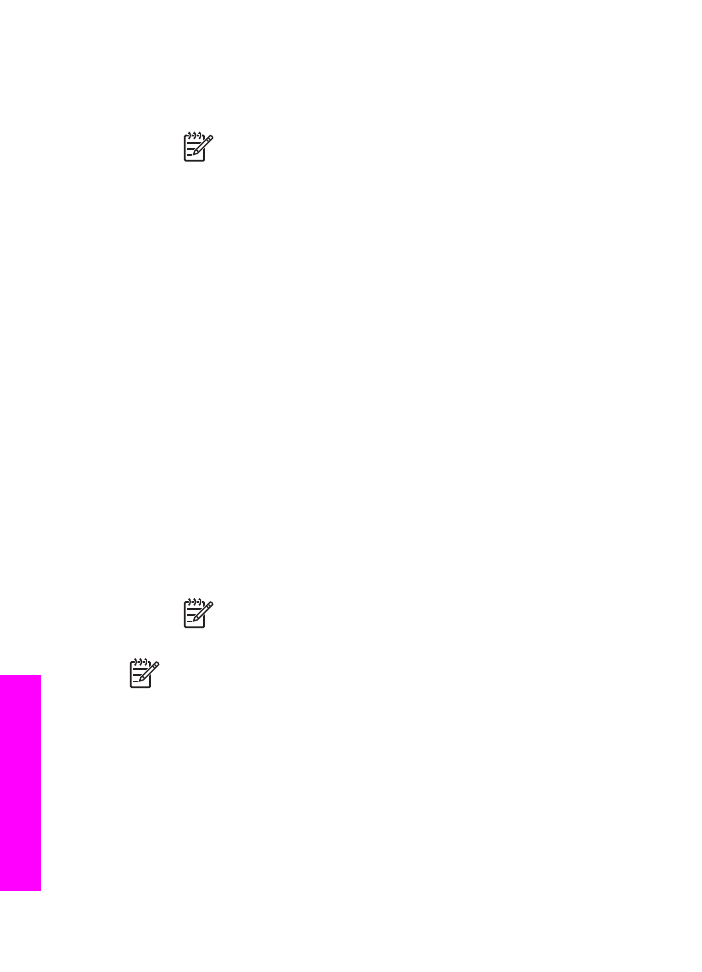
If you are using a Windows-based computer:
a.
From either the Control or Work areas of the HP Instant Share tab, click
the link or icon of the service you want to use to send your scanned image.
Note
If you click See All Services, you can choose from among all
of the services available in your country/region, for example:
HP Instant Share E-mail and Create Online Albums. Follow the
onscreen instructions.
The Go Online screen appears in the Work area.
b.
Click Next and follow the onscreen instructions.
If you are using a Macintosh:
a.
Make sure the scanned image you want to share displays in the HP Instant
Share window.
Use the - button to remove photos, or the + button to add photos to the
window.
b.
Click Continue and follow the onscreen instructions.
c.
From the HP Instant Share services list, select the service you want to use to
send your scanned image.
d.
Follow the onscreen instructions.
8.
If you select the HP Instant Share E-mail service, you can:
–
Send an e-mail message with thumbnail images of your photos which can be
viewed, printed, and saved.
–
Open and maintain an e-mail address book. Click Address Book, register
with HP Instant Share, and create an HP Passport account.
–
Send your e-mail message to multiple addresses. Click the multiple address
link.
–
Send a collection of images to a friend or relative's network-connected
device. Enter the name assigned to the device by the recipient in the E-mail
address text box followed by @send.hp.com. You will be prompted to sign in
to HP Instant Share with your HP Passport userid and password.
Note
If you have not previously set up HP Instant Share, click I need
an HP Passport account on the Sign in with HP Passport screen.
Obtain an HP Passport user ID and password.
Note
You can also use the
Scan To
button to send a scanned image. For
more information, see
Use the scan features
.