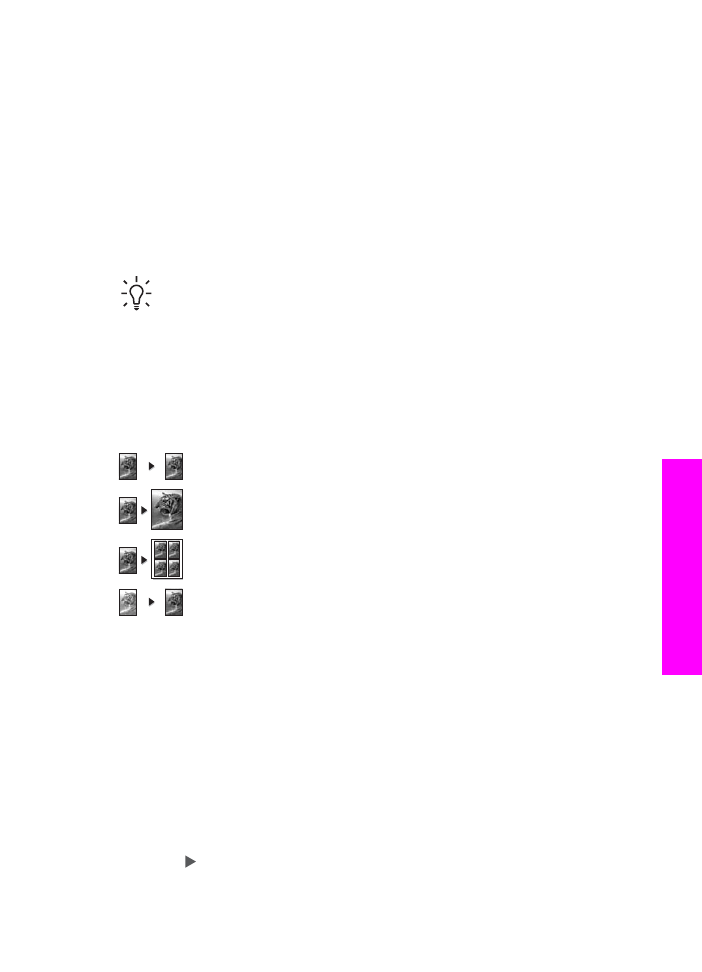
Use the copy features
The HP All-in-One allows you to produce high-quality color and black-and-white
copies on a variety of paper types, including transparencies. You can enlarge or
reduce the size of an original to fit a specific paper size, adjust the darkness and color
intensity of the copy, and use special features to make high-quality copies of photos,
including 10 x 15 cm (4 x 6 inch) borderless copies.
This chapter provides instructions for increasing copy speed, enhancing copy quality,
setting the number of copies to print, guidelines for choosing the best paper type and
size for your job, making posters, and making iron-on transfers.
Tip
For the best copy performance on standard copy projects, set the paper
size to
Letter
or
A4
, the paper type to
Plain Paper
, and the copy quality to
Fast
.
For more information on how to set the paper size, see
Set the copy paper size
.
For information on how to set the paper type, see
Set the copy paper type
.
For information on setting the copy quality, see
Increase copy speed or quality
.
You can learn how to perform photo copy projects, such as making borderless copies
of photos, enlarging and reducing the copies of photos to suit your preference, making
multiple copies of photos on a page, and making quality enhancements to copies of
faded photos.
Make a borderless copy of a photo
.
Copy a photo onto a full-size page
.
Copy a photo several times on one page
.
Enhance light areas of your copy
.