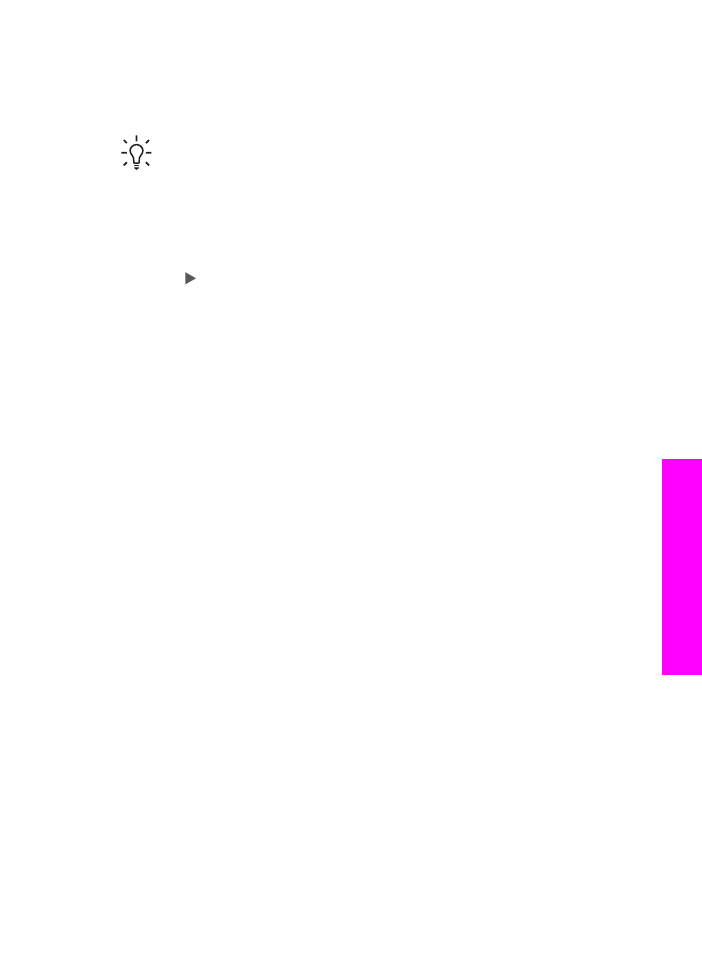
Change default copy settings
When you change copy settings from the control panel, the settings apply only to the
current copy job. To apply copy settings to all future copy jobs, you can save the
settings as defaults.
When you change copy settings from the control panel or the HP Director, the
settings apply only to the current copy job. To apply copy settings to all future copy
jobs, you can save the settings as defaults.
1.
User Guide
65
Use
the
copy
features
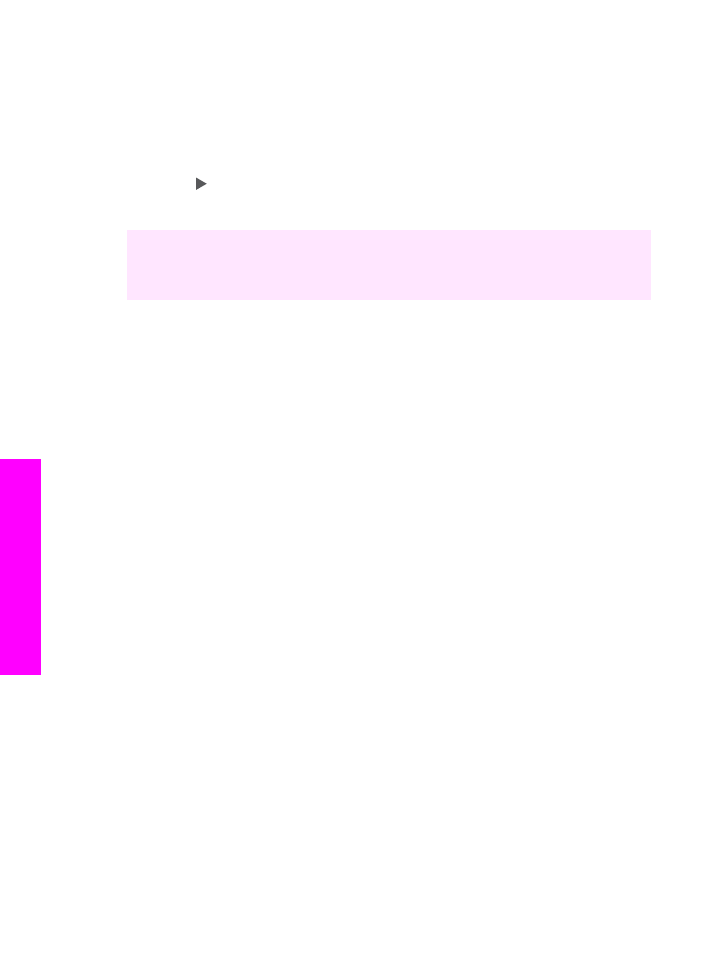
Make sure you have paper loaded in the input tray.
2.
Load your original face down on the right front corner of the glass or face up in
the document feeder tray.
If you use the document feeder tray, place the page so that the top of the
document is inserted first.
3.
In the Copy area, press
Menu
and make any needed changes to the copy settings.
4.
In the Copy area, press
Menu
until
Set New Defaults
appears.
5.
Press to select
Yes
.
6.
Press
OK
to accept the settings as the new default settings.
7.
Press
Start Copy Black
or
Start Copy Color
.
The settings you specify here are only saved on the HP All-in-One. They do not adjust
the settings in the software. You can save your most frequently used settings by using
the HP Image Zone software that came with your HP All-in-One. For more
information, see the onscreen HP Image Zone Help.