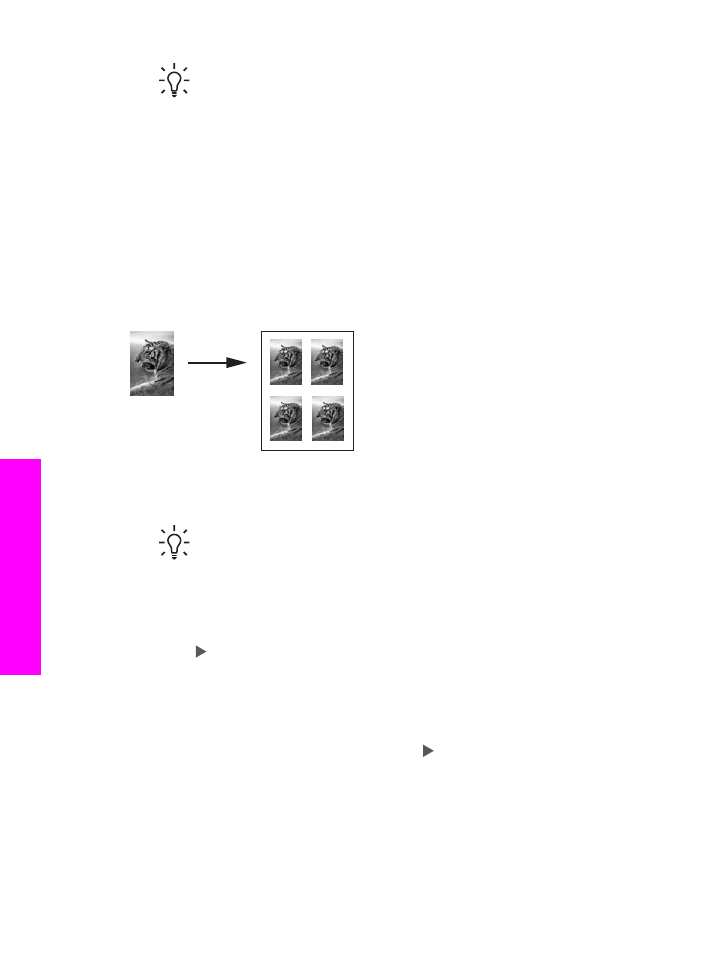
Copy a photo several times on one page
You can print multiple copies of an original on one page by selecting an image size
from the
Reduce/Enlarge
menu.
After you select one of the available sizes, you might be prompted whether you want
to print multiple copies of the photo to fill the paper you have loaded in the input tray.
To copy a photo several times on one page from the control panel
1.
Make sure you have paper loaded in the input tray.
Tip
For the best quality when copying a photo, load photo paper in the
input tray.
2.
Load your original photo face down on the right front corner of the glass.
Position the photo on the glass so the long edge of the photo is along the front
edge of the glass.
3.
In the Copy area, press
Reduce/Enlarge
until
Image Sizes
appears.
4.
Press to select the size in which you want to copy the photo, and then press
OK
.
Depending on the image size you select, the
Many on Page
prompt might
appear to determine whether you want to print multiple copies of the photo to fill
the paper in the input tray, or just one copy.
Some larger sizes do not prompt you for a number of images. In this case, only
one image is copied to the page.
5.
If the
Many on Page
prompt appears, press to select
Yes
or
No
, and then
press
OK
.
6.
Press
Start Copy Color
.
Chapter 7
60
HP Officejet 7200 All-in-One series
Use
the copy features