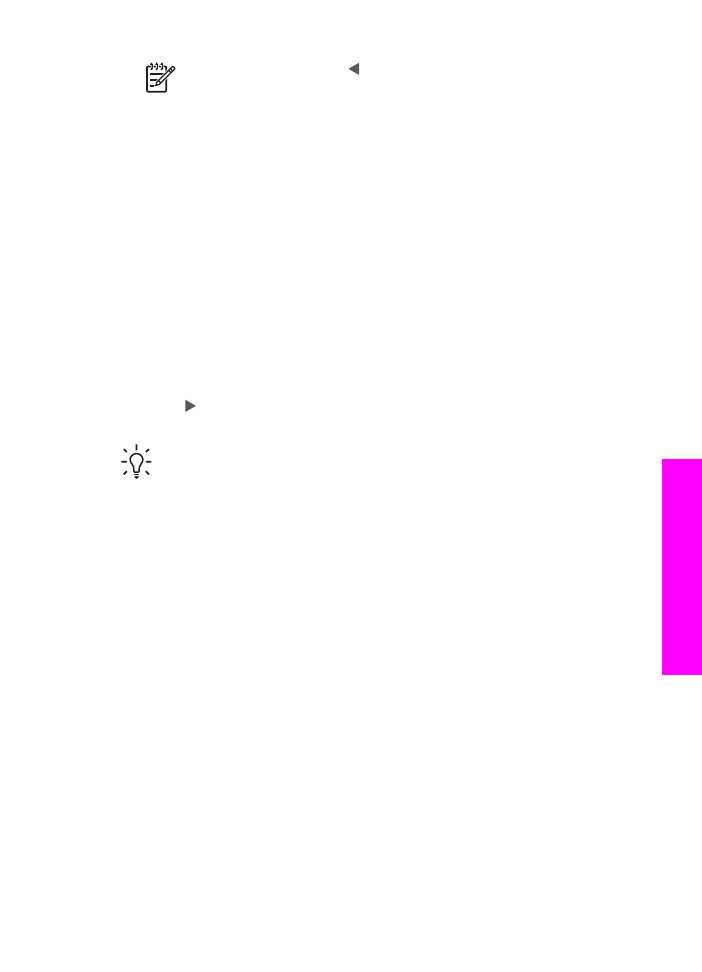
Enhance light areas of your copy
You can use
Photo
enhancements to enhance light colors that might otherwise
appear white. You can also use
Photo
enhancements to eliminate or reduce any of
the following that might occur when copying with
Text
enhancements:
●
Stray dots of color surround some text on your copies
●
Large, black typefaces look splotchy (not smooth)
●
Thin, colored objects or lines contain black sections
●
Horizontal grainy or white bands appear in light- to medium-gray areas
To copy an overexposed photo from the control panel
1.
Make sure you have paper loaded in the input tray.
User Guide
63
Use
the
copy
features
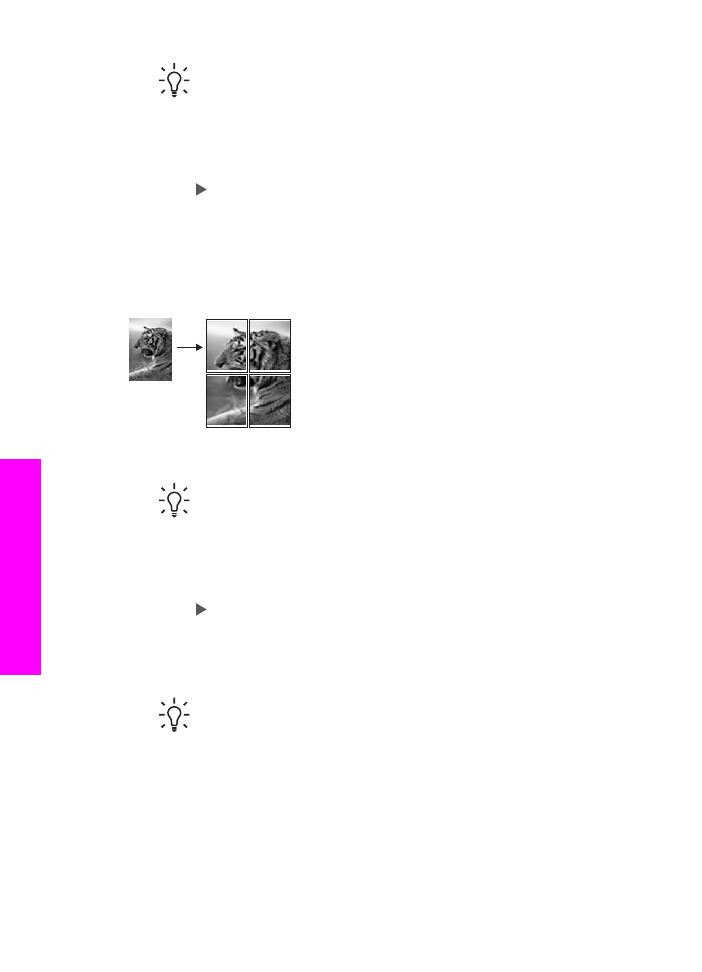
Tip
For the best quality when copying a photo, load photo paper in the
input tray.
2.
Load your original photo face down on the right front corner of the glass.
Position the photo on the glass so the long edge of the photo is along the front
edge of the glass.
3.
In the Copy area, press
Menu
until
Enhancements
appears.
4.
Press to select the
Photo
enhancement setting, and then press
OK
.
5.
Press
Start Copy Color
.