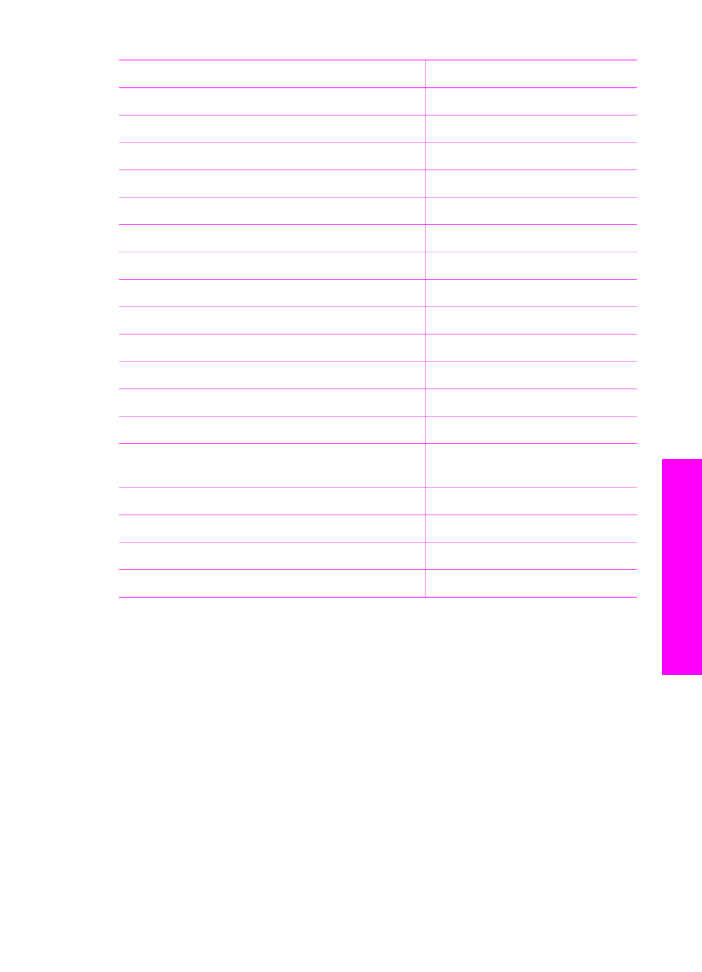
Increase copy speed or quality
The HP All-in-One provides three options that affect copy speed and quality.
●
Best
produces the highest quality for all paper and eliminates the banding
(striping) effect that sometimes occurs in solid areas.
Best
copies more slowly
than the other quality settings.
●
Normal
delivers high-quality output and is the recommended setting for most of
your copying.
Normal
copies faster than
Best
.
●
Fast
copies faster than the
Normal
setting. The text is comparable to the quality
of the
Normal
setting, but the graphics might be lower quality. The
Fast
setting
uses less ink and extends the life of your print cartridges.
To change the copy quality from the control panel
1.
Make sure you have paper loaded in the input tray.
(continued)
User Guide
55
Use
the
copy
features
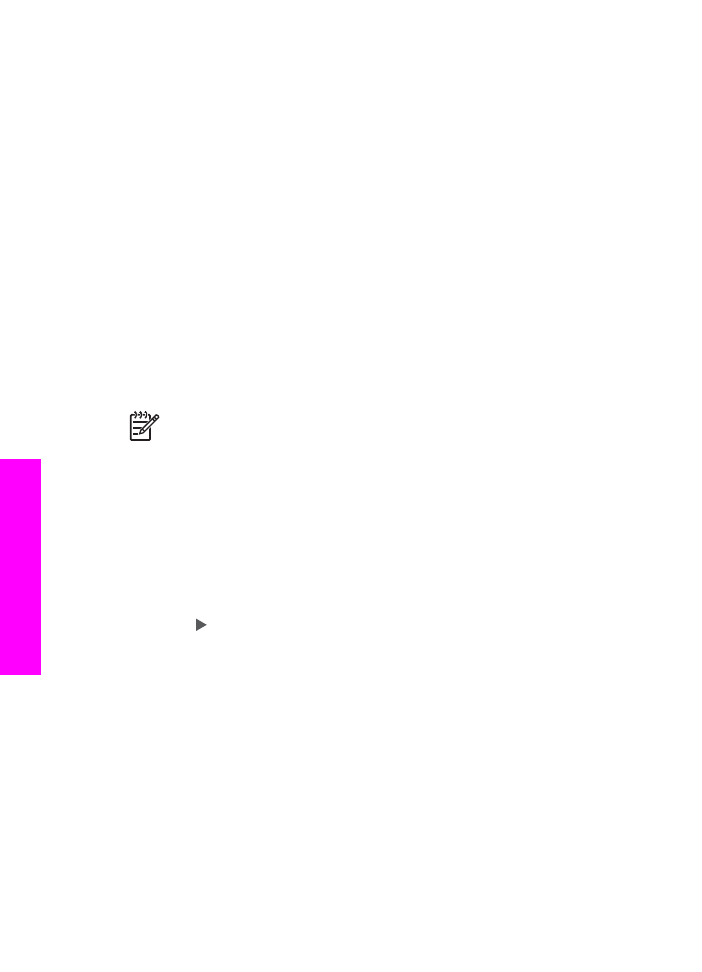
2.
Load your original face down on the right front corner of the glass or face up in
the document feeder tray.
If you use the document feeder tray, place the page so that the top of the
document is inserted first.
3.
In the Copy area, press
Quality
to select
Best
,
Normal
, or
Fast
.
4.
Press
Start Copy Black
or
Start Copy Color
.