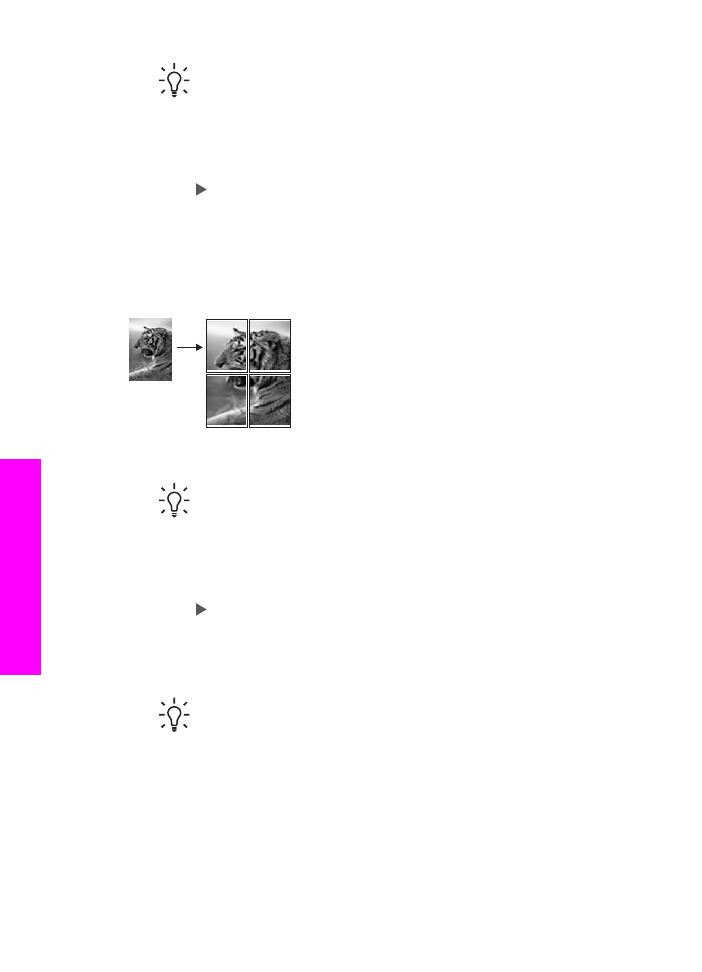
Make a poster
You can use the
Poster
feature to create an enlarged copy of your original in sections
and assemble them into a poster.
1.
Make sure you have paper loaded in the input tray.
Tip
If you are copying a photo into a poster, use full-size photo paper to
achieve the highest quality copy.
2.
Load your original face down on the right front corner of the glass.
If you are copying a photo, position the photo on the glass so the long edge of the
photo is along the front edge of the glass.
3.
In the Copy area, press
Reduce/Enlarge
until
Poster
appears, and then press
OK
.
4.
Press to select a page width for the poster.
The default poster size is two pages wide.
5.
Press
Start Copy Black
or
Start Copy Color
.
After you select the poster width, the HP All-in-One adjusts the length
automatically to maintain the proportions of the original.
Tip
If the original cannot be enlarged to the selected poster size because
it exceeds the maximum zoom percentage, an error message appears
that tells you to try a smaller width. Select a smaller poster size and make
the copy again.
6.
After the poster has printed, trim the edges of the sheets and tape the sheets
together.
Chapter 7
64
HP Officejet 7200 All-in-One series
Use
the copy features