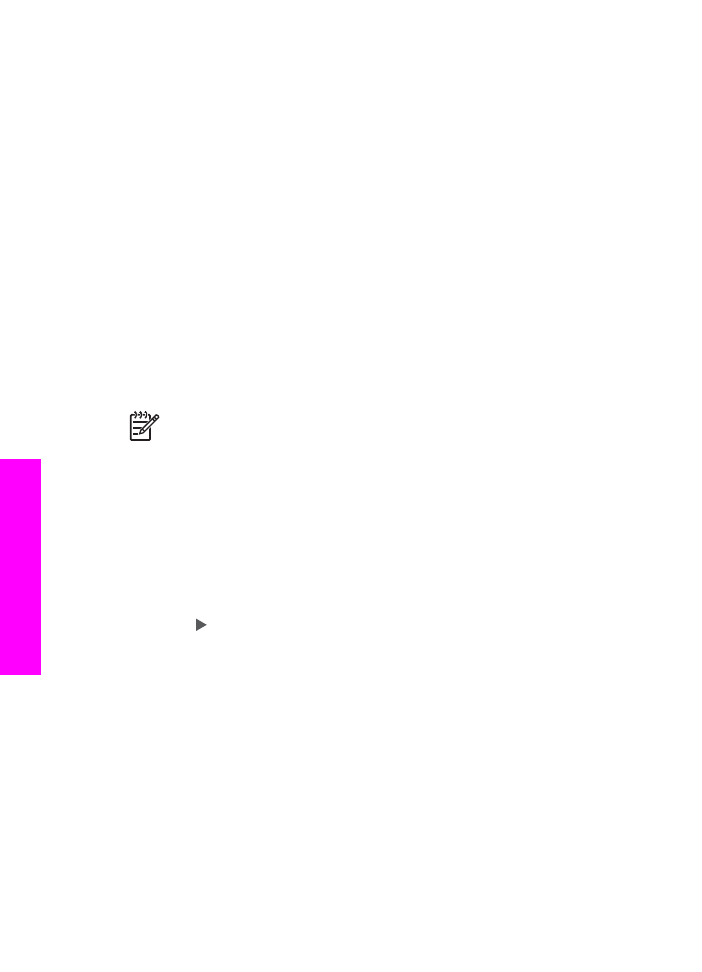
Make multiple copies of the same original
You can set the number of copies that you want to print by using the
Number of
Copies
option in the Copy menu.
1.
Make sure you have paper loaded in the input tray.
2.
Load your original face down on the right front corner of the glass or face up in
the document feeder tray.
If you use the document feeder tray, place the page so that the top of the
document is inserted first.
3.
In the Copy area, press
Menu
until
Number of Copies
appears.
Chapter 7
56
HP Officejet 7200 All-in-One series
Use
the copy features
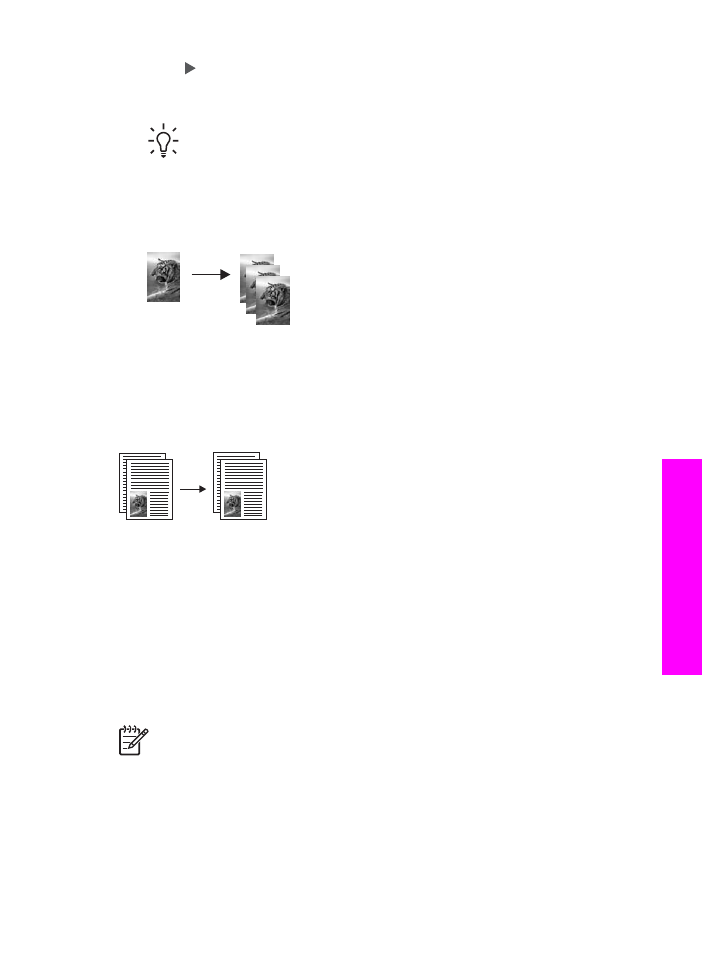
4.
Press or use the keypad to enter the number of copies, up to the maximum,
and then press
OK
.
(The maximum number of copies varies by model.)
Tip
If you hold down either of the arrow buttons, the number of copies
changes by increments of five to make it easier to set a large number of
copies.
5.
Press
Start Copy Black
or
Start Copy Color
.
In the following example, the HP All-in-One makes three copies of the original 10
x 15 cm (4 x 6 inch) photo.