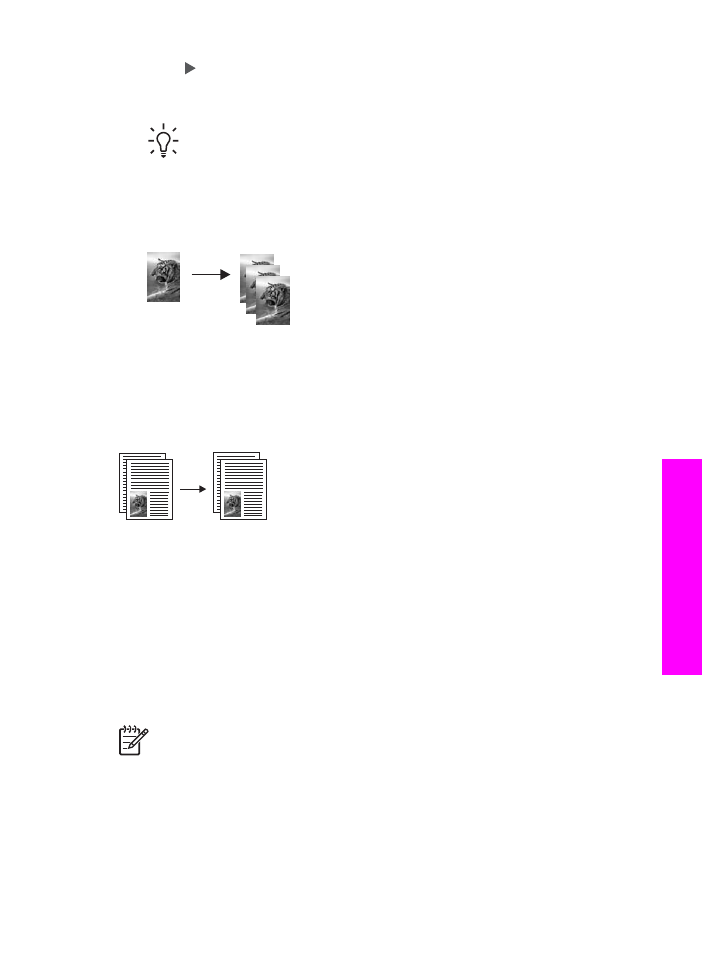
Make two-sided copies
You can make two-sided copies from single-sided or double-sided letter- or A4-sized
originals.
Note
You can make two-sided copies only if your HP All-in-One has an
HP two-sided printing accessory. The HP two-sided printing accessory is
standard equipment with some models or can be purchased separately.
To make two-sided copies from the control panel
1.
Make sure you have paper loaded in the input tray.
2.
Load your letter- or A4-sized originals face up in the document feeder tray.
Place the pages so that the top of the document is inserted first.
User Guide
57
Use
the
copy
features
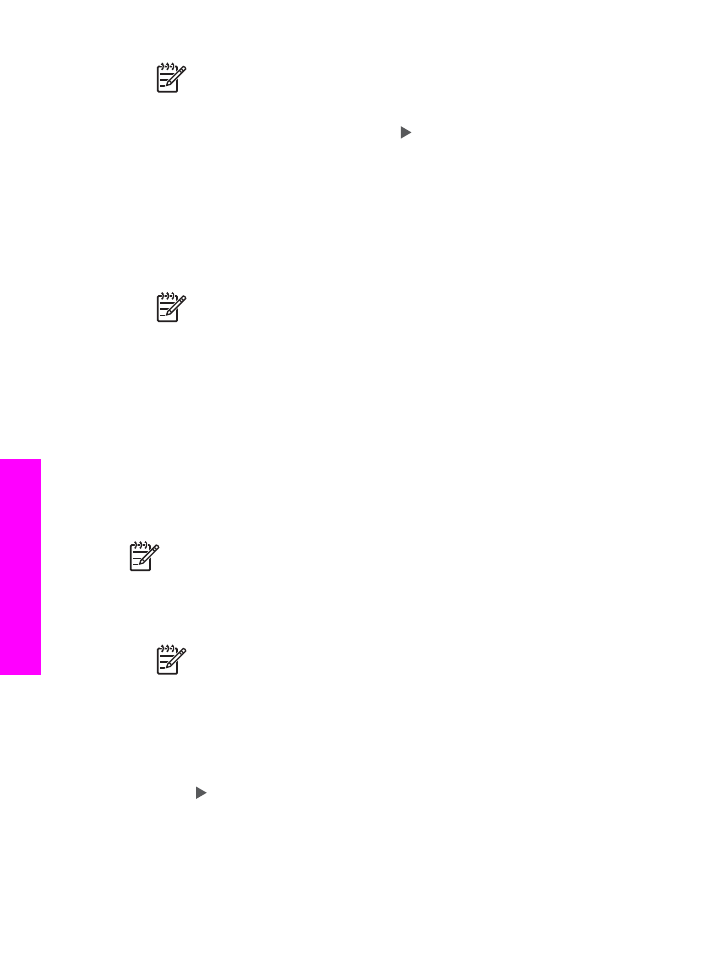
Note
You cannot make two-sided copies from legal-sized originals.
3.
In the Copy area, press
Menu
until
Two-Sided Copy
appears.
4.
Choose one of the following by pressing to select the desired setting, and then
press
OK
.
–
1 > 1
: this option produces a standard single-sided copy from a single-sided
original.
–
1 > 2
: this option takes two single-sided originals and produces a two-sided
copy.
–
2 > 1
: this option produces single-sided copies of a two-sided original.
–
2 > 2
: this option produces a two-sided copy from a two-sided original.
5.
Press
Start Copy Black
or
Start Copy Color
.
Note
Do not take the paper out of the tray until both sides of the copy are
complete.