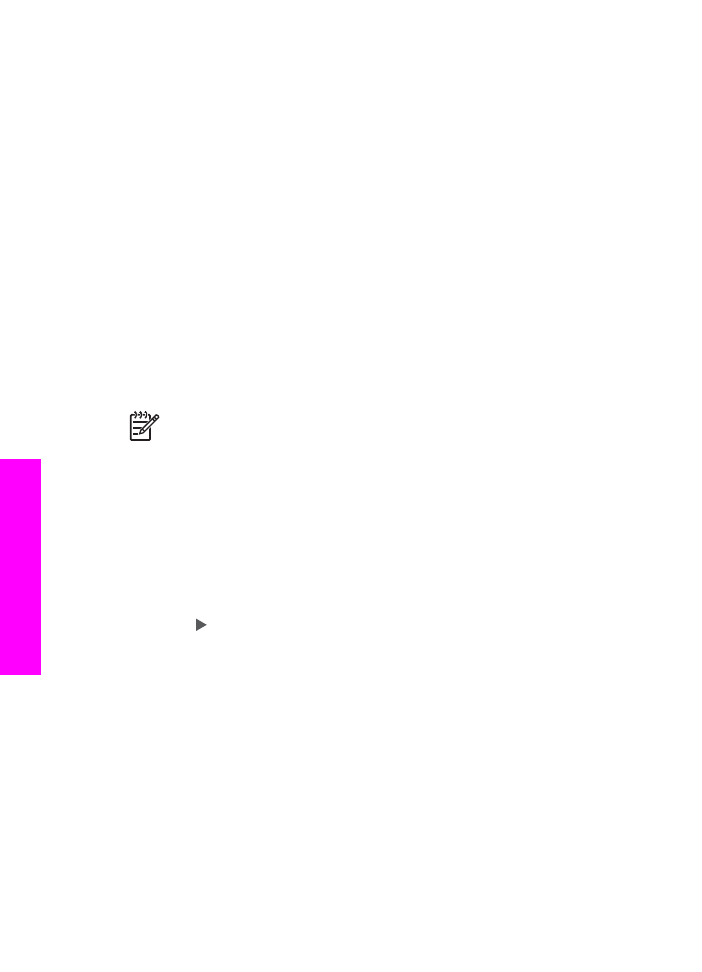
Select an input tray for copying
If you have an HP two-sided printing accessory installed, you can specify which input
tray to use for making copies:
●
You can load all types of supported paper types and sizes, such as photo paper
or transparencies, in the main input tray.
●
You can load small paper such as photo paper or Hagaki cards in the optional
HP Auto Two-sided Print Accessory with Small Paper Tray or Hagaki Tray with
Auto Two-sided Print Accessory.
For example, you could load the optional tray with 10 x 15 cm (4 x 6 inch) photo paper
and the input tray with full-size paper. Using the optional input tray saves time
because you don't have to remove and reload paper each time you make copies on
different sizes and types of paper.
Note
For information on loading paper in an accessory, read and follow the
instructions that came with the accessory.
To select an input tray from the control panel
1.
Load paper in the input tray from which you want to make copies.
2.
Load your original face down on the right front corner of the glass or face up in
the document feeder tray.
If you use the document feeder tray, place the page so that the top of the
document is inserted first.
3.
In the Copy area, press
Menu
until
Tray Select
appears.
The
Tray Select
menu item will appear if an optional paper tray is attached to the
HP All-in-One.
4.
Press to select the input tray, and then press
OK
.
This chooses the input tray and then displays the Copy menu.
5.
Make any needed changes to the settings in the Copy menu.
6.
Press
Start Copy Black
or
Start Copy Color
.