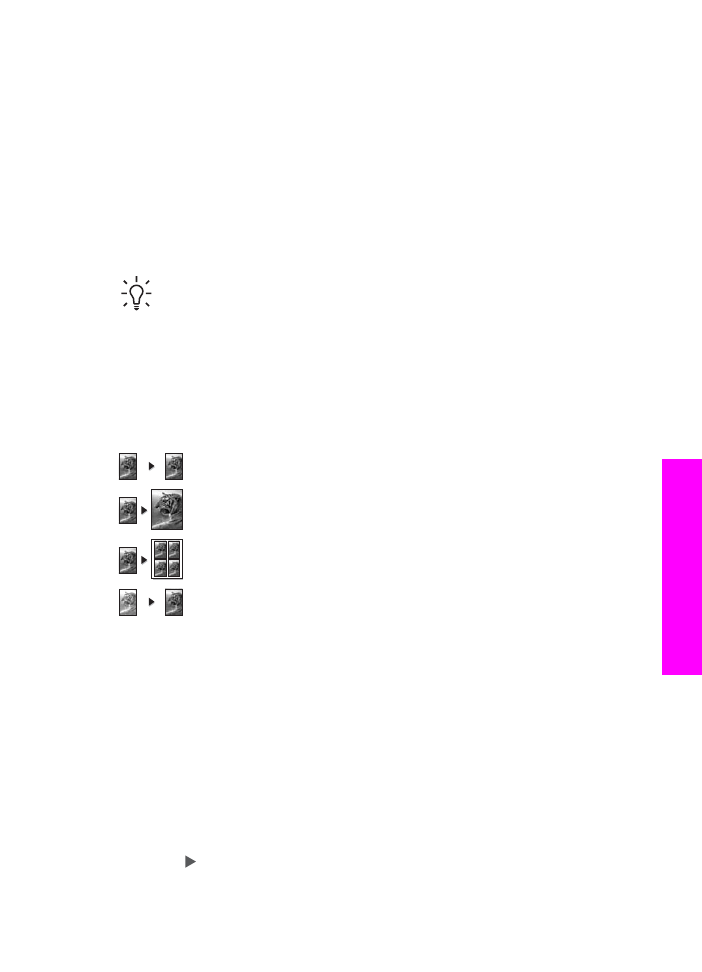
Set the copy paper size
You can set the paper size on your HP All-in-One. The paper size you select should
match what is loaded in your input tray. The default paper size setting for copying is
Automatic
, which causes the HP All-in-One to detect the size of paper in the input tray.
To set the paper size from the control panel
1.
Make sure you have paper loaded in the input tray.
2.
Load your original face down on the right front corner of the glass or face up in
the document feeder tray.
If you use the document feeder tray, place the page so that the top of the
document is inserted first.
3.
In the Copy area, press
Menu
until
Copy Paper Size
appears.
4.
Press to select the appropriate paper size, and then press
OK
.
5.
Press
Start Copy Black
or
Start Copy Color
.
User Guide
53
Use
the
copy
features
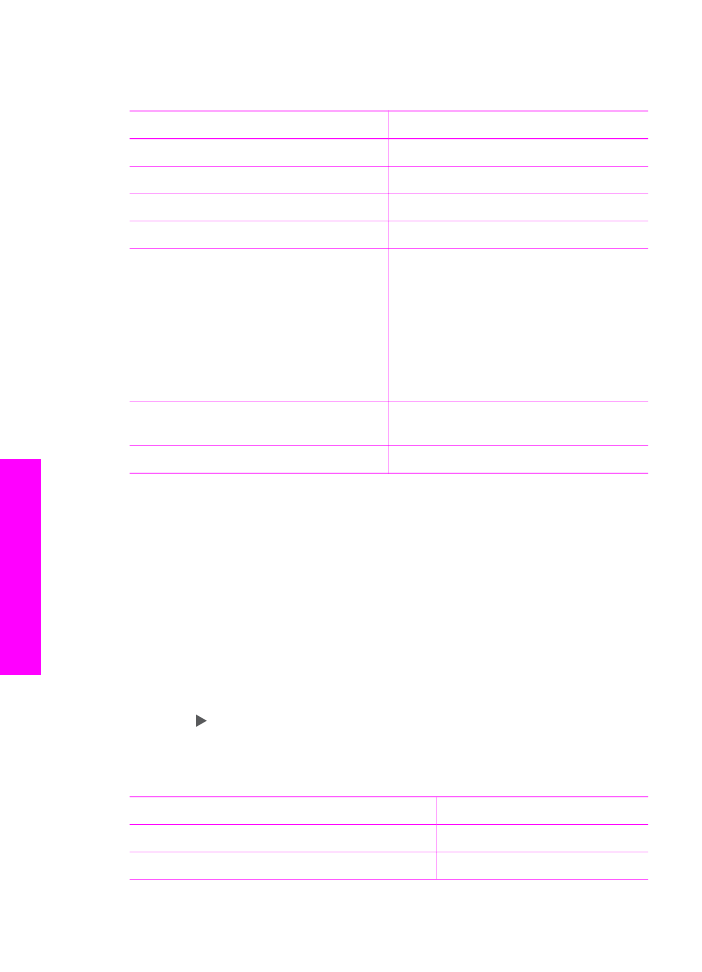
Refer to the following table to determine which paper size to choose based on the
paper loaded in the input tray.
Paper type
Suggested paper size settings
Copier, multi-purpose, or plain papers
Letter
or
A4
Inkjet papers
Letter
or
A4
Iron-on transfers
Letter
or
A4
Letterhead
Letter
or
A4
Photo papers
10 x 15 cm
or
10 x 15 cm Borderless
13 x 18 cm
or
13 x 18 cm Borderless
4 x 6 inches
or
4 x 6 Borderless
5 x 7 inches
or
5 x 7 Borderless
Letter
or
Letter Borderless
A4
or
A4 Borderless
L-size
or
L-size Borderless
(Japan only)
Hagaki cards
Hagaki
or
Hagaki Borderless
(Japan
only)
Transparency films
Letter
or
A4