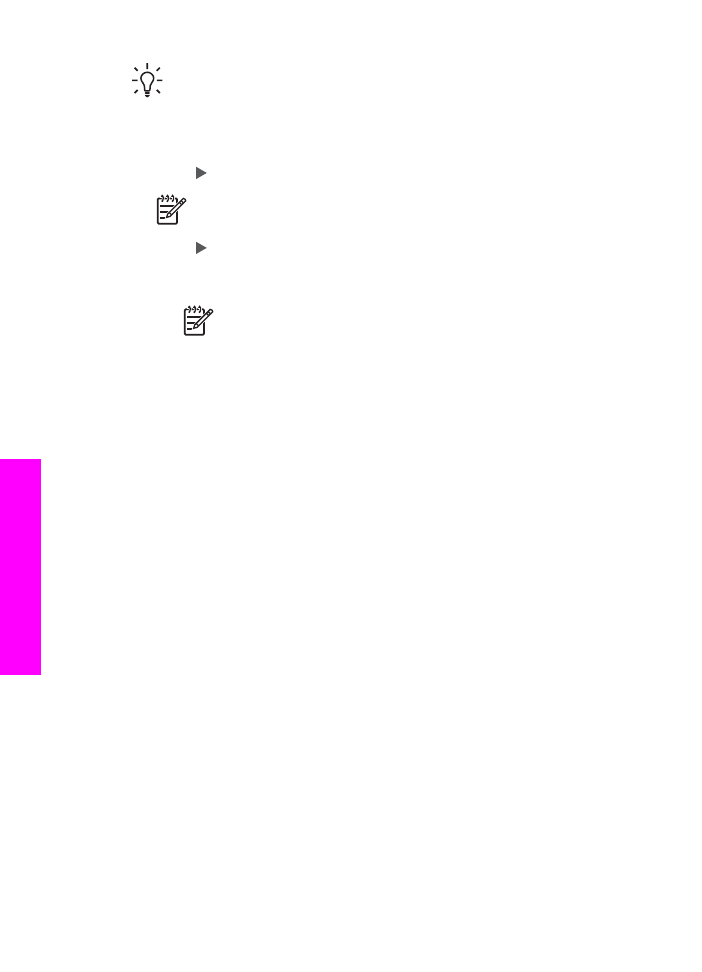
Receive a fax manually
If you set up your HP All-in-One to receive faxes manually (the
Auto Answer
light is
off) or you answer the phone and hear fax tones, use the instructions in this section to
receive faxes.
You can receive faxes manually from a phone that is:
●
Directly connected to the HP All-in-One (on the "2-EXT" port)
●
On the same phone line, but is not connected to the HP All-in-One
1.
Make sure the HP All-in-One is turned on and you have paper loaded in the input
tray.
2.
Remove any originals from the document feeder tray.
3.
Set the
Rings to Answer
setting to a high number to allow you to answer the
incoming call before the HP All-in-One answers. Or, set your HP All-in-One to
answer faxes manually.
For information on setting the number of rings to answer, see
Set the number of
rings before answering
. For information on setting the HP All-in-One to answer
faxes manually, see
Set the answer mode
.
4.
Do one of the following:
–
If your phone is on the same phone line (but not plugged into the back of the
HP All-in-One) and you hear fax tones from a sending fax machine, wait 5 -
Chapter 11
110
HP Officejet 7200 All-in-One series
Use the
fax
features
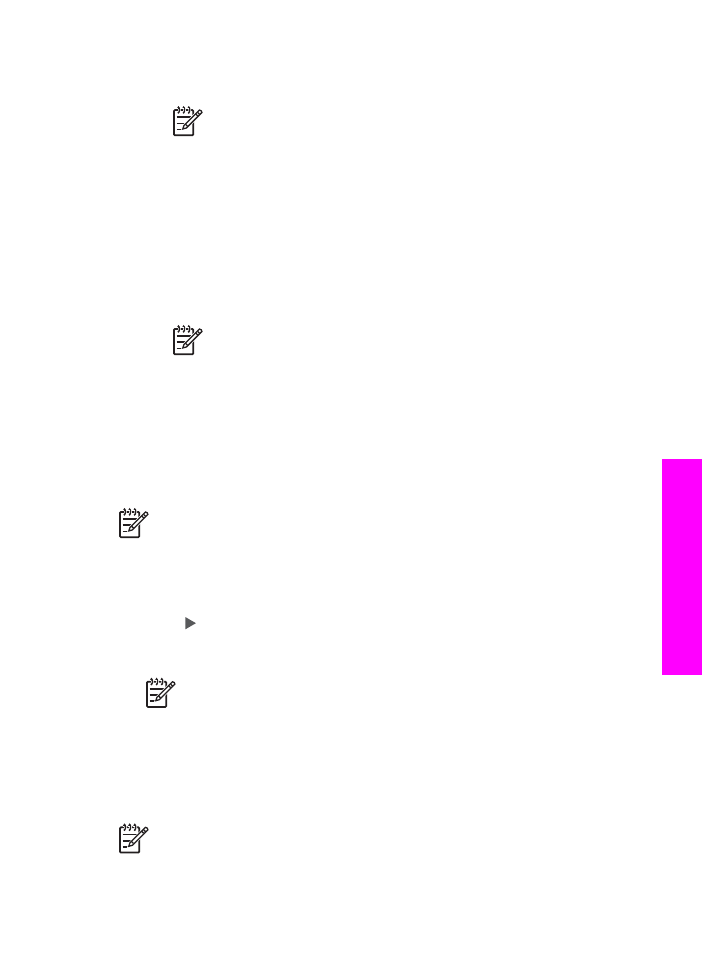
10 seconds before pressing 1 2 3 on your phone. If the HP All-in-One does
not begin receiving the fax, wait several more seconds and press 1 2 3 again.
Note
When the HP All-in-One receives an incoming call, it displays
Ringing
on the control panel display. If you pick up the phone,
Phone off hook
appears after a few seconds. You must wait until
Phone off hook
appears before pressing 1 2 3 on your phone or you
will not be able to receive the fax.
–
If your phone is plugged directly into the back of the HP All-in-One and you
hear fax tones from a sending fax machine, press the
Start Fax Black
or
Start Fax Color
button on the control panel.
–
If you are currently on the phone with the sender using a phone connected to
the HP All-in-One, instruct them to press Start on their fax machine first. After
you hear fax tones from the sending fax machine, press the
Start Fax Black
or
Start Fax Color
button on the control panel.
Note
If you press
Start Fax Color
but the sender sent the fax in
black and white, the HP All-in-One prints the fax in black and white.
After the HP All-in-One begins to receive the fax, you can hang up the phone.