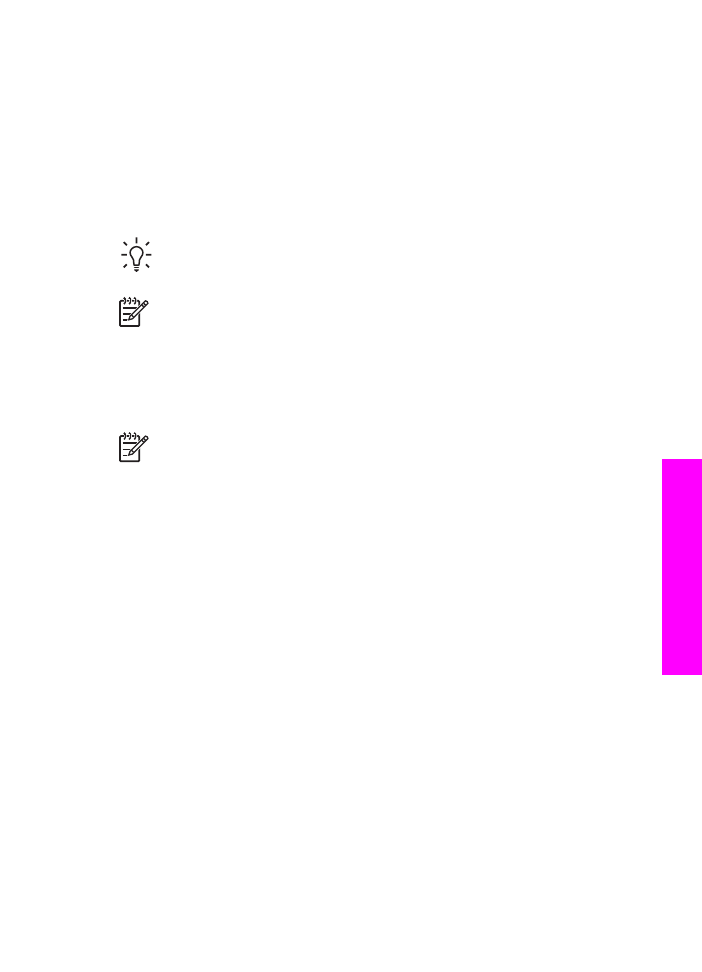
Set up the HP All-in-One to print single- or two-sided faxes
If you have an HP two-sided printing accessory installed, you can print two-sided faxes.
For information on loading paper in your accessory, read and follow the instructions
that came with the accessory.
User Guide
109
Use the
fax
features
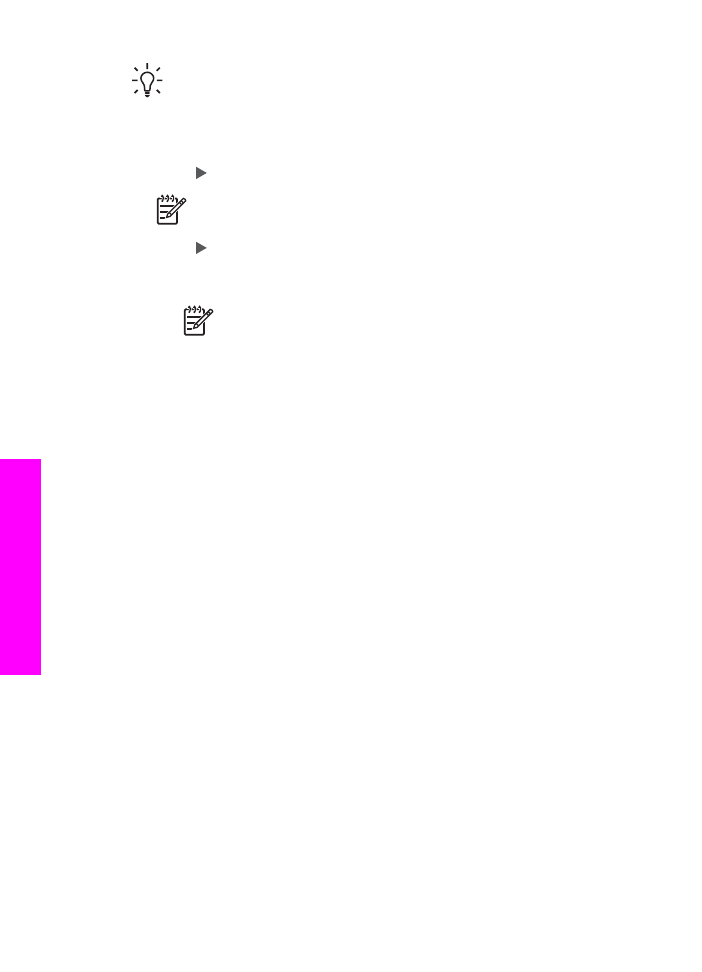
Tip
You can also send two-sided originals by using the automatic document
feeder. For more information, see
Send two-sided originals
.
1.
Make sure you have paper loaded in the input tray.
2.
Press
Setup
, and then press
4
.
This selects
Basic Fax Setup
3.
Press until
Two-Sided Fax Print
appears, and then press
OK
.
Note
This option only appears if you have an HP two-sided printing
accessory installed.
4.
Press to select one of the following options:
–
If you want to print on one side of the page, select
1-Sided Output
.
–
If you want to print on both sides of the page, to select
2-Sided Output
.
Note
If you select
2-Sided Output
, make sure you do not remove
the pages from the output tray before the HP All-in-One finishes
printing the fax. The HP All-in-One prints the front side of the page,
places it in the output tray, and then picks it back up to print the
opposite side. After both sides of every page have been printed, you
can remove the fax.
When you receive a fax and
2-Sided Output
is selected, the HP All-
in-One will print black-and-white faxes with the top along the short
side of the paper, or portrait-style. The HP All-in-One will print color
faxes with the top along the long side of the paper, or landscape-style.
5.
Press
OK
.
The HP All-in-One uses this setting to print all faxes.