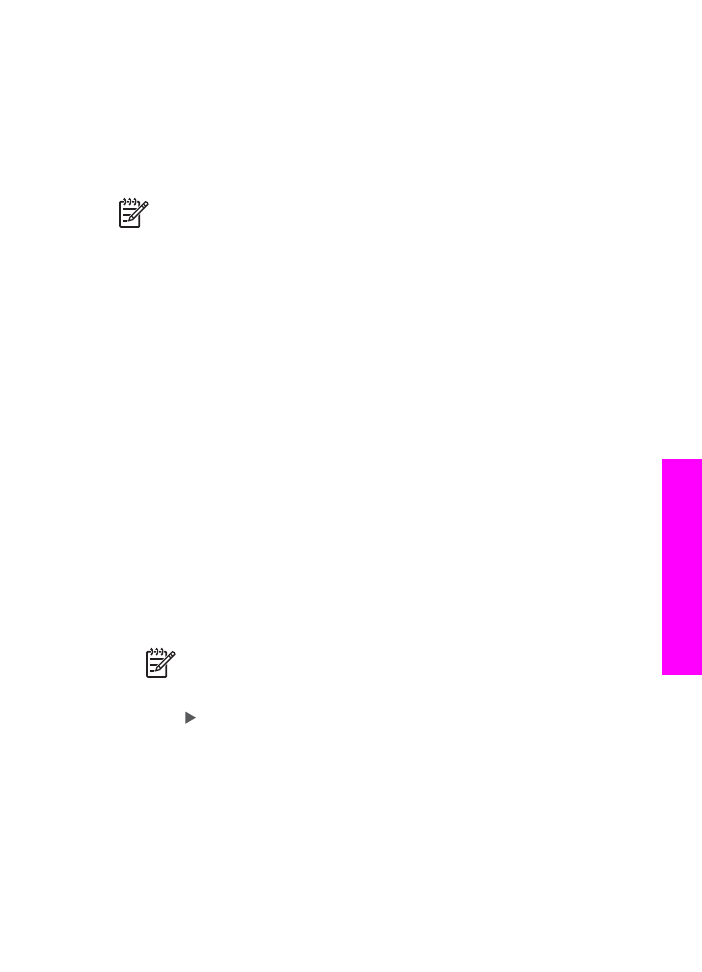
Schedule a fax
You can schedule a black-and-white fax to be sent later the same day within the next
24 hours (when phone lines are not as busy or phone rates are lower, for example).
When scheduling a fax, the originals must be loaded in the document feeder tray and
not on the glass. The HP All-in-One automatically sends your fax when the specified
time is reached.
You can only schedule one fax to be sent at a time. You can continue to send faxes
normally, however, while a fax is scheduled.
1.
Load your originals face up in the document feeder tray with the top of the page
on the left.
Note
Load your originals in the document feeder tray, and not on the
glass. This feature is not supported if you load your originals on the glass.
2.
In the Fax area, press
Menu
until
How to Fax
appears.
3.
Press to select
Send Fax Later
, and then press
OK
.
4.
Enter the send time by using the numeric keypad, and then press
OK
.
5.
If prompted, press
1
for AM, or
2
for PM.
6.
Enter the fax number by using the keypad, press a one-touch speed dial button,
or press
Speed Dial
until the appropriate speed-dial entry appears.
7.
Press
Start Fax Black
.
The HP All-in-One sends the fax at the scheduled time.
Send Fax Later
appears
on the control panel display along with the scheduled time.
User Guide
107
Use the
fax
features