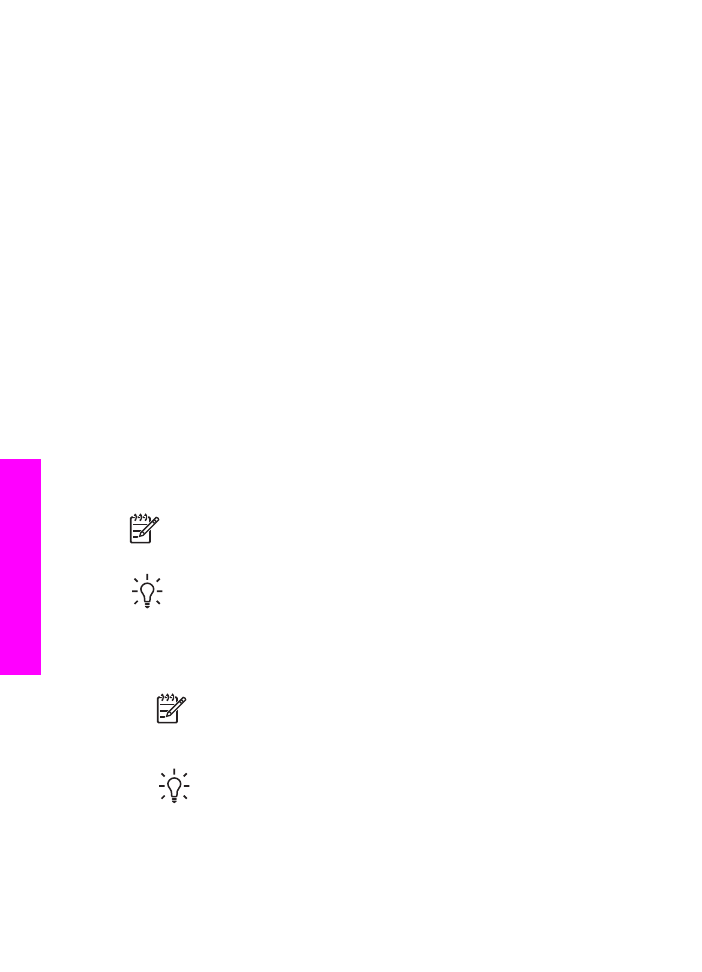
Send a basic fax
You can send a basic single- or multiple-page fax by using the control panel.
Note
If you need printed confirmation that your faxes were successfully sent,
enable fax confirmation before you send any faxes. For information, see
fax confirmation reports
.
Tip
You can also send a fax using monitor dialing. This allows you to control
the pace of your dialing. This feature is useful when you want to use a calling
card to charge the call and you need to respond to tone prompts while dialing.
For more information, see
Send a fax using monitor dialing
.
1.
Load your originals face up in the document feeder tray with the top of the page
on the left. If you are sending a single-page fax, you can also load it on the glass.
Note
If you are sending a multiple-page fax, you must load the originals
in the automatic document feeder.
2.
Enter the fax number by using the keypad.
Tip
To enter a pause in the fax number, press
Redial/Pause
.
3.
Press
Start Fax Black
.
4.
If your original is loaded on the glass,
Fax from Glass?
appears. Press
1
to
select
Yes
.
Chapter 11
104
HP Officejet 7200 All-in-One series
Use the
fax
features
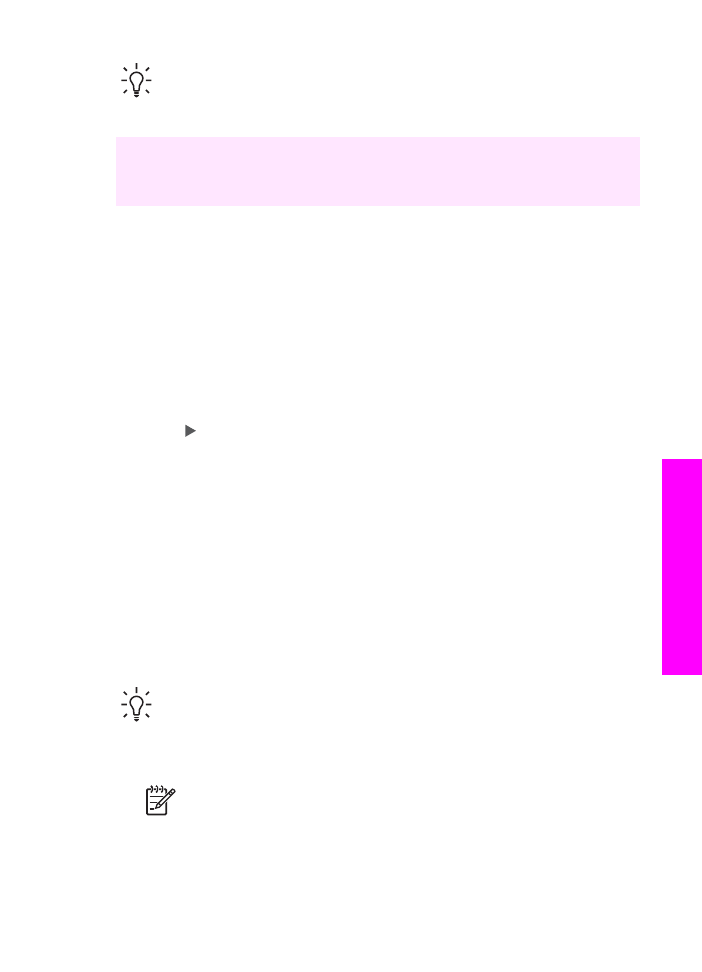
Tip
You can also send a fax in color, such as a photo, from your HP All-in-
One. Just press
Start Fax Color
instead of
Start Fax Black
. You can also
change the resolution or contrast of your fax. For more information see
Change the fax resolution and lighter/darker settings
.
Did you know that you can send a fax from your computer by using the HP Director
that came with your HP Image Zone software? You can also create and attach a
computer-generated cover page to send with your fax. It's easy. For more information,
see the onscreen HP Image Zone Help that came with your HP Image Zone software.