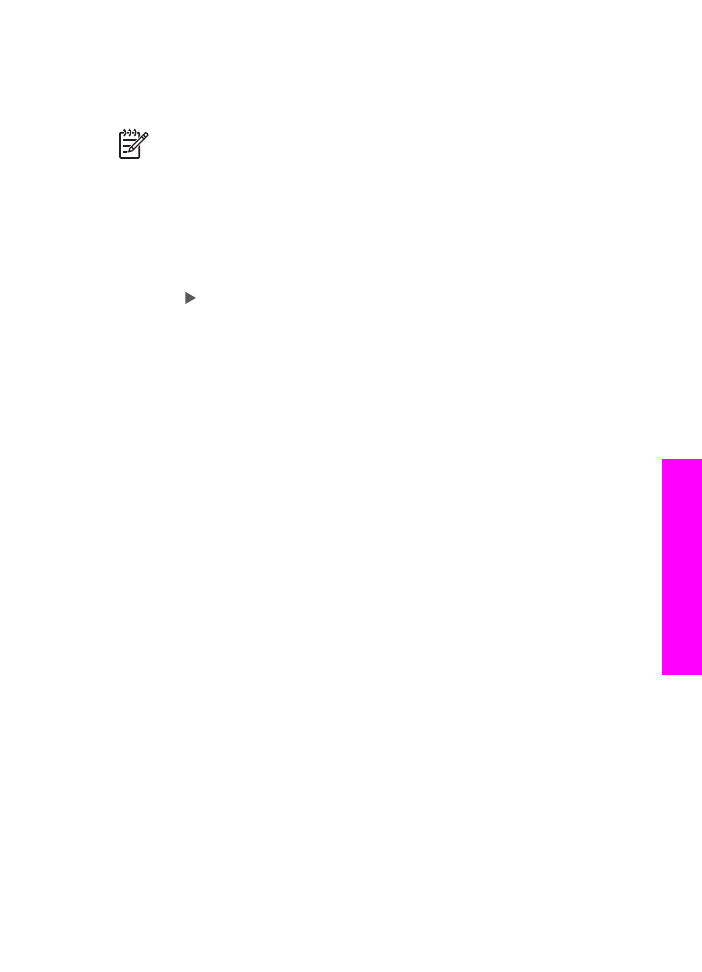
Change the answer ring pattern (distinctive ringing)
Many phone companies offer a distinctive ringing feature that allows you to have
several phone numbers on one phone line. When you subscribe to this service, each
number will have a different ring pattern. For example, you can have single, double,
and triple rings for the different numbers. You can set up your HP All-in-One to
answer incoming calls that have a specific ring pattern.
If you connect your HP All-in-One to a line with distinctive ringing, have your
telephone company assign one ring pattern to voice calls and another ring pattern to
fax calls. We recommend that you request double or triple rings for a fax number.
When the HP All-in-One detects the specified ring pattern, it will answer the call and
receive the fax.
For example, you might have your telephone company assign double rings to your fax
number and a single ring to your voice number. In this setup, set the
Answer Ring
Pattern
for your HP All-in-One to
Double Rings
. You can also set the
Rings to
Answer
setting to
3
. When a call comes in with a double ring, the HP All-in-One
answers it after three rings and receives the fax.
If you do not have this service, use the default ring pattern, which is
All Rings
.
To change the answer ring pattern from the control panel
1.
Verify that your HP All-in-One is set to answer fax calls automatically. For
information, see
Set the answer mode
.
User Guide
119
Use the
fax
features
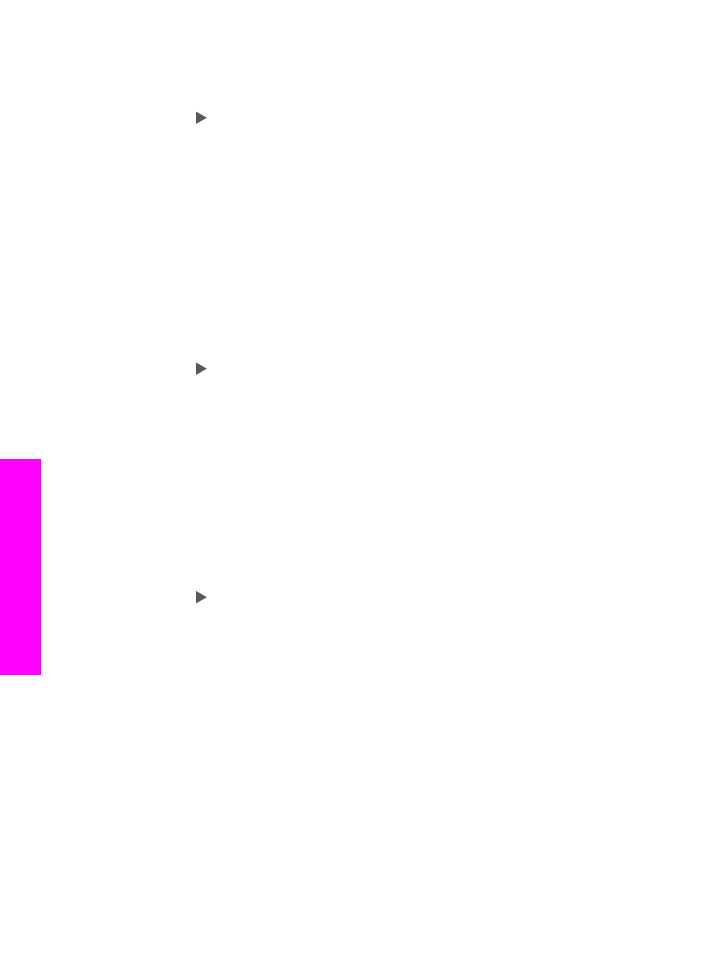
2.
Press
Setup
.
3.
Press
5
, and then press
1
.
This selects
Advanced Fax Setup
and then selects
Answer Ring Pattern
.
4.
Press to select an option, and then press
OK
.
When the phone rings with the ring pattern assigned to your fax phone line, the
HP All-in-One answers the call and receives the fax.