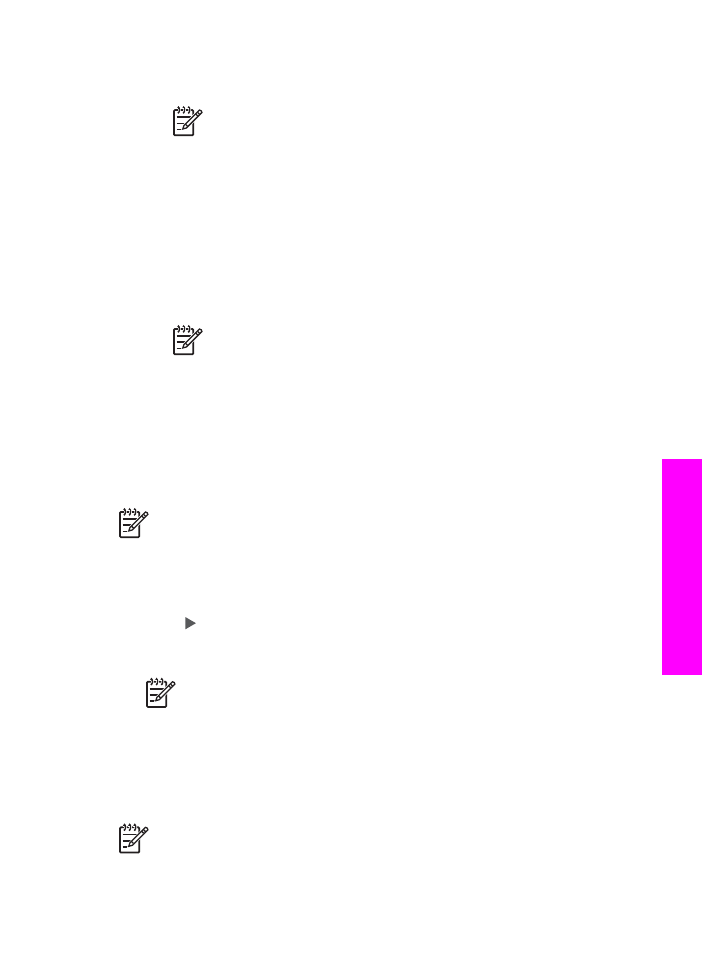
Set the date and time
You can set the date and time from the control panel. When a fax is transmitted, the
current date and time are printed along with the fax header. The date and time format
is based on the language and country/region setting.
Note 1
In some countries/regions the date and time stamp is a legal
requirement.
User Guide
111
Use the
fax
features
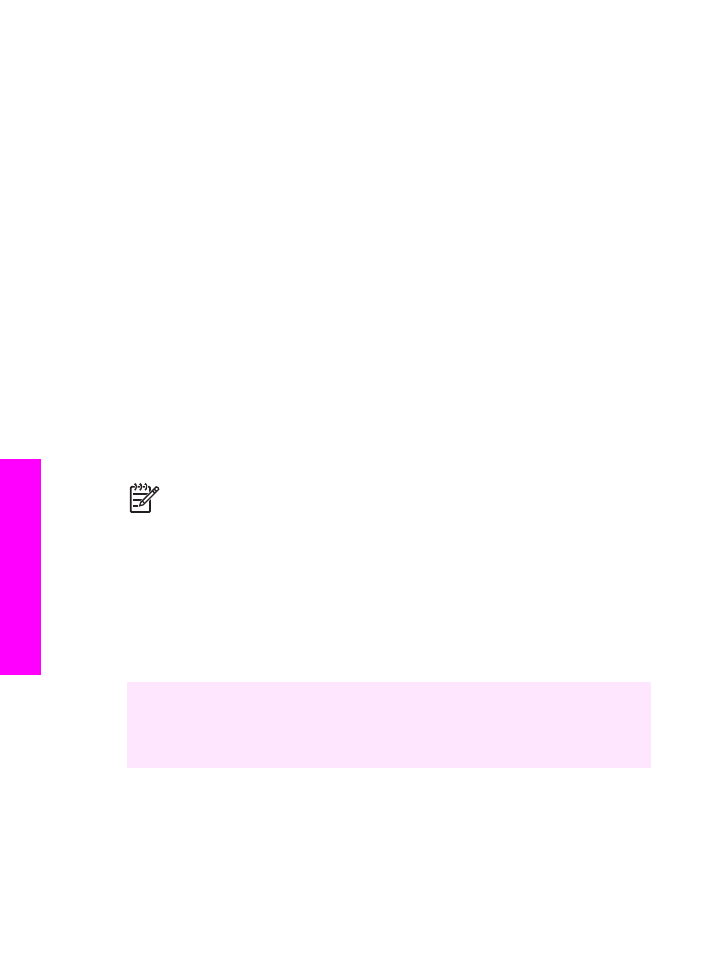
Note 2
If your HP All-in-One loses power for more than 72 hours, you will
need to reset the date and time.
1.
Press
Setup
.
2.
Press
4
, and then press
1
.
This selects
Basic Fax Setup
and then selects
Date and Time
.
3.
Enter the month, day, and year by pressing the appropriate numbers on the
keypad. Depending on your country/region setting, you might enter the date in a
different order.
The underline cursor is presented initially beneath the first digit; it automatically
advances to the next digit when you press a button. The time prompt
automatically appears after you enter the last digit of the date.
4.
Enter the hours and minutes.
If your time is displayed in the 12-hour format, the
AM or PM
prompt
automatically appears after you enter the last digit.
5.
If prompted, press
1
for AM, or
2
for PM.
The new date and time settings appear on the control panel display.