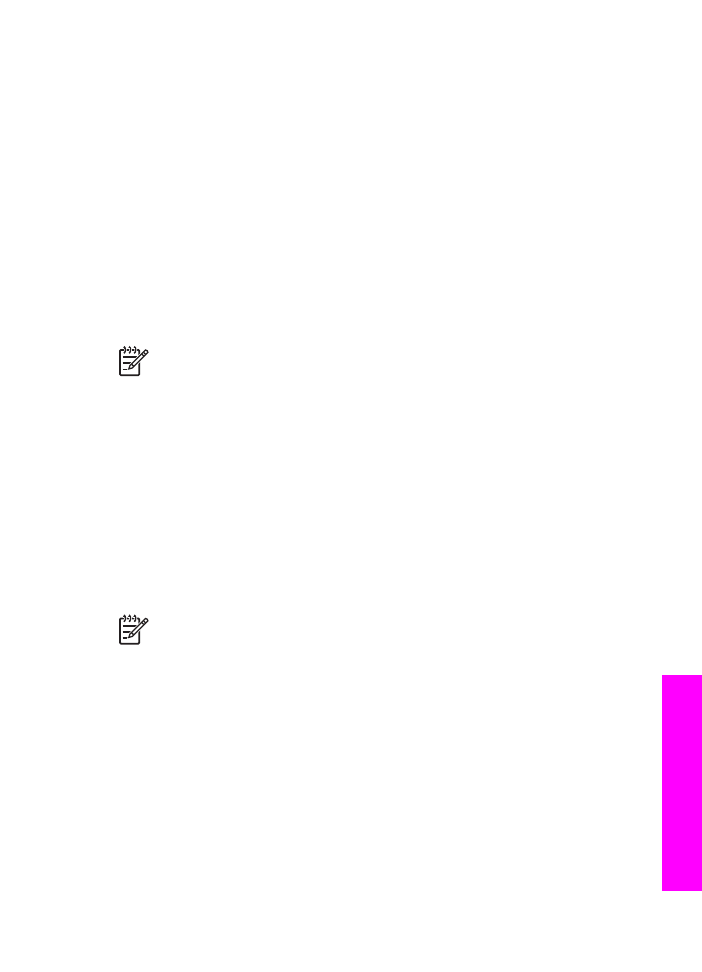
Use the scan features
Scanning is the process of converting text and pictures into an electronic format for
your computer. You can scan just about anything: photos, magazine articles, and text
documents as long as you are careful not to scratch the glass on your HP All-in-One.
Scanning to a memory card makes your scanned images even more portable.
You can use the scanning features of your HP All-in-One to do the following:
●
Scan text from an article into your word processor and quote it in a report.
●
Print business cards and brochures by scanning a logo and using it in your
publishing software.
●
Send photos to friends and relatives by scanning your favorite prints and
including them in e-mail messages.
●
Create a photographic inventory of your house or office.
●
Archive treasured photos in an electronic scrapbook.
Note
Scanning text (also known as optical character recognition or OCR) lets
you bring the content of magazine articles, books, and other printed matter into
your favorite word processor (and many other programs) as fully editable text.
Learning to do OCR right is important if you want to obtain the best results. Do
not expect scanned text documents to be letter-perfect the first time you use
your OCR software. Using OCR software is an art that takes time and practice
to master. For more information about scanning documents, especially
documents containing both text and graphics, see the documentation that
came with your OCR software.
To use the scan features, your HP All-in-One and computer must be connected and
turned on. The HP All-in-One software must also be installed and running on your
computer prior to scanning. To verify that the HP All-in-One software is running on a
Windows PC, look for the HP All-in-One icon in the system tray at the lower right side
of the screen, near the time. On a Macintosh, the HP All-in-One software is always
running.
Note
If you close the Hewlett-Packard Digital Imaging Monitor icon in the
Windows system tray, it can cause your HP All-in-One to lose some of its scan
functionality and result in the
No Connection
error message. If this happens,
you can restore full functionality by restarting your computer or by starting the
HP Image Zone software.
For information about how to scan from the computer, and how to adjust, resize,
rotate, crop, and sharpen your scans, see the onscreen HP Image Zone Help that
came with your software.
This chapter contains information on scanning to an application, to an HP Instant
Share destination, and to a memory card. It also contains information about scanning
from the HP Director, and adjusting the preview image.